In this guide, we will show you the steps to remove ads from Nvidia Shield and other Android TVs. Google is now rolling out a new Discover UI which brings in tons of refinements and user interface changes. And as expected, the Nvidia TVs were among the first in line to get blessed with this update. However, as things stand, the Silicon Valley giants seemed to have messed up big time this time around.
The new update has introduced large screen ads from TV shows that you might have not even interacted with in the first place. So ads on the home screen coupled with the fact that they don’t even belong to your domain of interest have irked quite a few users. With that said, there do exist a few workarounds that could remove ads from Nvidia Shield and other Android TVs. Let’s check them out.
- How to Cast Hotstar on TV without Chromecast
- Fix An error has occurred DP-4040: Fire TV Live Stream
- How to Fix YouTube TV App not working on Roku
Table of Contents
How to Remove Ads on Nvidia Shield and other Android TVs
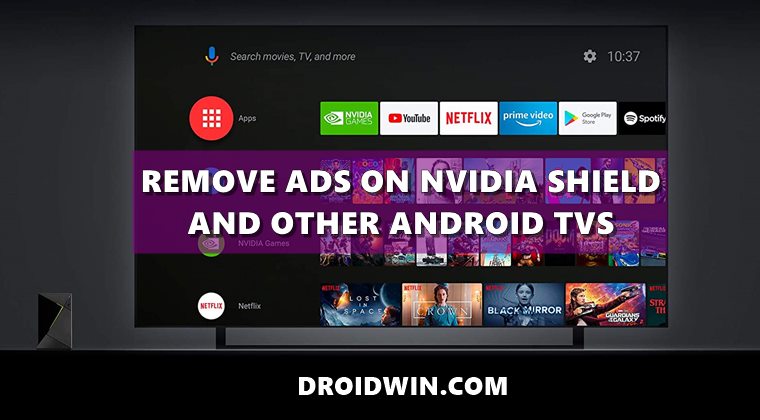
There isn’t any universal fix as such. You will have to try out each of the below-mentioned workarounds until one of them spells out success for you.
Fix 1: Replace Google Launcher with Custom Launcher on Nvidia Shield TV
The first recommend fix is that you should ditch the Google Launcher with a custom one. These include the likes of Wolf Launcher, Sideload Channel Launcher 3, HALauncher, or ATV Launcher.
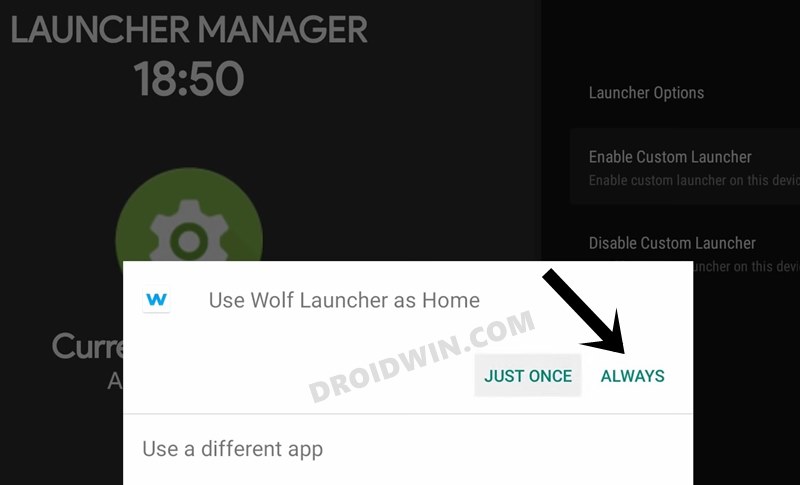
Don’t worry, all your Gooogle goodies such as invoking the Google Assistant via the microphone button on your remote will still remain there. And yes, it will be free from all the ads. So head over to our guide to try out the custom launcher of your choice: How to Install a Third-Party Custom Launcher on Nvidia Shield TV.
Fix 2: Downgrade Android TV Home App
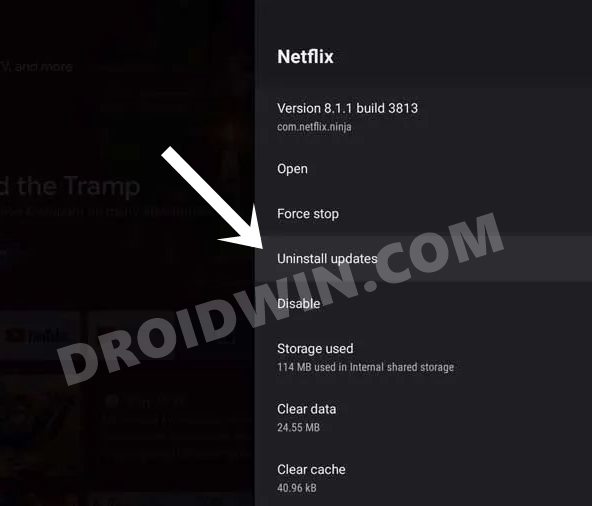
Some users were able to remove ads from Nvidia Shield TV by rollbacking the Android TV Home App to an earlier build. To try it out, head over to Settings > Apps > System apps > Android TV Home > Uninstall Updates. Check if performing the downgrade managed to work out for you or not.
Fix 3: Delete Android TV App Data
You could also consider deleting the Android TV app’s data. This will give the app a fresh and new instance to work upon and could end up rectifying the underlying issue as well.
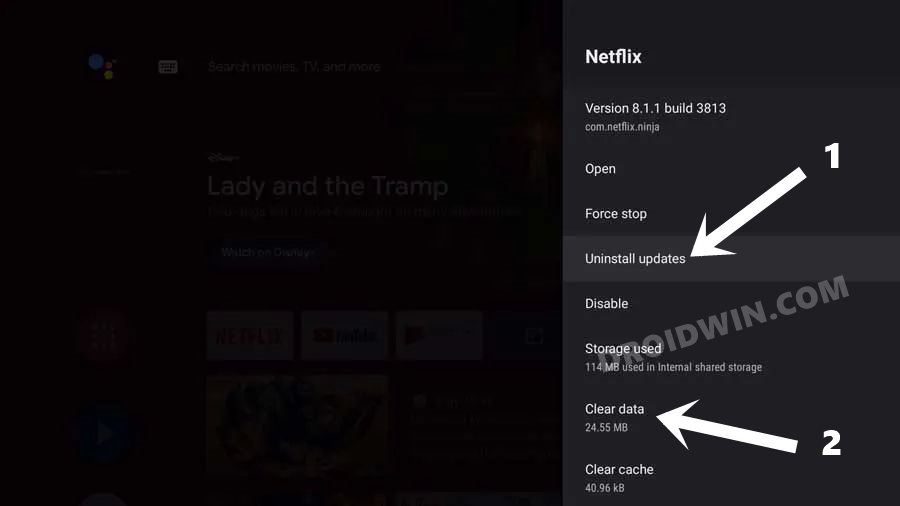
- So head Settings>Apps>See All Apps>Show System Apps.
- Now click on com.google.android.leanbacklauncher.recommendations
- Disable it and Clear its Data.
- After that, select the Android TV Home app > Uninstall Updates & Clear Data.
- Then select the Android TV Core Services app > Uninstall Updates & Clear Data.
- Once that is done, verify if it is able to remove ads from Nvidia Shield and other Android TVs.
Fix 4: Disable Google Play Service on Nvidia Shield TV
While this has known to work out for a lot of users, but this method would lead to a few issues as well. You might not be able to sign in to your Google account or use the apps that are dependent on your Google account. If you are ready for this trade-off, then here is what needs to be done:
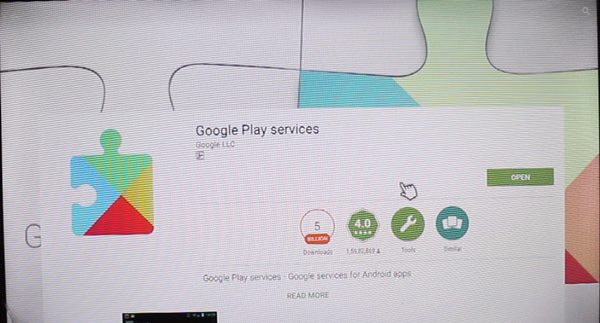
- To begin with, go to Settings > Apps.
- Then select See All Apps > Show System Apps.
- Select Google Play Services and then choose Disable.
- Once the app has been disbaled, the underlying issue might have been fixed as well.
So this was all from this guide on how you could remove ads from Nvidia Shield and other Android TVs. If you know of any other workaround, do let us know in the comments section. Likewise, all queries are welcomed in the comments as well.







