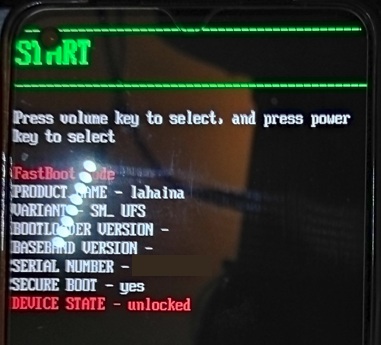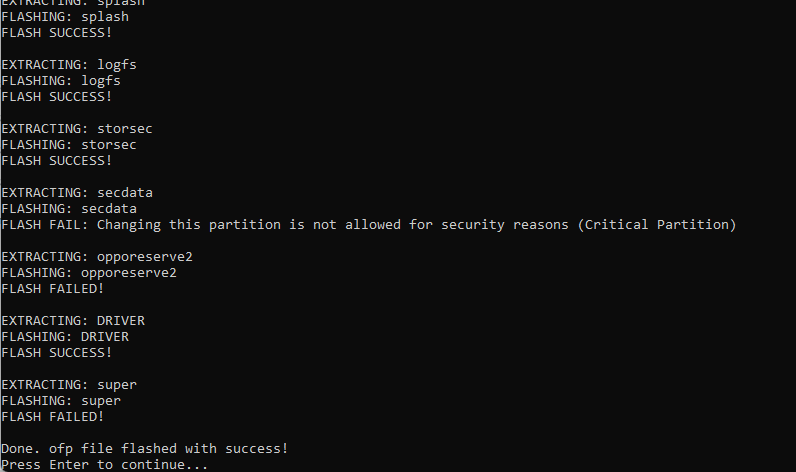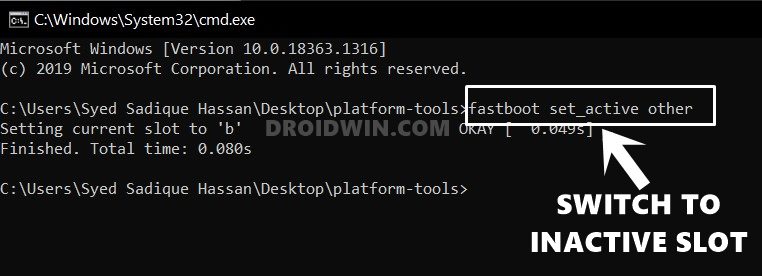In this guide, we will show you the steps to fix the ‘Cannot find central directory’ error in Realme Flash Tool. When it comes to installing updates, then installing OTA via the Settings menu or sideloading it via recovery are usually the two most opted approaches. However, they might not come in handy under certain circumstances, such as when your device is in a bootloop or softbrick state. In such cases, your best bet is to use a dedicated flash tool provided by the OEM.
However, that might not be the best bet if you own a Realme device because its flash tool doesn’t seem to support Dynaicm Partitions. As a result of this, you might not be able to able to flash certain partitions in the FastbootD Mode. One direct repercussion of the same is the Realme Flash Tool giving out the ‘Cannot find central directory’ error. If you are also currently getting bugged by this issue, then this guide will help you rectify it. Follow along for the fix.
Fix Realme Flash Tool ‘Cannot find central directory’
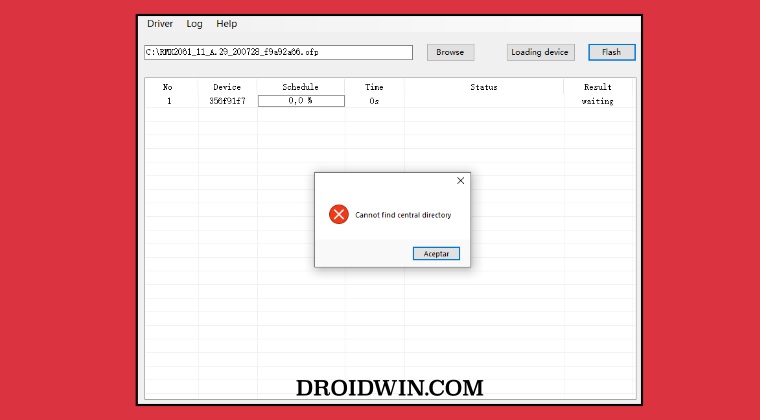
Instead of the official Realme Flash Tool, you should opt for the open-source OppoRealme Flash OFP Tool to get this job done. However, the tool might not be able to flash the super.img file, so we’ll have to ignore that partition flashing and then switch to the inactive slot via Fastboot. Once we do so, our device should now boot to the OS. Here’s how all of this could be carried out:
- To begin with, force boot your device to Fastboot Mode and connect it to your PC via a USB cable.

- After that, download and extract the OppoRealme Flash OFP Tool on your PC.
- Then download the OFP firmware for your device and place it inside the OppoRealme Flash OFP Tool folder.
- Now launch the tool via its EXE file, select your region, and start the flashing process.
- The super.img file might take close to 1 hour while flashing. So wait for that time frame.

- Even if the flashing of super.img shows an error, just ignore it and move to the next step
- Once the flashing is complete, execute the below command to change slots:
fastboot set_active other

- Finally, type in the below command to boot your device to the OS
fastboot reboot
- If your device gets stuck in a bootloop, then try rebooting back via the first slot:
fastboot set_active other fastboot reboot
These were the steps to fix the ‘Cannot find central directory’ error in Realme Flash Tool. If you have any queries concerning the aforementioned steps, do let us know in the comments. We will get back to you with a solution at the earliest.