In this guide, we will show you the steps to flash the Realme OFP Firmware via MSM Download Tool. The devices from this Chinese OEM have encapsulated the market base in quite some style. Along the same lines, these devices are quite active in custom development. From flashing ROMs to recoveries or gaining administrative access via rooting, there’s a lot to try out. However, one query that seems to be bugging quite a few users is how to deal with OFP firmware packages.
And to be fair, the OEM plays a large part in creating this ambiguity as it has never stuck with one particular file format or flashing tool. Apart from its two completely different firmware formats (OZIP and OFP), it also has different approaches to flashing these firmware (MSM Tool, Realme Flash Tool, Fastboot Commands, etc). So to completely streamline the process of firmware flashing, we have already covered all the other methods, except for OFP. So in this guide, we will show you the steps to flash the Realme OFP Firmware via MSM Download Tool.
Table of Contents
Why Should I Flash OFP Firmware via MSM Download Tool?
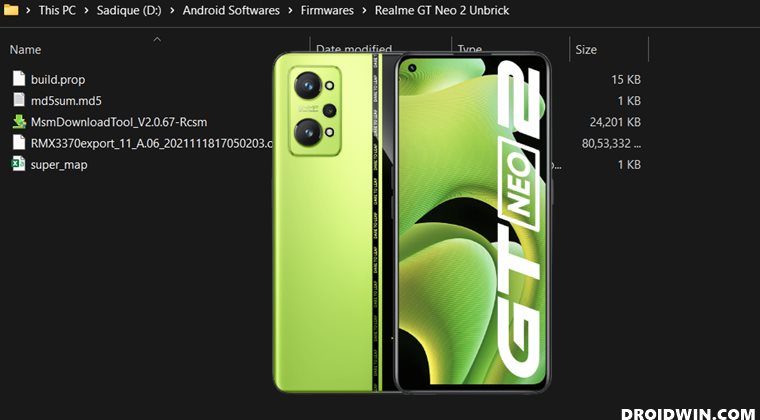
So a completely genuine doubt that most of you might have is why take so much pain in just flashing a firmware file? Well, truth be told, if you are on stock firmware with a locked bootloader, then you shouldn’t even opt for this method. This approach is mostly aimed at tech enthusiasts who are unable to boot their devices to the OS. In other words, when their device is either in a bootloop or bricked state, then this method shall come in handy.
Moreover, some users were even able to fix the hard brick by flashing the OFP Firmware on their Realme device via the MSM Download Tool. For that, you need to make sure that your device is having the Qualcomm chipset s that it could be booted to the EDL Mode. All in all, this method is mostly aimed at those tech enthusiasts who are looking to bring their device back to life or wish to update their device by manually flashing the firmware. So with that said, let’s now get started with the steps to flash the Realme OFP Firmware via MSM Download Tool.
How to Flash Realme OFP Firmware via MSM Download Tool
The below process will wipe off all the data from your device. So make sure to take a complete device backup beforehand. Droidwin and its members wouldn’t be held responsible in case of a thermonuclear war, your alarm doesn’t wake you up, or if anything happens to your device and data by performing the below steps.
STEP 1: Install Qualcomm USB Drivers
To begin with, you will have to install the Qualcomm HS-USB Drivers on your PC. This is needed so that your PC is able to identify the connected Realme device in EDL Mode. So refer to our guide on How to Download and Install Qualcomm HS-USB QDLoader 9008 Drivers.
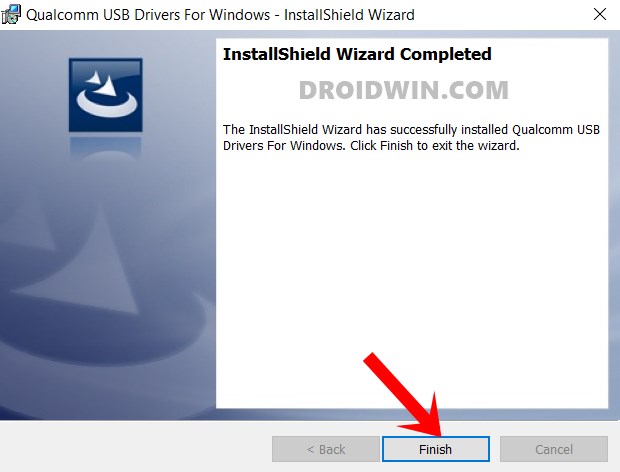
STEP 2: Download Realme OFP+MSM Firmware Package
Next up, you will have to download the Realme OFP Firmware for your device. The MSM Download Tool is also packed in along with the firmware file itself. As far as the download link for these firmwares is concerned, you might have to look for trusted third-party sites as the official Realme site doesn’t have the OFP firmware (they only deal with OZIP format).
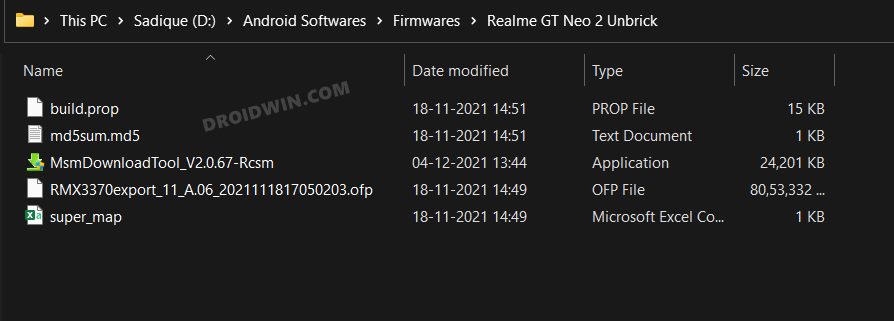
Moreover, once you have downloaded the firmware package, extract it to any convenient location on your PC. [Do note that this is a different MSM Tool and not the one that you use with OnePlus devices, so please don’t try that tool].
STEP 3: Boot Realme to EDL Mode
Your next course of action should be to boot your Realme device in EDL Mode. This is because the MSM Download Tool will only be able to detect the device only in this mode and more importantly, the OFP firmware file could only be flashed in EDL Mode. In this regard, you could refer to our detailed guide on How to Boot Realme Devices to EDL Mode (3 Methods) | Unbrick It. The shorter instructions are given below:
- To begin with, power off your device. If it is in a bootloop, then let the battery drain out.
- Then press and hold the Volume Up and Down buttons and connect your device to the PC via USB cable.
- The device is now in EDL mode. To verify the same, press Windows+X and then select Device Manager.
- Then expand the Other Devices (or Ports) section and your device should be listed as Qualcomm HS-USB QDLoader 9008.
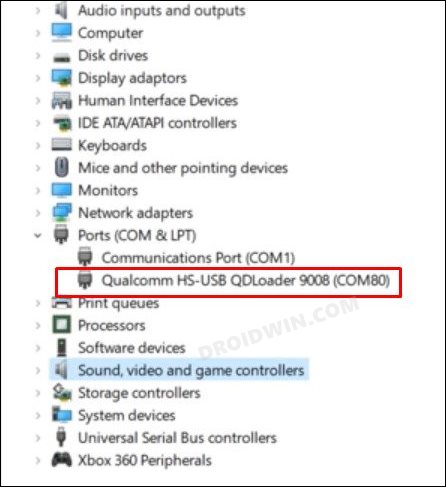
However, if that is not the case, then re-verify driver installation, use different USB cables, use USB 2.0 Ports, try retry booting to EDL, use Windows 10 PC and try out other such tweaks till you achieve success.
STEP 4: Flash Realme OFP Firmware via MSM Download Tool
- To begin with, make sure that the OFP Firmware file is in the same directory as the MSM Tool.
- Then double click on the MsmDownloadTool_V2.0.67-Rcsm.exe file to launch the tool.

- After that, select the After-Sales Mode, set the Region to Europe, and click OK.

- Wait for a few seconds and the Status section should display Connected. You may now start with the flashing process.

- So click on the Start button to initiate the process. It might take around 4-5 minutes to complete.

- Once done, the tool will notify you of the same. Likewise, your device will automatically boot to the OS with the newly flashed firmware.
So this was all from this guide on how you could flash the Realme OFP Firmware via MSM Download Tool. If you have any queries concerning the aforementioned steps, do let us know in the comments. We will get back to you with a solution at the earliest.
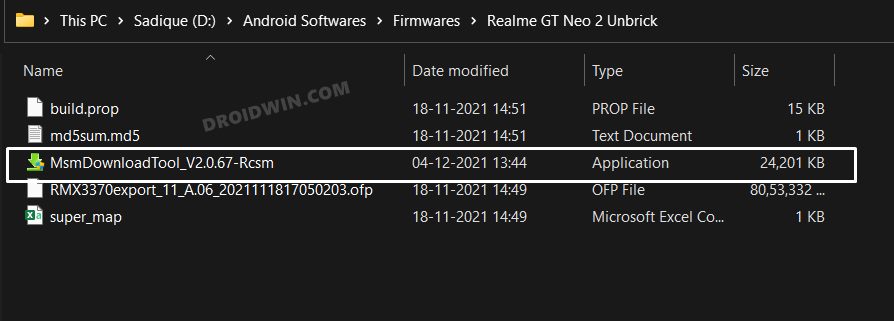
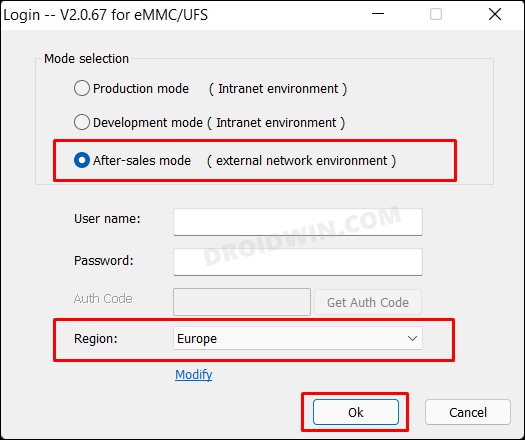
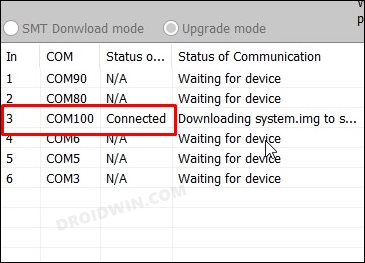
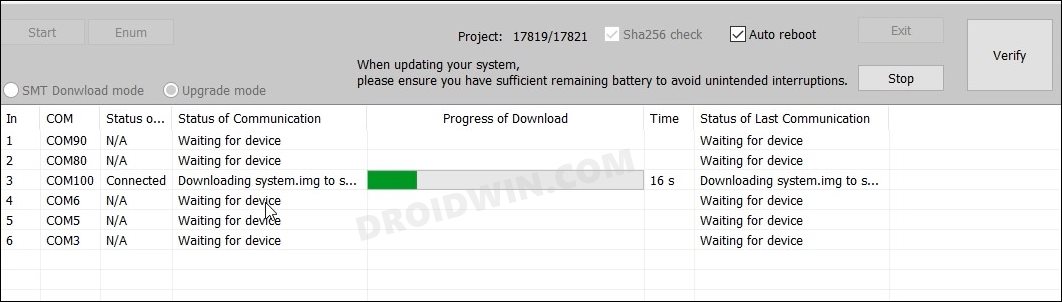








Abdul Qadir
brother my realme gt neo 2 baseband has gone
can u suggest any solution for this problem
fastboot also not working
David
Yeah, but you didnt mention that you need to have login info, and its basically impossible to get one from what i found about in the web