In this guide, we will show you the steps to extract or decrypt the Realme/Oppo’s OFP firmware file. Different OEMs pack their stock firmware in different formats. For example, OnePlus has it in payload.bin, Oppo, and Realme in OZIP whereas Pixel provides it in a normal ZIP package. However, Realme/Oppo’s OZIP is the stock firmware for devices that are working well and good. For bricked devices, you wouldn’t be able to make use of OZIP, rather you would need an OFP firmware file.
In this regard, if you are planning to flash the entire ROM, then you may directly supply the entire OFP file. But that isn’t always the case. In some instances, users want to flash just one or two partition files. And for that, they would have to extract or decrypt the Realme/Oppo OFP firmware file in order to get the required IMG file. If you are also looking to carry out the said task, then this tutorial is here to help you out. Follow along for the detailed instructions.
- Flash OFP File in Realme Devices using Realme Flash Tool
- How to Extract Fastboot Images from Realme/Oppo OZIP Firmware
- Remove Data Encryption and Decrypt Data in TWRP
- How to Unpack, Decrypt and Open PUBG PAK files
How to Extract/Decrypt Realme or Oppo OFP Firmware
- To begin with, download the Python setup. Then launch it and proceed with the on-screen instructions to install it. While installing, make sure to checkmark the Add Python to Path option situated at the bottom.

- Next up, head over to GitHub and download the Oppo_Decrypt Tool. [Credits: BKerler]. Then extract its content inside the same folder where you have installed Python.

- After that, download the OFP firmware for your Realme/Oppo device. Transfer it inside the Python folder as well. So Python, Oppo_Decrypt Tool, and the OFP Firmware should all be within the same folder.
- Head over to this folder address, type in CMD, and hit Enter. This shall launch the Command Prompt.
- Now use the below command to install the required dependencies:
pip3 install -r requirements.txt

- After that, depending on where your device has Qualcomm or MediaTek chipset, execute the corresponding command to start the extraction process:
QUALCOMM: python ofp_qc_extract.py filename.ofp extraction-location MEDIATEK: python ofp_mtk_extract.py filename.ofp extraction-location
- For example, I have a Qualcomm device, having the firmware Realme.ofp and have created a new folder named Realme inside D Drive as the extraction folder. So the above command will transform to:
python ofp_qc_extract.py realme.ofp D:\Realme

- However, if the above commands don’t work out for you, then try the following command [depending on the chipset]
QUALCOMM: python ofp_qc_decrypt.py filename.ofp extract-location MEDIATEK: python ofp_mtk_decrypt.py OFP-file-name extract-location
- For example, I have a MediaTek device and a firmware named nordce2.ofp which I would be extracting to the NordCE2 folder present in the D drive. So the command in my case will be
python ofp_mtk_decrypt.py nordce2.ofp D:\NordCE2

- The extraction process will now begin and could take a few minutes. Once done, the files will be present inside the folder that you had specified in the above command. You may use/flash the desired one onto your device.

So this was all from this guide on how to extract or decrypt the Realme/Oppo’s OFP firmware file. If you have any queries concerning the aforementioned steps, do let us know in the comments. We will get back to you with a solution at the earliest.
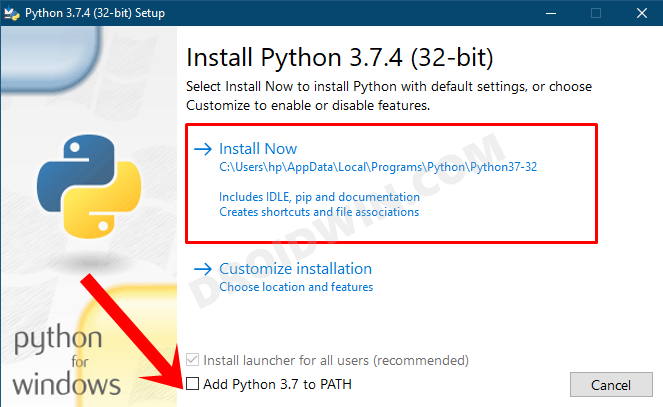
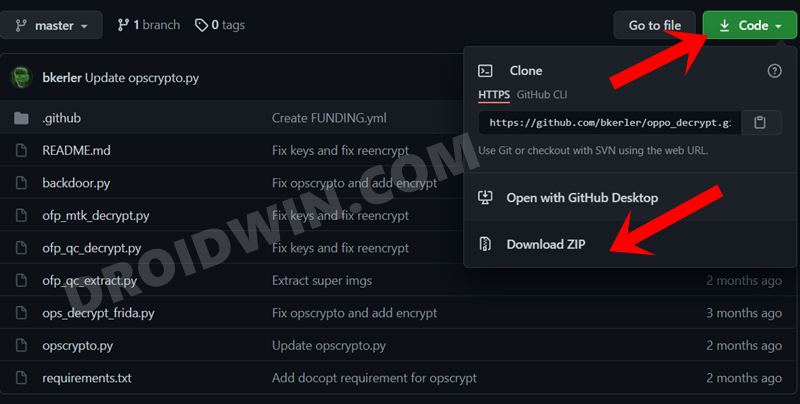
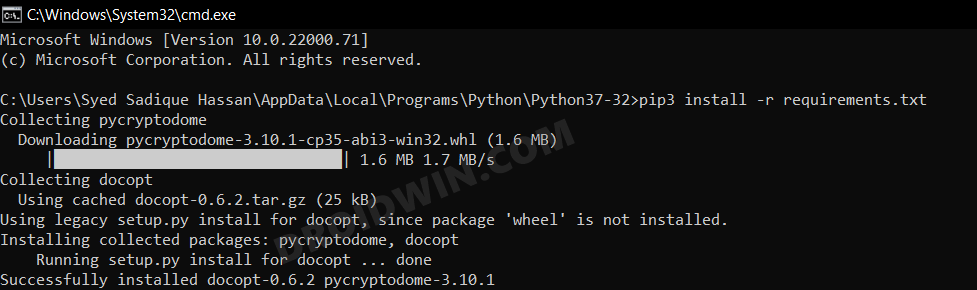
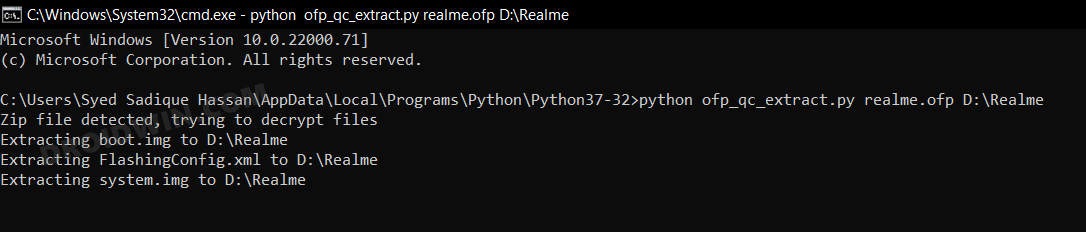
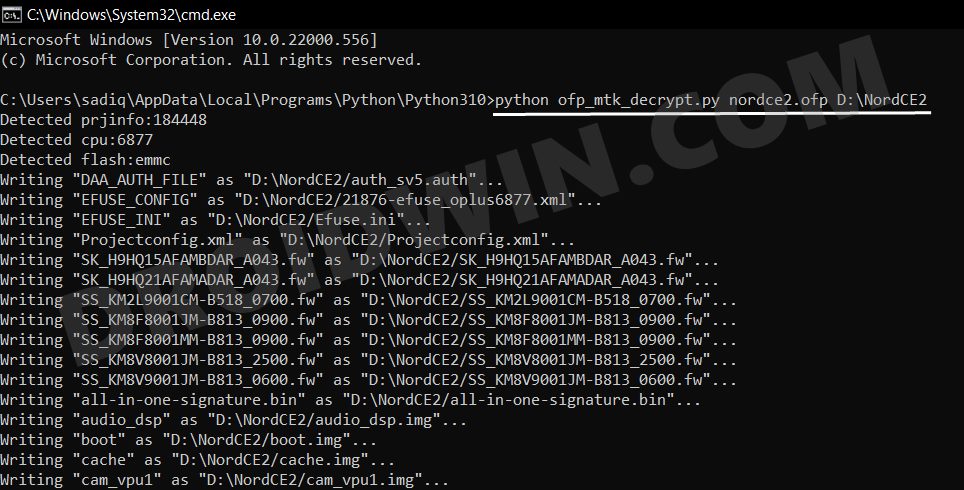
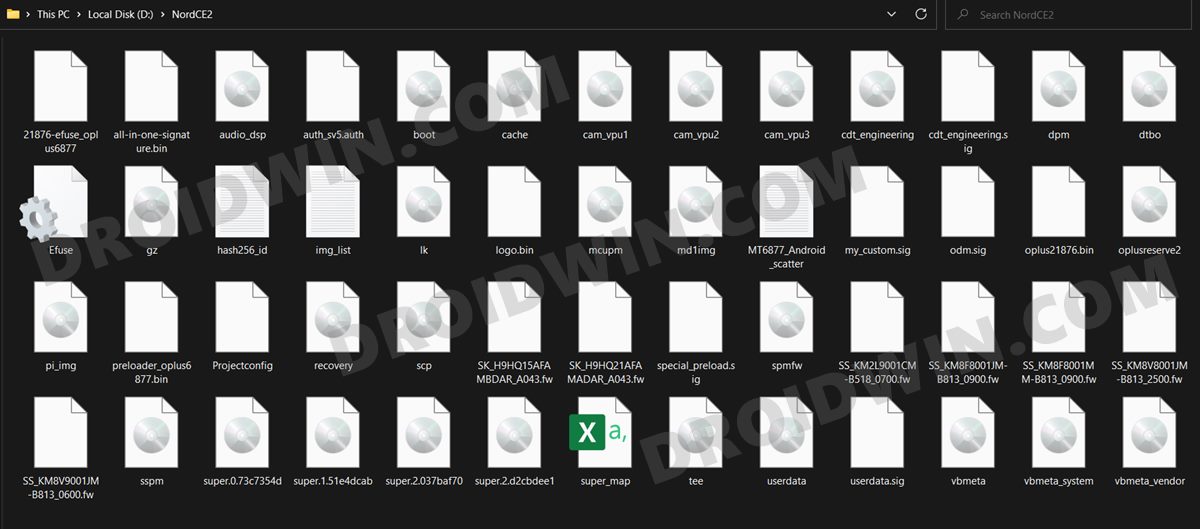








oneplushypergaming
How do we merge one together or even make our own?
oneplushypergaming
How do we merge one together or make our own?