In this guide, we will show you the steps to unbrick your Realme device via SP Flash Tool. The devices from this Chinese OEM is performing exceptionally well for the past couple of years. Belonging to the budget domain, it manages to checkmark most of the prerequisites that one could have asked for. Moreover, apart from the general users, these devices have something in store for tech enthusiasts as well. In recent years, it has managed to become one of the most popular players in custom development.
Be it for flashing ROMs, trying out a custom recovery like TWRP, or gaining administrative access by rooting the device via Magisk, there’s a lot to try out. Moreover, these devices come with either Qualcomm or MediaTek as the underlying chipset. Those who have the latter might find it a little bit tough in fixing boot loop and brick in MTK devices are slightly complicated in comparison with its counterpart (Qualcomm).
This is because we could easily boot the Qualcomm device to EDL and flash the OFP firmware to get the device back to life. However, when it comes to MTK devices, there isn’t any secondary Download Mode as such. But what we have is an exploit to bypass the authentical check on Mediatek which will then allow us to flash the OFP firmware. And in this guide, we will show you how to do just that. Given here are the steps to unbrick your Realme device via SP Flash Tool. Follow along.
Table of Contents
How to Unbrick Realme Devices via SP Flash Tool
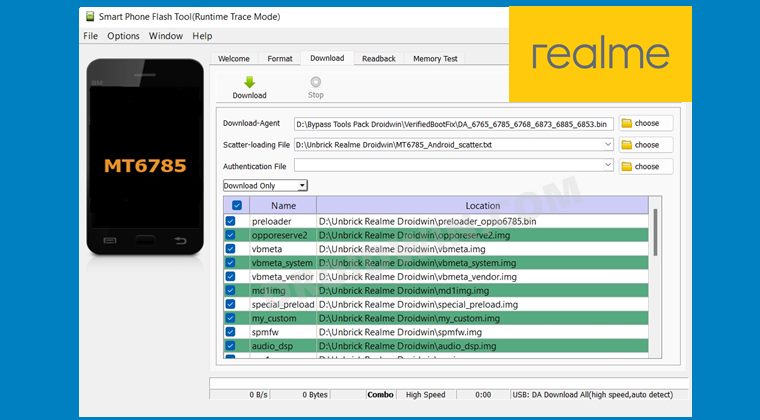
The below instructions are listed under separate sections for ease of understanding. Make sure to follow in the same sequence as mentioned. Droidwin and its members wouldn’t be held responsible in case of a thermonuclear war, your alarm doesn’t wake you up, or if anything happens to your device and data by performing the below steps.
STEP 1: Download Realme Decrypted Firmware
First and foremost, get your hands on the decrypted OFP firmware for your device. There are quite a few websites offering EDL firmware for your Realme device. However, most of them aren’t trustworthy as they are actually providing the stock OZIP firmware and tagging them as EDL firmware. So I would suggest you only search for your device’s OFP firmware package at XDA. As for reference, I have attached the Realme 6/6S/6I firmware packages below, and more will be added soon.
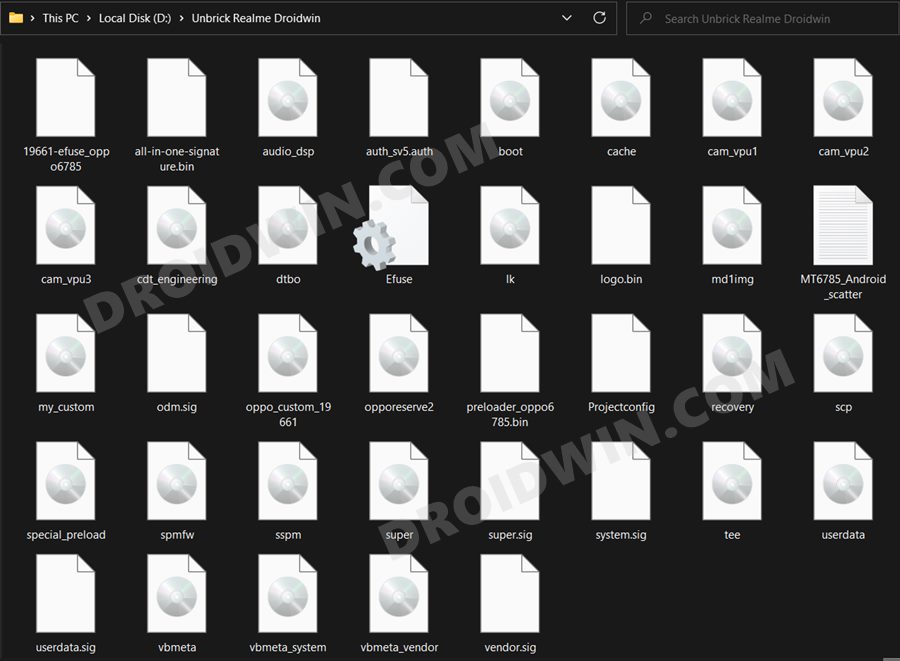
Regarding which. there are two firmware packages: Full (with user data partition) and NOU (No User data partition). The former (Full) is nearly double in size but it is the recommended one to download. From my personal experience, I had a few issues with the data partition on flashing the NOU. So it’s better to be safe than sorry and download FULL, even if it comes at the cost of a few extra bandwidths. [Credits: XDA Senior Member daesundae].
Full Firmware (With User Data Partition)
B.53 - Mega - Google Drive - Mirror3 B.37 - Mega - Google Drive 2 B.23 - Mega - Google Drive - Mirror3 A.50[EU] - Mega - Google Drive A.42[EU] - Google Drive - Mirror2
NOU Firmware [No User Data Partition]
B.53 - Google Drive - Mirror 2 B.37 - Google Drive - Mirror 2 B.23 - Google Drive - Mirror 2 A.50[EU] - Mega - Google Drive A.42[EU] - Google Drive - Mirror2
STEP 2: Download MTK Bypass Package
Next up, download the Bypass Package for your Realme device and then extract it to any convenient location on your PC. It contains most of the files that we will be using to unbrick your Realme device, including the SP Flash Tool, USB Drivers, Bypass Files.
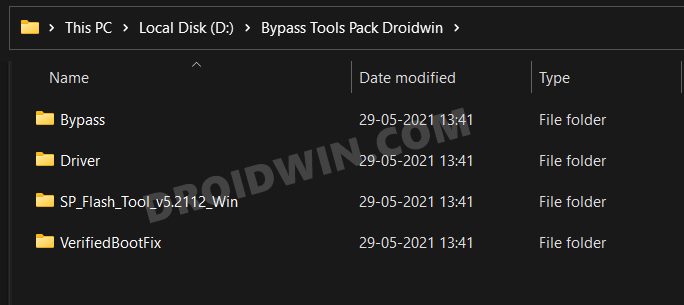
Inside this Bypass Files folder, there is the Download Agent file named DA.bin. It should work on Realme devices that have the following MediaTek chipset: 6765, 6785, 6768, 6873, 6885, 6853. [Credits: XDA Senior Member daesundae].
Download: Bypass Tools Pack
STEP 3: Install Python
- To begin with, download Python from the official site.
- Then launch the setup and proceed with the on-screen instructions to install it on your PC.
- Also, when you launch the setup, make sure to checkmark Add Python to Path.

- We would also recommend you take a note of its installation directory.
- The default location is (replace username accordingly and XXX is the version number):
C:\Users\username\AppData\Local\Programs\Python\PythonXXX
- Now head over to the Python folder’s address bar, type in CMD, and hit Enter. This will launch Command Prompt.
- Execute the below command in this CMD window to install the required dependencies:
python -m pip install pyusb pyserial json5

STEP 4: Install MTK USB Drivers
- Head over to the folder where you have extracted the Bypass Tools Pack.
- Then go to the Drivers folder, right-click on cdc-adm.inf > Show More Options > Install.

- Now power off your device. Then press and hold the Volume Up and Down keys together and connect your device to the PC via USB cable.
- Next up, download libusb_win32. Then launch it, select Install a device driver and click Next.

- Your device will now be visible as MediaTek USB Port. Select it and click Install.

- [If your device is not visible, then you might need to install the QcomMTK drivers as well].
STEP 5: Disable MTK Protection
- Unplug your device from your PC and power it off.
- Then press and hold the Volume Up and Down keys together and again connect your device to the PC via USB cable.
- Then go to Bypass Tools Pack > Bypass folder and launch the brom.bat file.

- Wait till it says”Protection Disabled”. Once done, you are good to proceed ahead.

STEP 6: Unbrick Realme via SP Flash Tool
- Head over to Bypass Tools Pack > SP Flash Tool folder and double-click on the flash_tool.exe file to launch the tool.

- Now go to the Options menu and uncheck Check LIB DA Match.

- Then go to Connection, select UART, and set Baud Rate to 921600.

- After that, go back to the SP Flash Tool home page and click on Choose next to Download Agent.

- Then navigate to the Bypass Tools Pack > Verified Boot Fix folder and select the DA_6765_6785_6768_6873_6885_6853.bin file.

- Next up, click on Choose next to Scatter Loading.

- Navigate to the downloaded firmware file and select the MT6785_Android_scatter.txt file.

- Keep the Mode as Download Only (very important) and hit the Download button.

- The flashing will now start and could take a couple of minutes to complete. Once done, you will be notified of the same.

- Likewise, your device should automatically boot to the OS. If that doesn’t happen, then manually do the same via the Power key.
That’s it. These were the steps to unbrick your Realme device using SP Flash Tool. If you have any queries concerning the aforementioned steps, do let us know in the comments (along with the device name and model number). We will get back to you with a solution at the earliest.
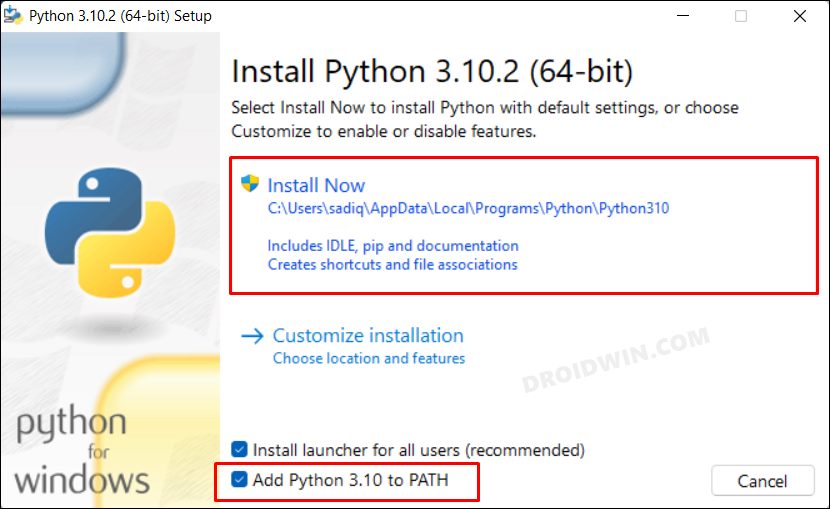
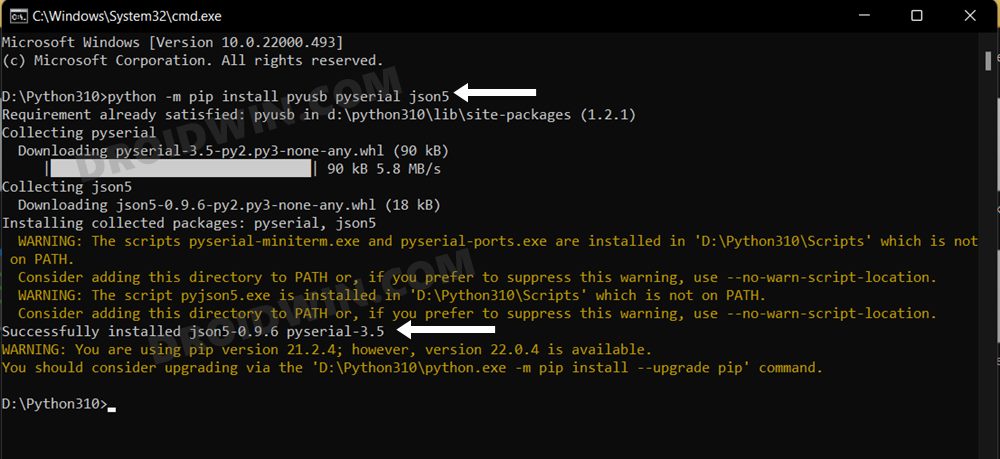
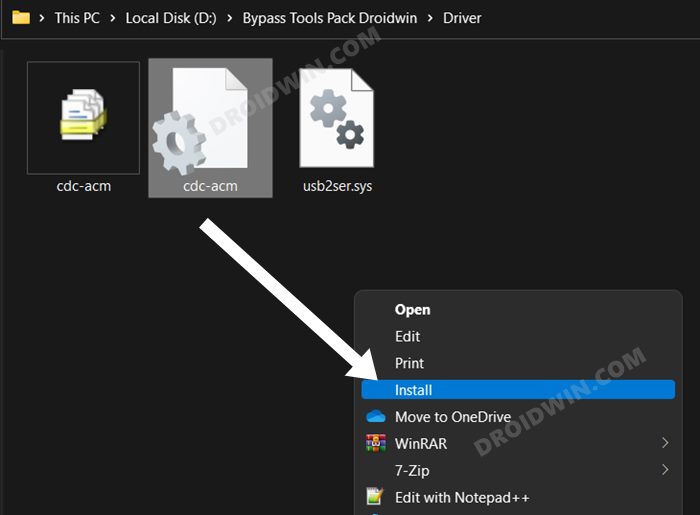
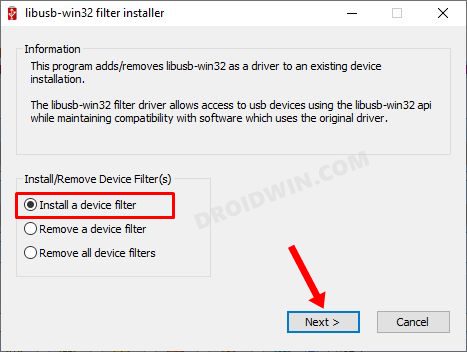
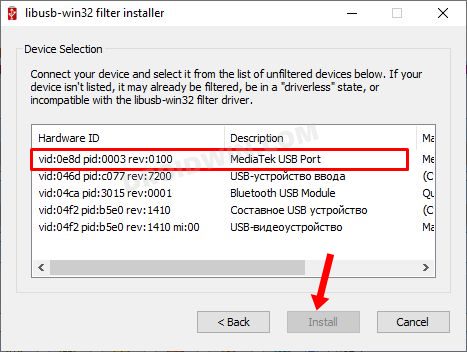
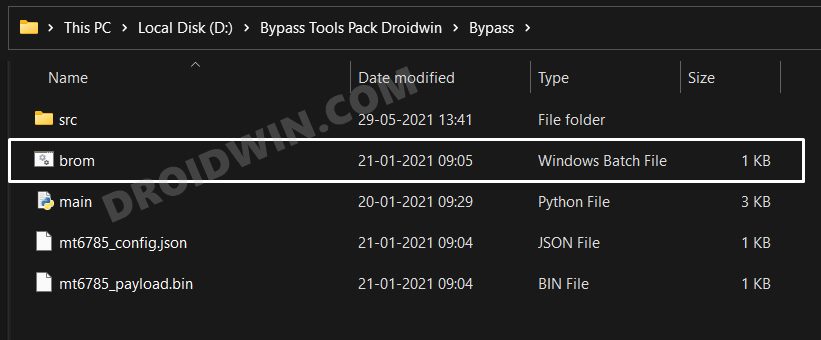
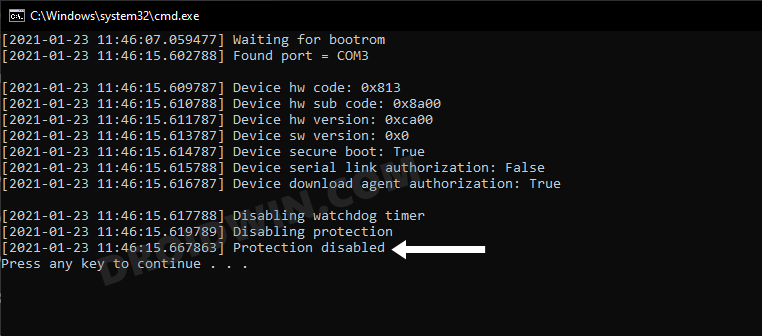
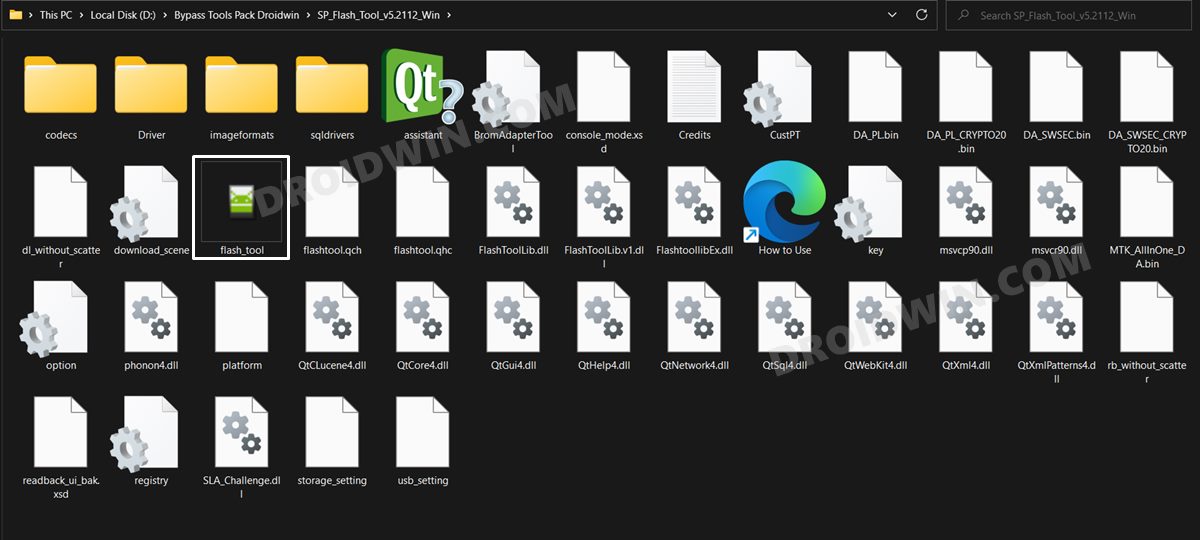
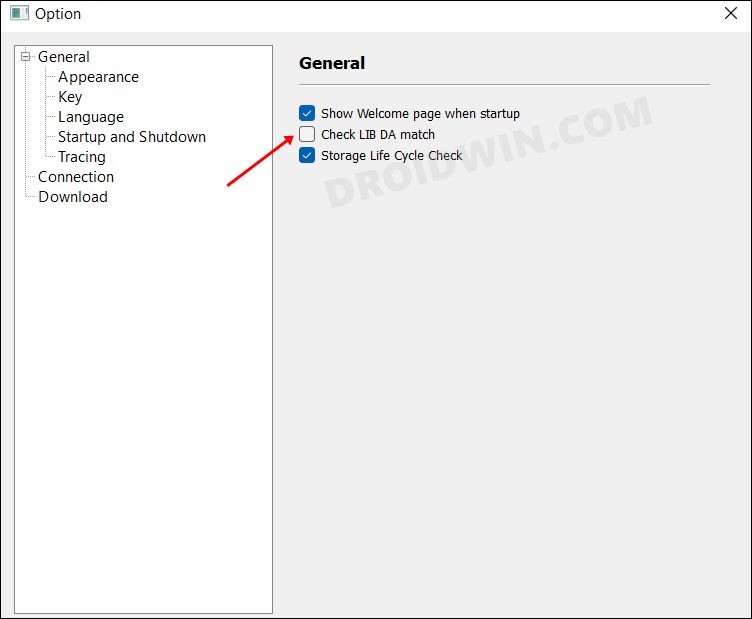
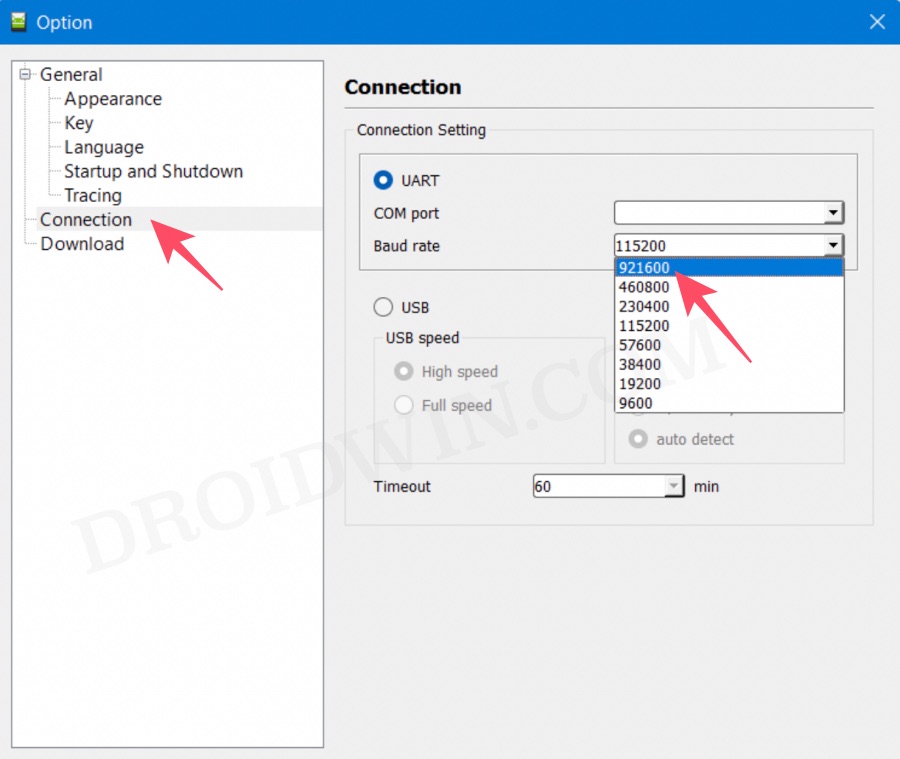
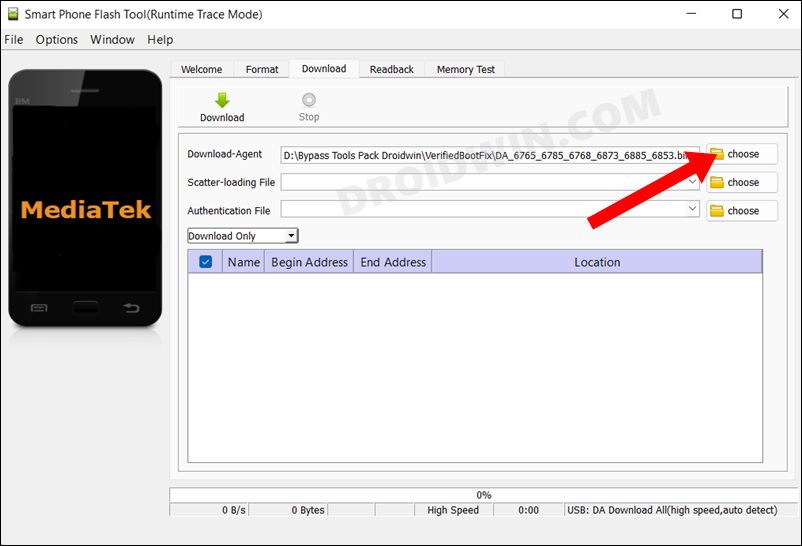
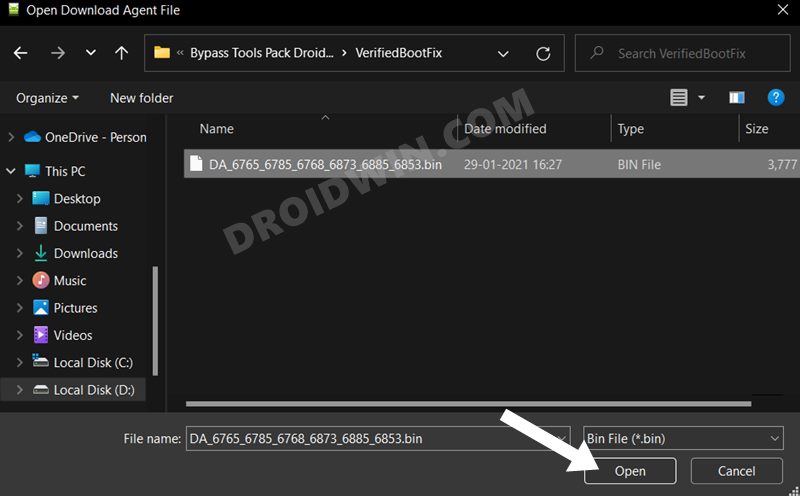
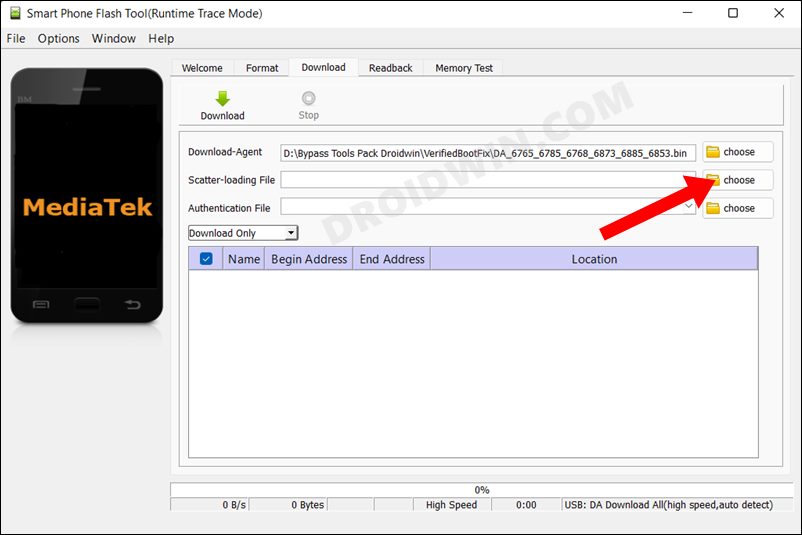
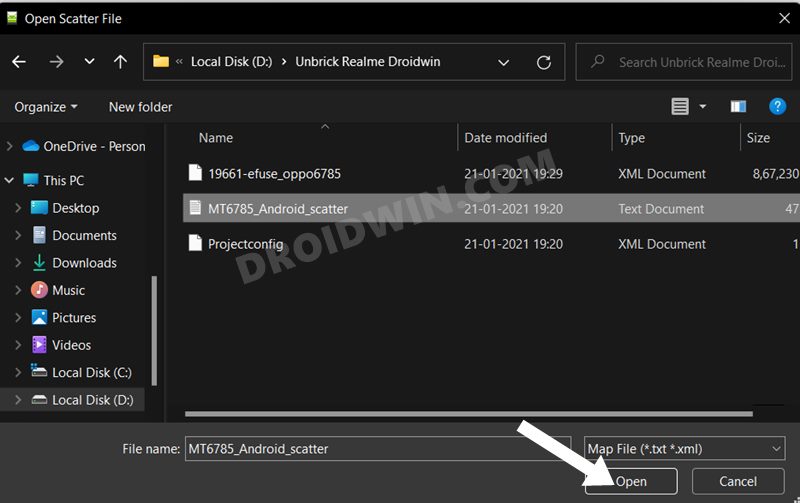
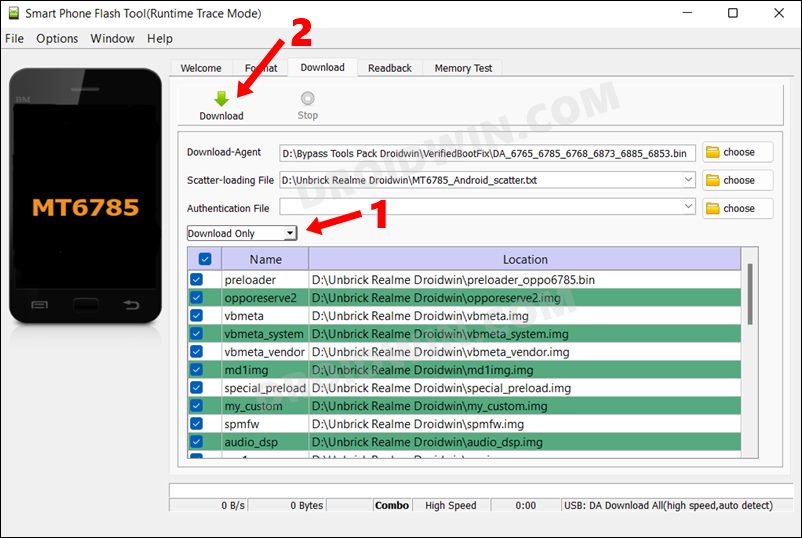
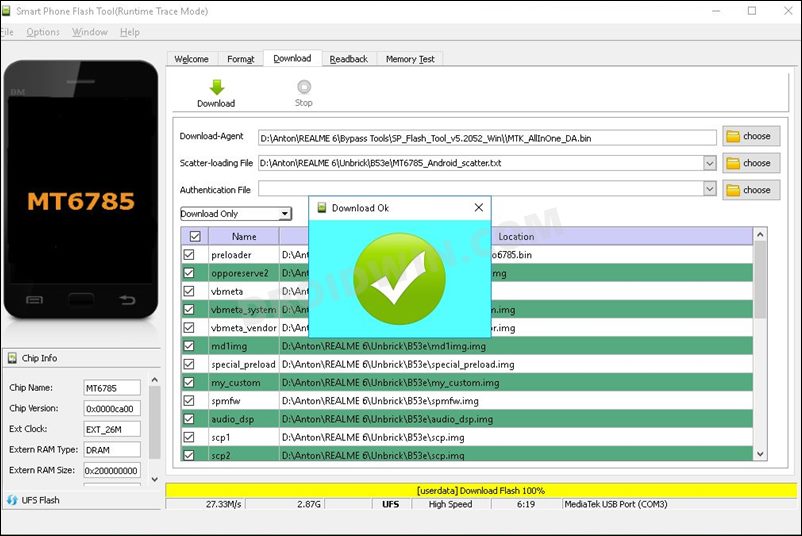








Amar
my Realme x2 is not getting on , neither it showing any charging icon when connecting to charge. but when connecting to pc , it showing Qualcomm . please help me .