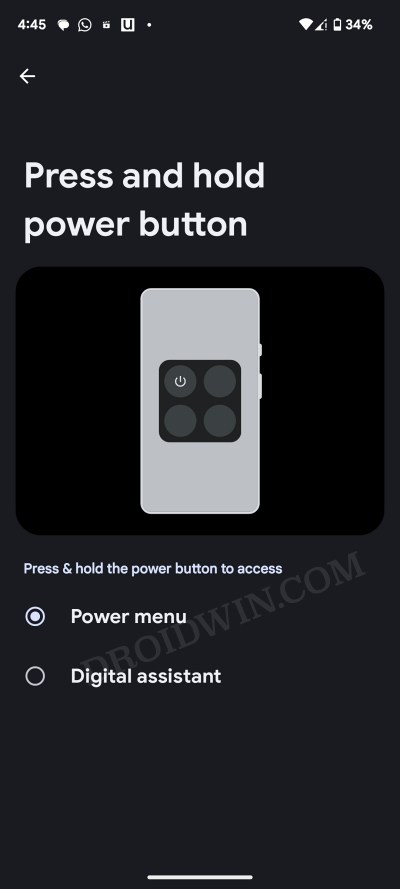In this guide, we will show you the steps to bring up the Power menu instead of Google Assistant when you press the Power button. The Android ecosystem undergoes changes at frequent intervals, with the introduction of Material You theming design being the major talking point for the past couple of years. Apart from that, there have been a few minor under-the-hood changes as well. However, none could be more non-sensical than the one associated with the Power button.
Just ask any random non-tech guy “What function could a power button perform”? The obvious answer that you are likely to get is that it will bring up a Power menu of some sort. However, that much common sense was way too much to deal with in the books of Google. And as a result of this, they did the weirdest moves ever- replaced its default functionality with its own virtual Assistant. So instead of the Power menu coming up, the Assistant will now get invoked.
Just to repeat once again and put things into perspective- upon long pressing the Power button, you will no longer get the Power menu, instead, the Google Assistant app will show up. Fortunately, all is not lost yet because as opposed to other changes introduced by the Silicon Valley giant, this time around there is some light at the end of the tunnel, in other words, you could easily revert this change. And in this guide, we will show you how to do just that. Follow along.
Press Power Button to Bring up Power Menu Instead of Google Assistant
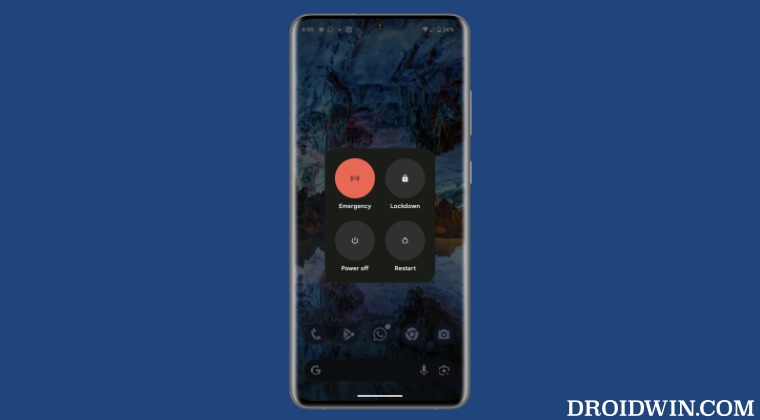
- Head over to Settings > Gestures > Press and hold Power button.
- If you are unable to find this option, then use the Settings search menu.
- Once you reach there, just select Power Menu from the list of options.

That’s it. These were the steps to bring up the Power menu instead of Google Assistant when you press the Power button. As far as why Google ended up taking this decision, well, it’s anyone’s guess. if you manage to find the answer to this intriguing query, then do let us know in the comments section below.