In this guide, we will show you a nifty workaround that might help you fix the Play Protect warning for the Samsung Wallet app. While there exist tons of anti-virus apps on the Play Store, however, in most cases, you wouldn’t need to try out even a single one. Not because they are trash anyway, but also because Google itself has built-in a virus and malware checker app that does its job quite effectively.
As soon as it gets hold of any malicious app, it will straightaway identify it, give you a warning, and let you uninstall it with just a single click. It is constantly running in the background and scans both the third-party [which have a high-risk factor associated with them] as well as apps installed from the Play Store.
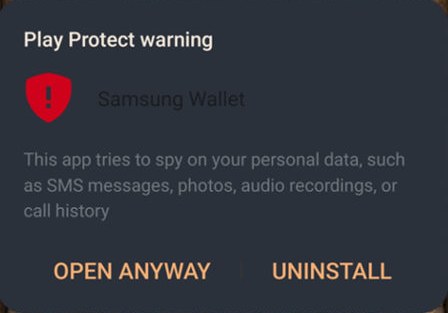
However, the recent turn of events has left everyone stumped. The Google Play Protect is giving out a rather scary for the Samsung Wallet app by stating that “This app tries to spy on your personal data, such as SMS messages, photos, audio recording, or call history.” After seeing this message, many users started giving second thoughts about whether or not they should continue using this app because getting their personal data compromised is the last thing one could imagine.
Why Is Play Protect Warning the Samsung Wallet App?
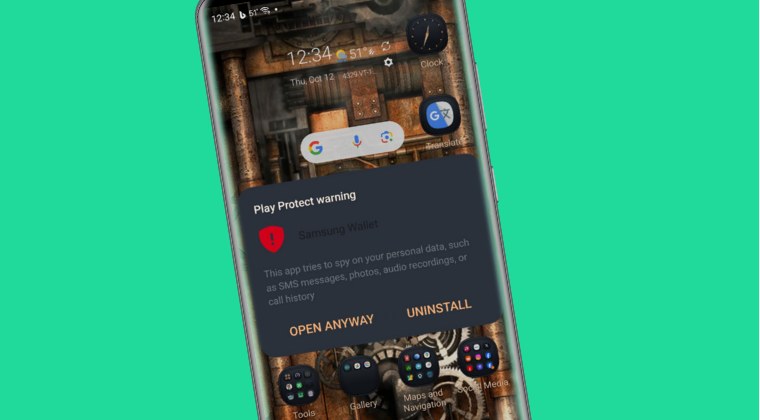
In short and simple terms- it’s just a false positive from Google, the Samsung Wallet app is still completely safe to use, granted you have installed it from the Play Store or if it came pre-installed on your Samsung device. As of now, Google is aware of this issue and will rectify this bug “shortly”. In the meantime, you could either tap on Open Anyway to launch the app or use the below workaround to fix this issue.
How to Fix It?
Do note that carrying out the below steps will remove all the saved cards from the Wallet and you’ll have to add them once again. if that’s well and good, then let’s get started.
- Head over to Settings > Apps > All Apps > Samsung Wallet.
- Then go to its Storage and Cache and tap on Delete Data > Delete.
- Now go to its Permission section and turn off the toggle next to:
Calls, Messages, Audio, and Gallery
- Now launch the app and give it the required permissions
- Finally, re-add the cards and check out the results.
That’s it. These were the steps to fix the Play Protect warning for the Samsung Wallet app. As far as the official stance on this matter is concerned, the developers are aware of this issue, but they haven’t given out any ETA for the rollout of a fix. As and when that happens, we will update this guide accordingly. In the meantime, the aforementioned workarounds are your best bet.







