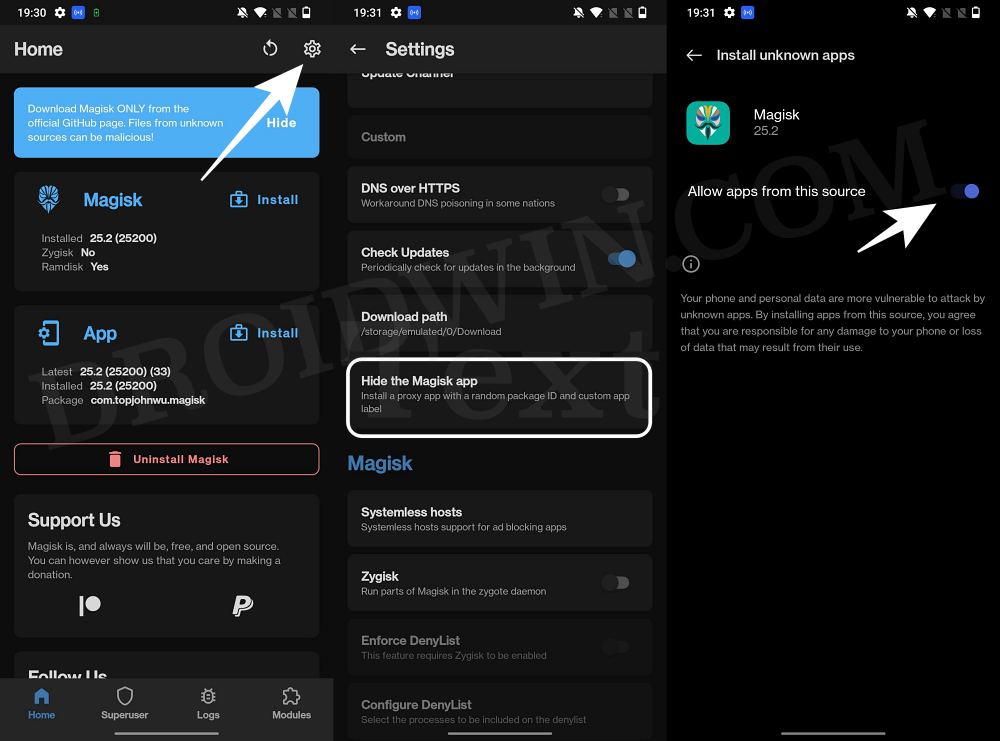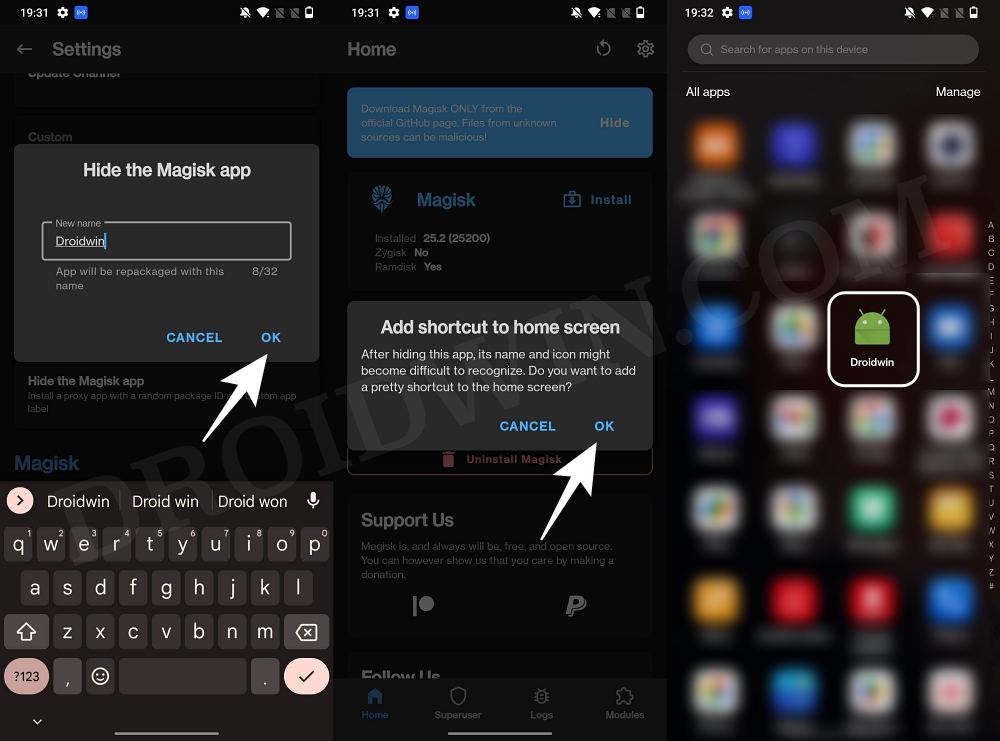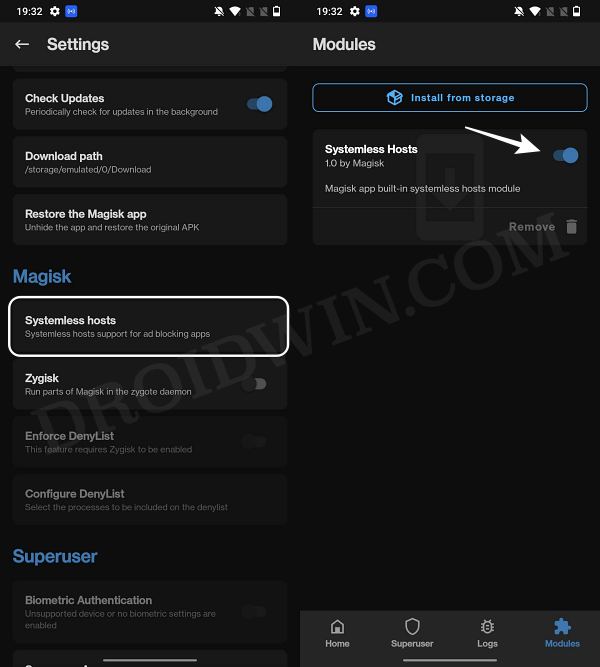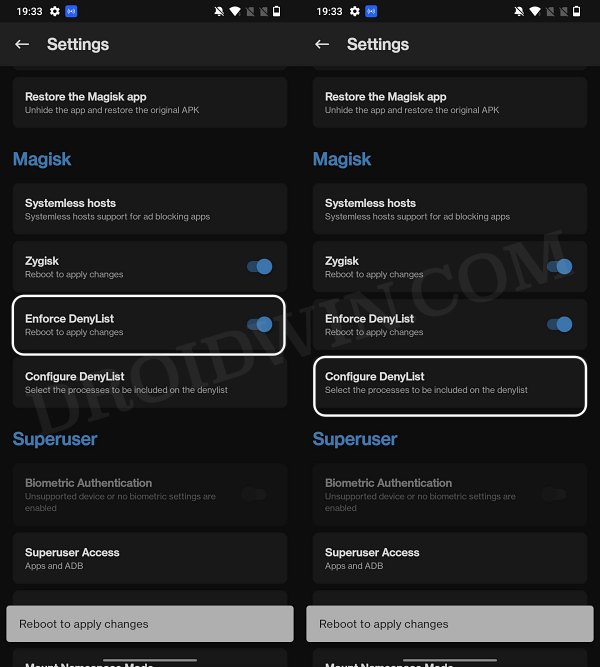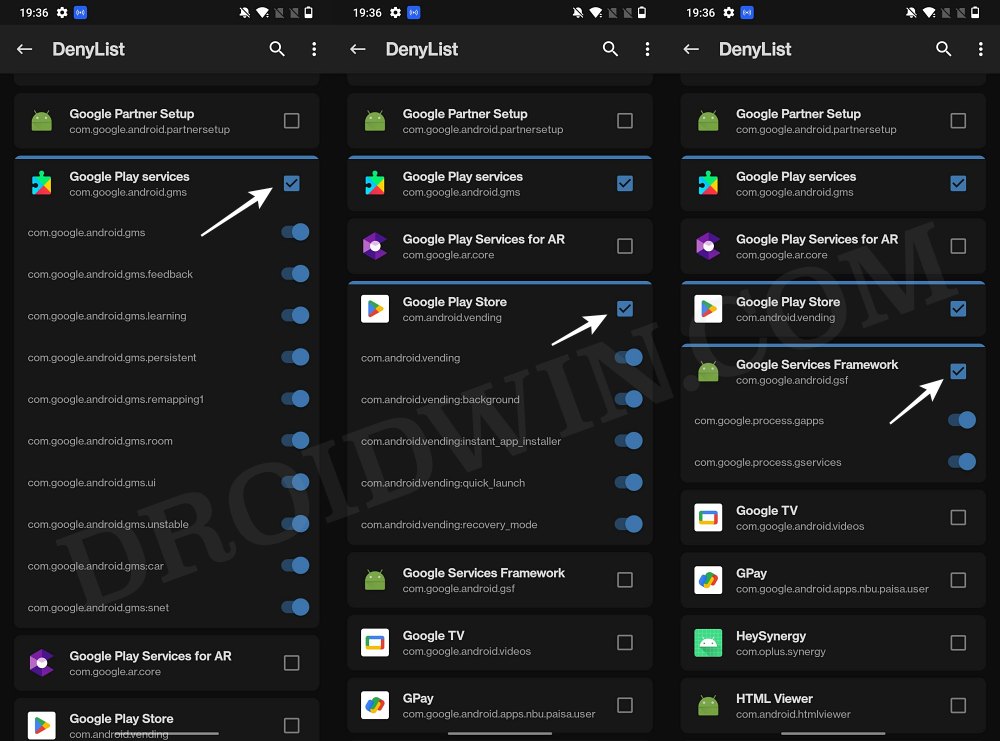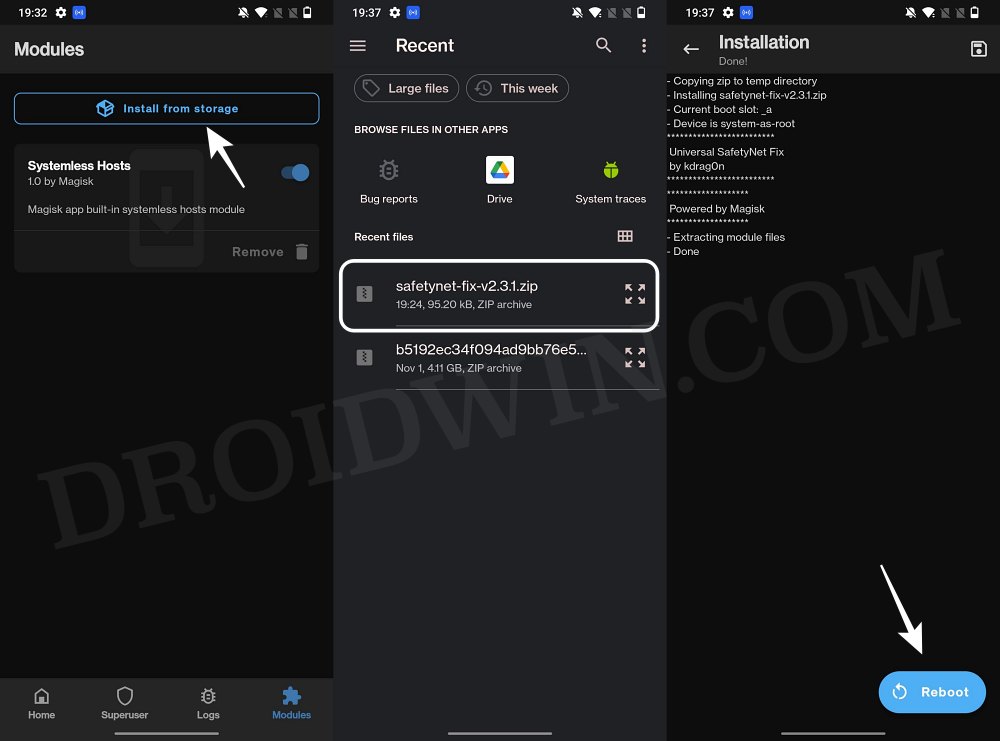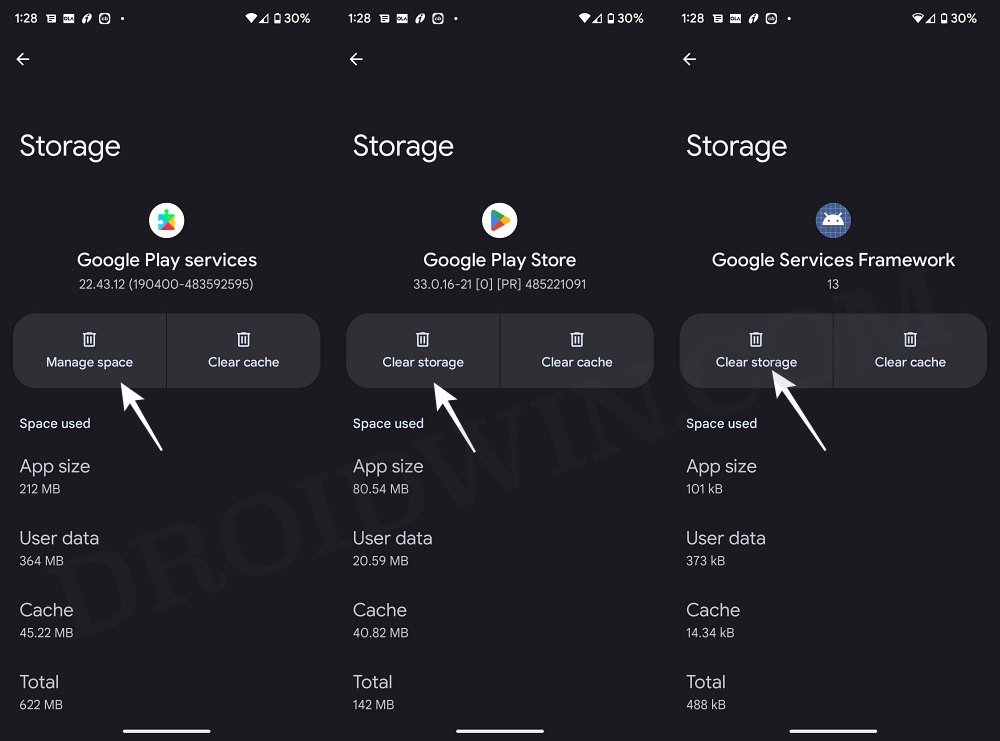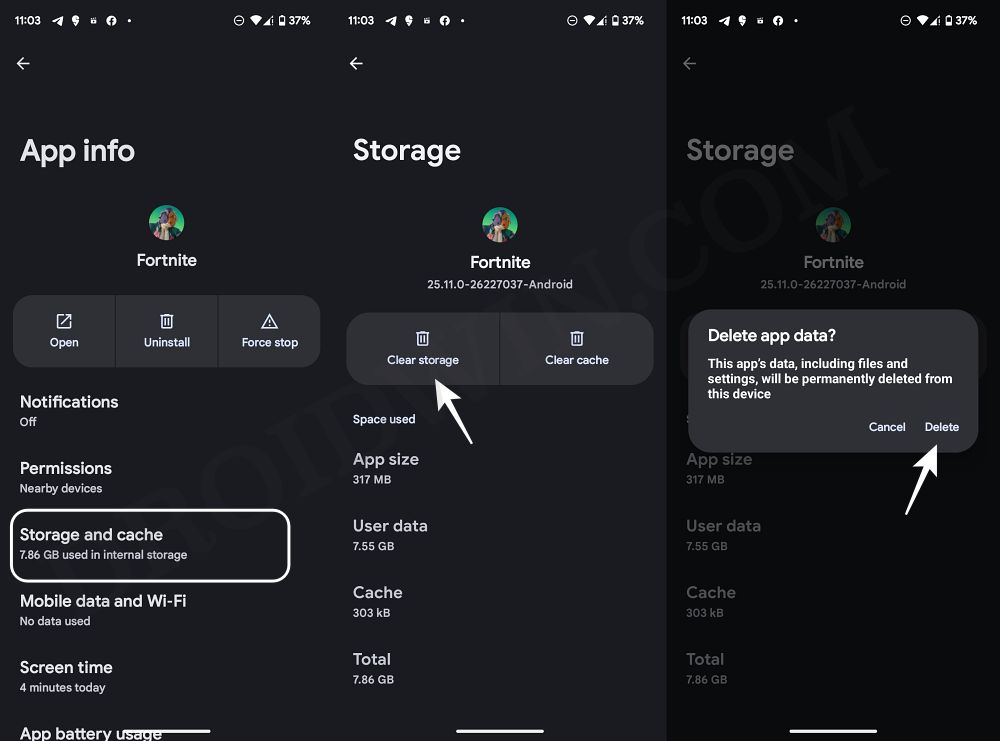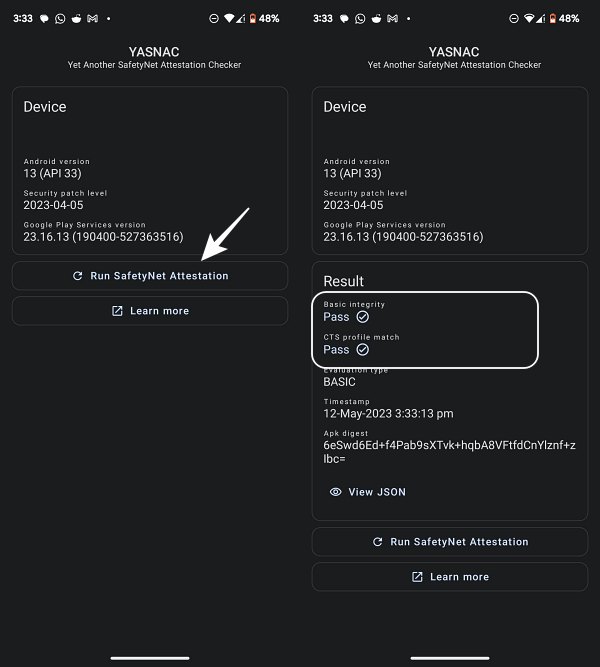In this guide, we will show you the steps to play Fortnite on your rooted Android device/hide root from Fortnite. Gaining administrative access by rooting the device via Magisk brings a slew of goodies to the table but on the flip side, it does have its fair share of caveats as well. The likes of SafetyNet getting tripped, Widevine Certification getting downgraded to L3, and banking apps not working along the expected lines are some of the noteworthy ones.
And now, we are also witnessing numerous games refusing to work on rooted devices. The reason for the same is the fact that you could easily modify the game’s settings and configuration files and gain an undue advantage over your competitor. However, there is a subset of users who likes to play it fair and square and at the same time, want their device rooted.
This is because they want to try out their preferred Magisk Modules, LSPosed mods, and Viper4Android, among others. So for those sets of users, this guide will come in handy. In this tutorial, we will make you aware of the steps to play Fortnite on your rooted Android device, in other words, hide root from Fortnite. So without any further ado, let’s get started.
Table of Contents
How to Play Fortnite on Rooted Android | Hide Root from Fortnite

The process will require you to delete the data of Fortnite, so make sure to sync your progress online beforehand. Droidwin and its members wouldn’t be held responsible in case of a thermonuclear war, your alarm doesn’t wake you up, or if anything happens to your device and data by performing the below steps.
STEP 1: Hide Magisk App
- Launch the Magisk App and tap on the settings icon situated at the top right.
- Then tap on Hide the Magisk App > Enable the toggle next to Allow apps from this source.

- Assign a new random name to this Magisk app and hit OK.
- It will now ask for a home-screen shortcut, tap OK [recommended].

STEP 2: Enable Systemless Hosts
- Launch the Magisk App and tap on the settings icon situated at the top right.
- Then tap on Systemless hosts.
- Now go to the Modules section and verify that it has been added.

STEP 3: Enable Zygisk
- Launch the Magisk App and tap on the settings icon situated at the top right.
- Then enable the toggle next to Zygisk and restart your phone.
- Now launch Magisk and make sure that it says YES next to Zygisk.

STEP 4: Configure Denylist
Denylist is the new name for the traditional Magisk hide. You could use this functionality to hide root from the desired apps, apart from the three compulsory apps listed below.
- Launch the Magisk App and tap on the settings icon situated at the top right.
- Then enable the toggle next to Enforce Denylist. Now tap on Configure Denylist.

- Then expand the following apps and checkmark all its services
Fortnite Google Play Service Google Play Store Google Service Framework Google Play Protect Service [if present]

- After that, do the same for the banking/payment app of your choice.
- NOTE: Upon restart, the Google Service Framework might get unchecked and Google Play Services might be missing from the DenyList. This is just a UI bug and nothing to worry about [as they are still active in the backend].
STEP 5: Flash Universal SafetyNet Fix Module
- Download the new Universal SafetyNet Fix module from below:
SafetyNet Fix module v2.3.1-MOD_3.0 [NEW]
- Then launch Magisk, go to the Modules section and tap on Install from Storage.

- Navigate to the downloaded safetynet module and select it.
- It will now be flashed. Once done, hit Reboot.
STEP 6: Delete Data
You will now have to delete the app data of all the apps from which you have hidden root. These include the compulsory Google apps and the desired apps of your choice.
- Head over to Settings > Apps and select Google Play Service.
- Then go to its Storage section and tap on Manage Space > Clear all data.
- After that, delete the data of Google Play Store and Google Play Protect Service [if present].

- Then tap on the overflow icon situated at the top right and select Show System.
- This will bring up the system apps. Select Google Service Framework and delete its data.
- Finally, delete the data of Fortnite. Once done, restart your device [compulsory].

STEP 7: Check SafetyNet Test Results
- Download and install the YASNAC app from Play Store.
- Then launch it and tap on Run SafetyNet Attestation.

- You should now get Pass under both Basic Integrity and CTS Profile Match.
- Launch Fortnite now and you should be able to play on your rooted Android device without any issues.
That’s it. These were the steps to play Fortnite on your rooted Android device, in other words, hide root from Fortnite If you have any queries concerning the aforementioned steps, do let us know in the comments. We will get back to you with a solution at the earliest.