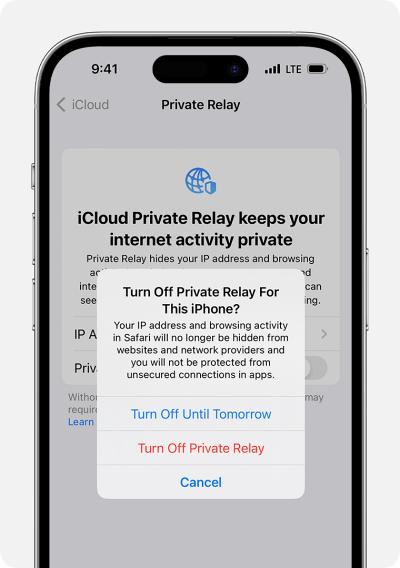In this guide, we will show you various methods to fix the issue of OpenDNS Blocking not working on iPhone iOS 17. While your ISP would provide you with a Domain Name Server, however, it’s just a barebone one with not many functionalities. This is when you might want to have a look at some of the third-party alternatives like Google, Cloudflare, and Open DNS. Among them, the latter one is quite popular among generic users as well as on the enterprise level.
Owing to tons of nifty features in its arsenal, including the likes of phishing and botnet protection, content filtering, and DNS lookup in its DNS servers, but has quickly become the go-to choice for the masses. However, if you own an Apple device running the latest OS build and use its filtering feature, then you’re in for some tough luck. This is because OpenDNS Content Blocking is currently not working along the expected lines on iPhones/iPads running iOS 17/iPadOS 17.
Although the DNS server is giving iPhone the IP address of the OpenDNS landing page, somehow they’re still loading the pages that should have been blocked in the first place. So if you are also facing this issue then this guide will make you aware of numerous workarounds to rectify this bug. Follow along.
Table of Contents
Fix OpenDNS Website Blocking not working on iPhone iOS 17

It is recommended that you try out each of the below-mentioned workarounds and then see which one spells out success. So with that in mind, let’s get started.
FIX 1: Switch to a Different Browser
Before moving to advanced fixes, let’s first checkmark the basic ones off the list. In this regard, your first course of action should be to switch to a different browser. Try switching between Safari, Firefox, and Chrome, and check if any of them work out in your favor.
FIX 2: Turn off Private Relay
The Apple Private Relay feature has been known to conflict with a custom DNS. Therefore, you should consider disabling it using the below-listed steps and then check out the results.
- Head over to Settings > Profile Name > iCloud.
- Then go to Private Relay and turn off the toggle.
- Check if OpenDNS is working on iPhone iOS 17.

FIX 3: Block OpenDNS Proxy
You should also consider blocking proxies and anonymizers in the OpenDNS and then check if it works out in your favor. You could do the same from the OpenDNS dashboard. Apart from that, you could also configure your router to block port 53 passthrough or to redirect all DNS traffic to OpenDNS. If nothing works out, then you may also block all UDP traffic passthrough on your router [as VPN programs use almost UDP].
FIX 4: Turn off Limit IP Address Tracking
Your next course of action should be to turn off the “Limit IP Address Tracking” feature on your iPhone and then check out the results. Here’s how it could be done:
- Head over to Settings > WiFi > Tap on the info [i] button.
- Then disable the toggle next to Limit IP Address Tracking.

- Now go to Settings > Mobile Data > Mobile Data Options.
- Then disable the toggle next to Limit IP Address Tracking.
That’s it. These were the various methods that should help you fix the issue of OpenDNS website blocking not working on iPhone iOS 17. If you have any queries concerning the aforementioned steps, do let us know in the comments. We will get back to you with a solution at the earliest.