In this guide, we will show you various methods to fix the issue of being unable to move WhatsApp chats from Android to iPhone and instead being greeted with the “Something went wrong” error. After years of roaming the streets of the Android ecosystem, I finally decided to step into Apple’s walled gardens. During the initial setup screen itself, the iPhone gave me the option to transfer all the data from my Android device using its Transfer to iPhone app.
So I installed the app on my Android device, input the six-digit code that was displayed on my iPhone, and checkmarked all the data that I wanted to transfer, among which WhatsApp was the most important one. While I have all the media files synced with Google Photos, it’s the chats that I am concerned about the most. But since I was already taking the official recommended route there shouldn’t be any issues, right? Well, I couldn’t have been any more wrong!
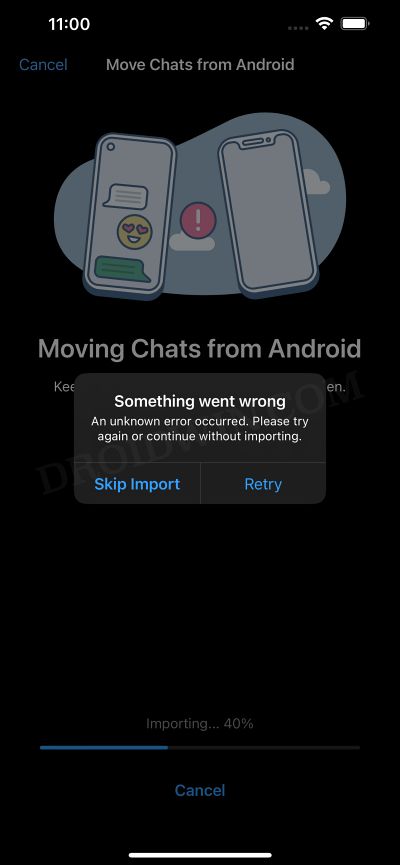
Right after the process was complete, the WhatsApp on my Android device displayed the welcome screen meaning all the data had been ‘moved’ from here over to its iPhone counterpart. I did have the WhatsApp app icon on my iPhone, tapping on it took me to the App Store and asked me to download the app [again?]. Upon doing so, it asked for my phone number, verified it, and then the process started, only to never get completed ever again!
Every time I tried moving WhatsApp chats from Android to iPhone, I was greeted with the “Something went wrong” error, and the process got stuck at 40% every freaking time! [tapping on Retry would do no good, so no need to try that]. So is there a way out through which you could get this job done? Well, there are numerous methods that should help you transfer all your chats with ease. So without further ado, let’s check them out.
Table of Contents
Fix Move WhatsApp Chats from Android to iPhone: Something went wrong
It is recommended that you try out each of the below-mentioned workarounds and then see which one spells out success. So with that in mind, let’s get started. Droidwin and its members wouldn’t be held responsible in case of a thermonuclear war, your alarm doesn’t wake you up, or if anything happens to your WhatsApp data by performing the below steps.
FIX 1: Restart within WhatsApp
As soon as you get the Something went wrong prompt, stay on that screen and do a force reboot. Here’s how:
- First off, quickly press and release the Volume Up key.
- Then quickly press and release the Volume Down key.
- Now keep on holding the side key until you see the Apple logo.

- Then release the side key and wait for your device to boot up.
- Once that happens, launch WhatsApp and retry the transfer.
FIX 2: Disable iCloud Sync for WhatsApp
WhatsApp Backup sizes are generally quite heavy. So if your iCloud Drive doesn’t have sufficient storage space, then there are high chance that you might not be able to move WhatsApp chats from Android to iPhone and instead get greeted with the “Something went wrong” error. So in such cases, you should consider freeing up some space on your iCloud Drive. Here’s how it could be done:
- Head over to Settings > Your Name > iCloud.
- Then tap on Show All under Apps using iCloud.

- Now disable the toggle next to WhatsApp.
- Then relaunch WhatsApp and try moving the chats.
FIX 3: Use 2.4GHz WiFi
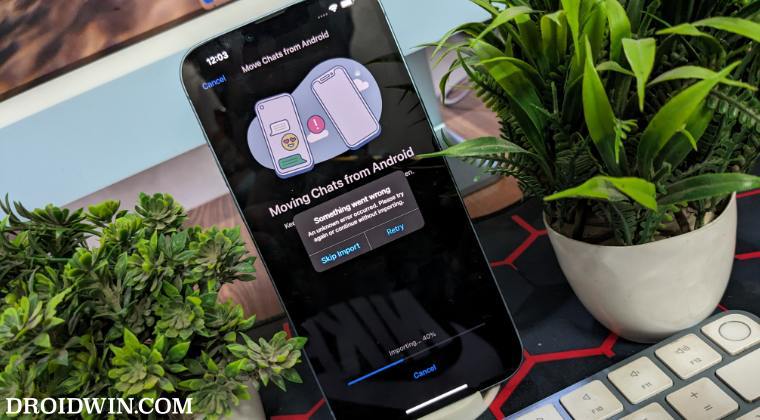
if you have both the 2.4 as well as 5GHz WiFi, then it is recommended that you opt for the 2.4GHz. In other words, make sure to connect both your iPhone and Android to the 2.4GHz WiFi network and then retry doing the transfer.
FIX 4: Using Transfer to iOS App
If at first you don’t succeed, try again! Most of you might already have tried using this app initially when you were setting up your iPhone and the end result wasn’t something that you would have wanted to see. Anyways, there’s still a silver lining among the dark clouds, though there’s a huge caveat involved, you’ll have to factory reset your device in the process. So take a backup of all your data and then let’s get started with the process.
- Head over to Settings > General > Transfer or Reset iPhone.
- Then select Erase All Content and Settings.

- Now proceed with the on-screen instructions to complete the reset.
- Once done, proceed to the Apps and Data setup screen.
- Then select Move Data from Android > Continue and copy the 6-digit code.
- Now install the Move to iOS app on your Android device and launch it.
- Once you reach the Find Your Code screen, tap on Continue.
- You’ll get a six-digit code on your iPhone, enter it in the app.
- You should then see a “Transfer Data” option. Select WhatsApp and hit Continue.
- At this point, the “Move chats to iOS” option in WhatsApp will come up.
- Tap on Start > Next and wait for the process to complete.
- Once done, you should get the Transfer complete message.
- Now go to the App Store on your iPhone and install WhatsApp.
- Then launch it and tap on Start > Start > Give access to your photos [optional].
- The chat transfer will now start. Once done, you’ll get the “Transfer Complete” message.
FIX 5: Upgrade to iCloud+
While I don’t usually recommend any paid fixes, but some users have recommended upgrading their iCloud storage as the only way through which they were able to rectify this issue. The reason why this fix worked is the same that we have listed above i.e. your iCloud Drive doesn’t have sufficient storage space to accommodate the WhatsApp data.
[But if the aforementioned fix didn’t work, then there doesn’t seem to be any logical reasoning why should this, because the underlying logic is the same for both]. Still, since it has spelled out success for some, let’s give it a try and check if we can move WhatsApp chats from Android to iPhone without the “Something went wrong” error.
- Head over to Settings > Your Name > iCloud.
- Then tap on Upgrade to iCloud+ and choose a plan.

- proceed with the on-screen instructions to complete the process.
- Once done, launch WhatsApp and check if the issue is resolved.
That’s it. These were the four different methods that should help you fix the issue of being unable to move WhatsApp chats from Android to iPhone and instead being greeted with the “Something went wrong” error. If you have any queries concerning the aforementioned steps, do let us know in the comments. We will get back to you with a solution at the earliest.
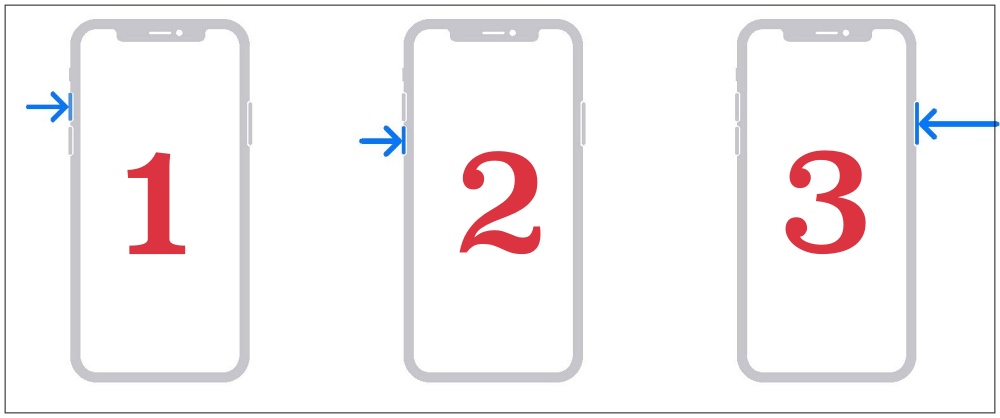
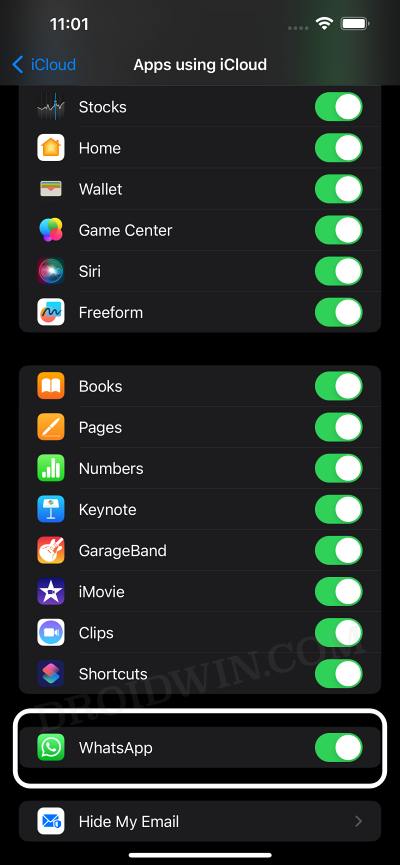
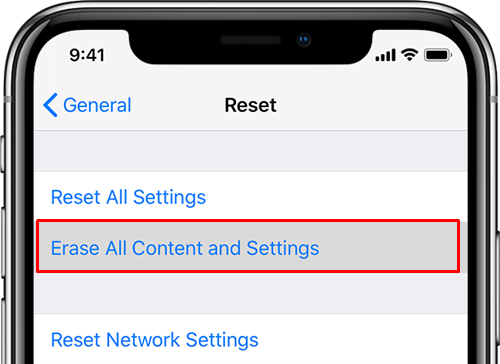
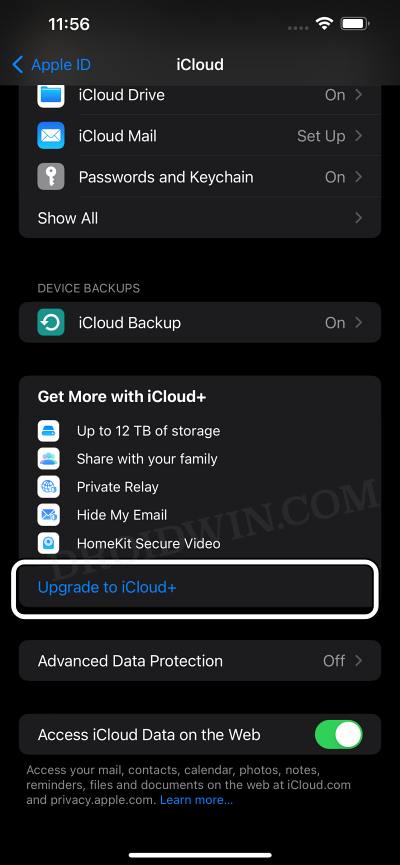








Jimeet Gala
Nothing seems to be working in my case. I dropped a comment on your YouTube video. Have a look.