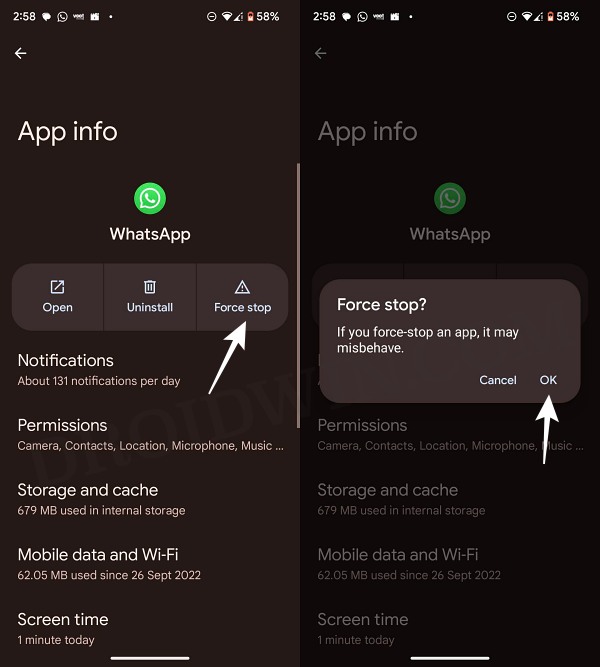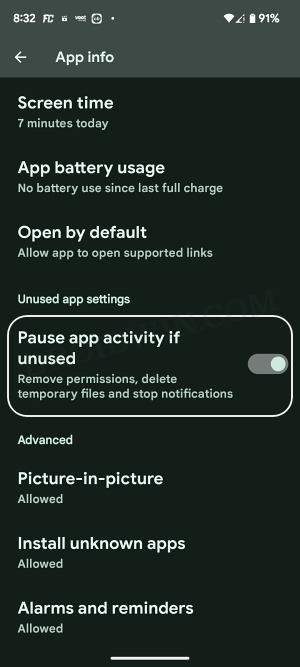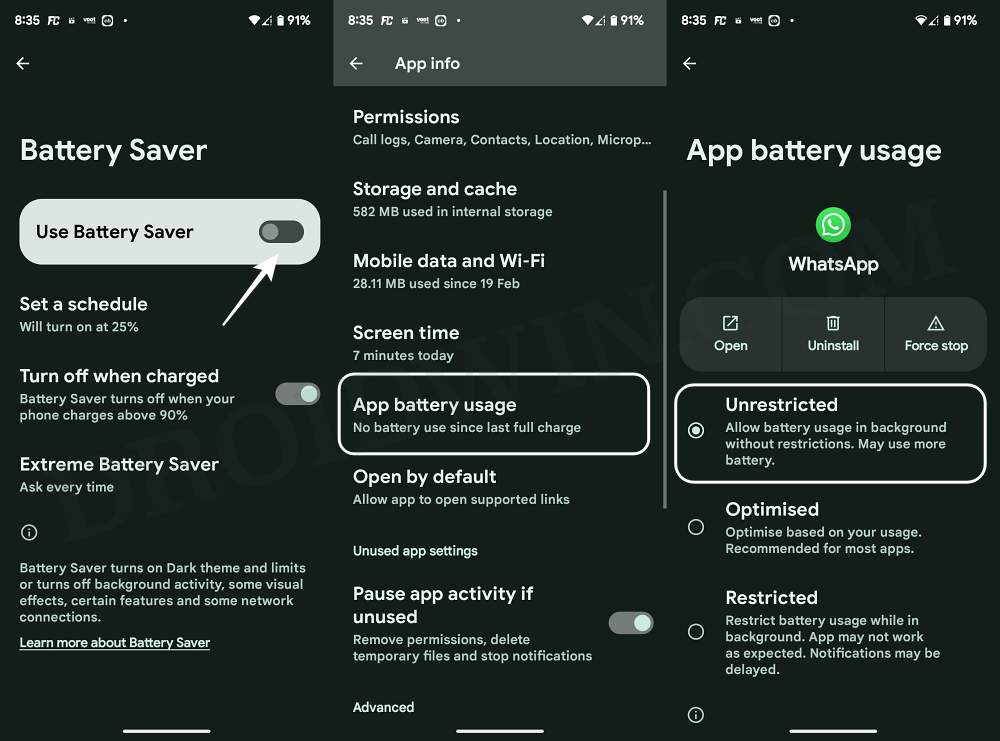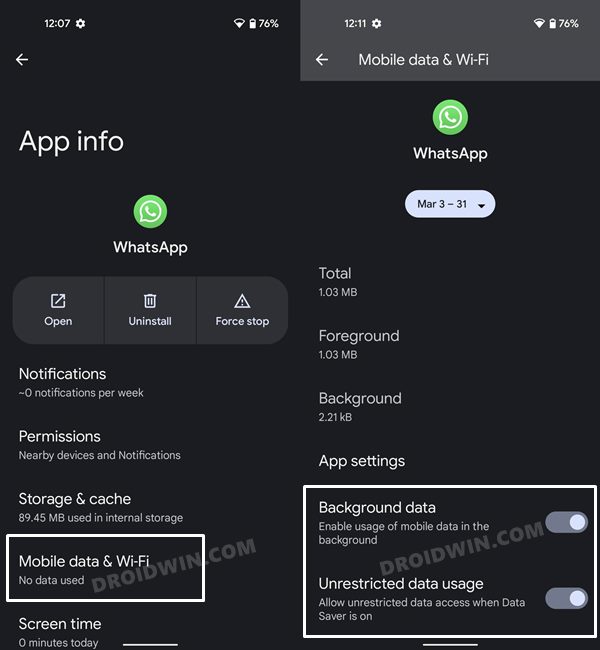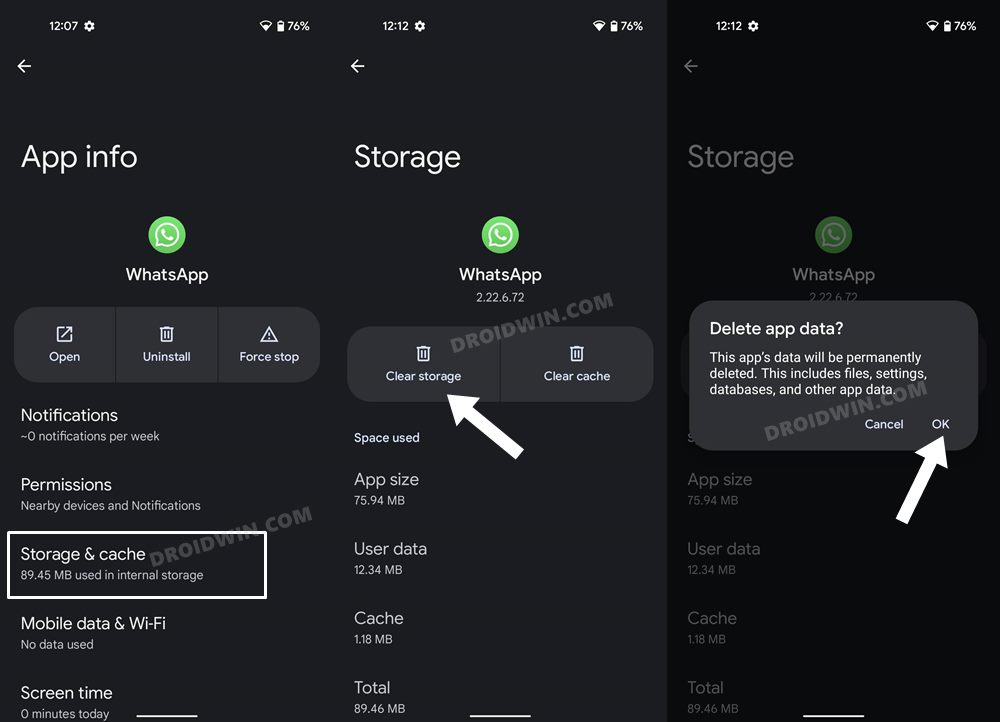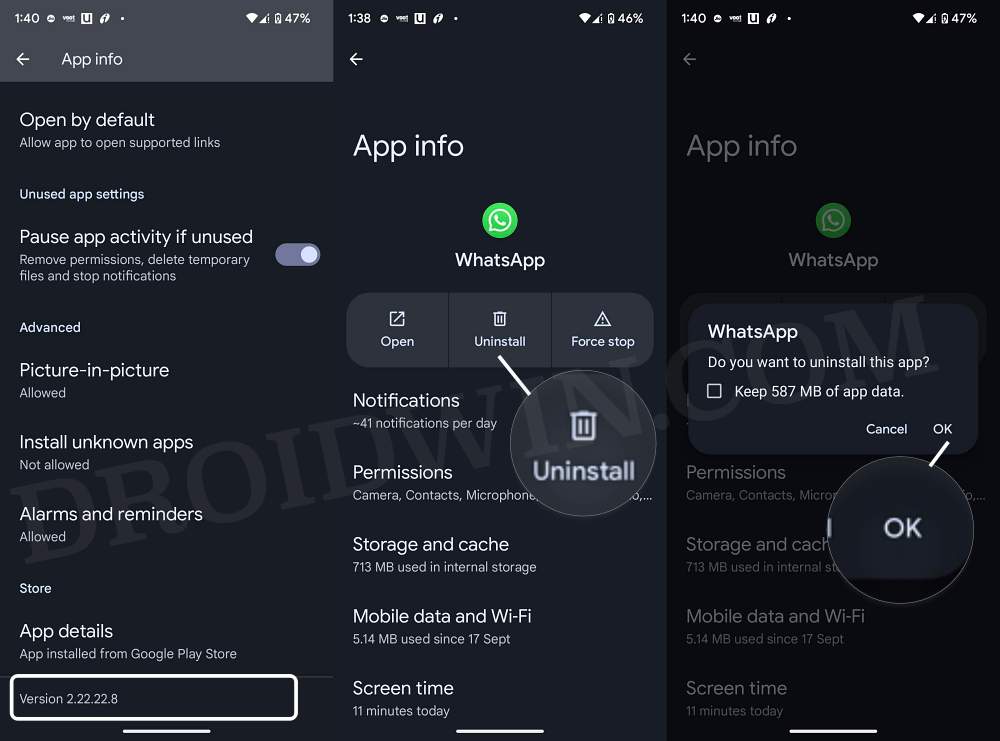In this guide, we will show you various methods to fix the issue of custom stickers not working on WhatsApp. When it comes to instant messaging services, then there’s no denying the fact that the offering from Meta is the best in this domain. Moreover, it tends to keep on adding a slew of nifty features in its arsenal at regular intervals of time, thereby further basking in the glory. One such functionality is the ability to send third-party stickers.
In some cases, the built-in emojis might not be able to convey what you are actually trying to say. In such instances, these stickers might come in handy. Moreover, there is literally no end to these stickers, they are available in abundance and for all types of reactions and situations. However, there have been a few instances wherein these custom stickers do not work along the expected lines on WhatsApp. if you are also currently facing this issue, then this guide will help you out.
Table of Contents
Fix Custom Stickers Not Working in WhatsApp
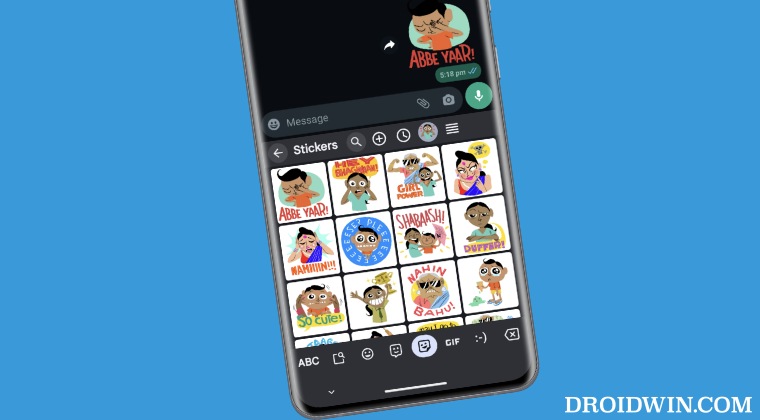
It is recommended that you try out each of the below-mentioned workarounds and then see which one spells out success. So with that in mind, let’s get started.
FIX 1: Restart Device
While it might sound like an obvious fix, but in most cases, a simple reboot is all that is needed to resolve most of these issues. So do a restart and then check out the results.
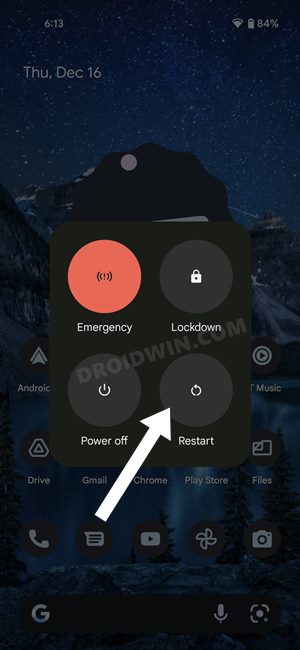
FIX 2: Force Stop WhatsApp
You might also get bugged by this issue if the app’s background services aren’t performing along the expected lines. To rectify it, you’ll have to force stop the app which will restart its underlying services. Here’s how it could be done:
- Head over to Settings > Apps > All Apps > WhatsApp.
- Then tap on Force Stop > OK in the confirmation prompt.
- Now check if the custom stickers are working in WhatsApp.

FIX 3: Give Required Permissions
If WhatsApp isn’t given the required permissions, then it as well as its third-party components such as stickers might not be able to carry out its intended task effectively. Therefore, make sure to give it the required permissions, as instructed below:
- Head over to Settings > Apps > All Apps > WhatsApp.
- Then make sure it has been given the required storage access.

- Likewise, disable the toggle next to Pause App Activity if unused.
- Check if the custom stickers are working in WhatsApp.
FIX 4: Remove Battery Restrictions
WhatsApp usually isn’t able to function along the expected lines if it is meant to function in a restricted environment. So make sure that the app is free from all types of battery restrictions. Here’s how it could be done:
- Head over to Settings > Battery > Turn off Battery Saver.
- Then go to Settings > Apps > All Apps > WhatsApp.

- Now go to App Battery Usage and select Unrestricted.
- Check if the custom stickers are working in WhatsApp.
FIX 5: Verify Network Connectivity
It goes without saying that even a slight blip in network connectivity might have a major impact on the working of WhatsApp. Likewise, the same could also be emulated in a network-restrictive ecosystem. So make sure that isn’t the case using the below-listed steps:
- Head over to Settings > Apps > All Apps > WhatsApp.
- Now go to Mobile Data and WiFi and enable Background Data.

- If you are on an unlimited data plan, then enable Unrestricted Data Usage as well.
- Now check if the custom stickers are working in WhatsApp.
FIX 6: Delete Cache
If a lot of temporary data gets accumulated over the due course of time, then not only could it slow down the app but could have an adverse impact on the app functionality as well. Therefore, you should consider deleting these cached data, as instructed below:
- Head over to Settings > Apps > All Apps > WhatsApp.
- Then go to Storage and Cache > Delete Cache > OK.
- Check if the custom stickers are working in WhatsApp.
FIX 7: Reinstall Sticker Pack
In some cases, the issue might be with the sticker pack themselves. So you’ll have to remove the pack and then re-add it WhatsApp. Here’s how it could be done:
- Launch WhatsApp and go to the Stickers section.
- Then select the concerned sticker, scroll to the bottom, and tap on Remove Pack.
- Now tap on the plus icon, scroll to the just removed sticker pack, and tap on Add.

FIX 8: Update WhatsApp
You might also get bugged by this issue if you are using an older version of WhatsApp. Therefore, it is recommended that you update it to the latest build right away, from Play Store.
FIX 9: Switch to WhatsApp Beta
Some issues that are present in the stable build aren’t there in the beta build as the latter receives updates at a much faster rate and hence the rate of issue rectification is comparingly faster. So you may consider switching over to WhatsApp Beta using this link and then check if custom stickers are working.
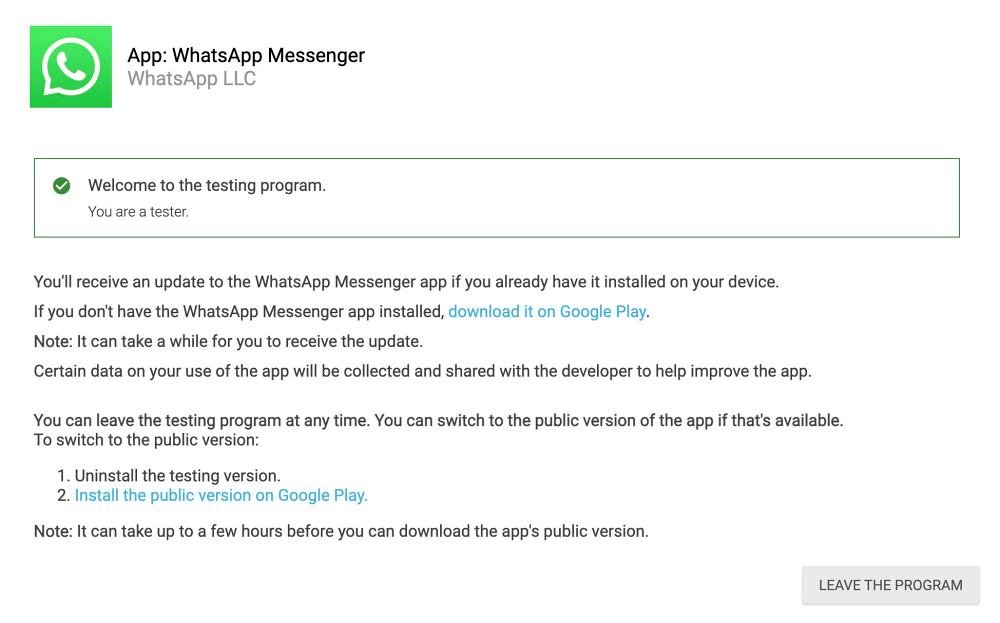
FIX 10: Delete Data
The app’s data getting corrupted might also lead to these issues. So in that case, you’ll have to delete and restore the data from Google Drive. But before that, please backup all your WhatsApp data. While some of the corrupt data might also get backed up, but upon the next restore, it will be automatically rectified.
- Head over to Settings > Apps > All Apps > WhatsApp.
- Then tap on Delete Data > Delete in the confirmation.
- Now launch WhatsApp, set it up, and check out the result.

FIX 11: Reinstall WhatsApp
If none of the aforementioned methods spelled out success, then your last course of action is to reinstall WhatsApp. However, before that, please back up all your WhatsApp data beforehand.
- Head over to Settings > Apps > All Apps > WhatsApp.
- Then tap on Uninstall > OK in the confirmation box.

- Now go to Play Store and install WhatsApp.
- Then launch it, set it up, and check out the result.
That’s it. These were the various methods to fix the issue of custom stickers not working in WhatsApp. If you have any queries concerning the aforementioned steps, do let us know in the comments. We will get back to you with a solution at the earliest.