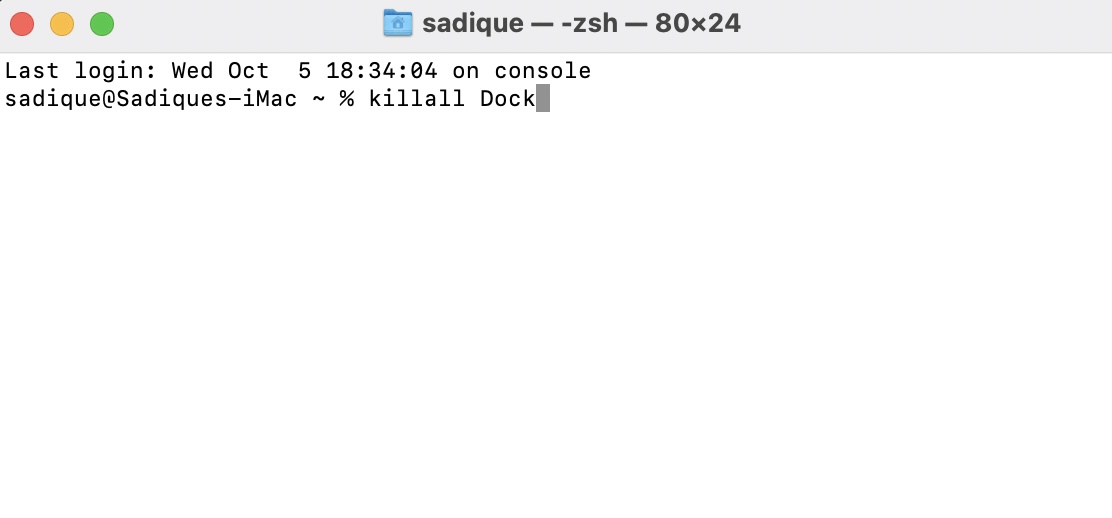In this guide, we will show you the steps to fix the issue of the mouse click not working in a dialog box on Mac. Recently many users had voiced their concern that the dialog box appearing on their macOS isn’t accepting any mouse clicks at all. This is affecting all the types of dialog boxes, whether it’s the Command+Shift+S for Save As or Command+O for Open, all of them have been bugged with this issue.
The keyboard is working well and good in such cases, as users are able to type in the file name without any issue, however, when it comes to clicking on the Save, Open, or any other related interactive buttons, the click fails to get registered.
Moreover, the mouse is also wiring across all the other sections of the OS, so the issue isn’t with the mouse either. So who is the culprit and more importantly how to fix this issue of mouse click not working a dialog box on Mac? Let’s check it out.
How to Fix Mouse Click not working in a Dialog box on Mac

The culprit behind this issue is the Dock and to rectify it, you should either restart your Mac or the Dock. Since the former might not be the most feasible approach for everyone, let’s show you how to carry out the latter fix of restarting the Dock.
- To begin with, open Launchpad, go to the Others folder, and open Terminal.
- Then execute the below command in the Terminal window and hit Enter:
killall Dock

- This will restart the Dock and the underlying issue should be rectified.
That’s it. These were the steps to fix the issue of the mouse click not working in a dialog box on your Mac. If you have any queries concerning the aforementioned steps, do let us know in the comments. We will get back to you with a solution at the earliest.