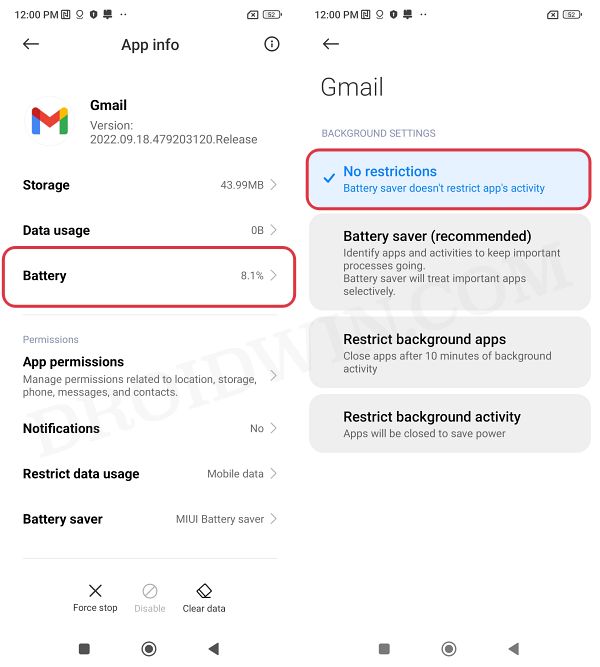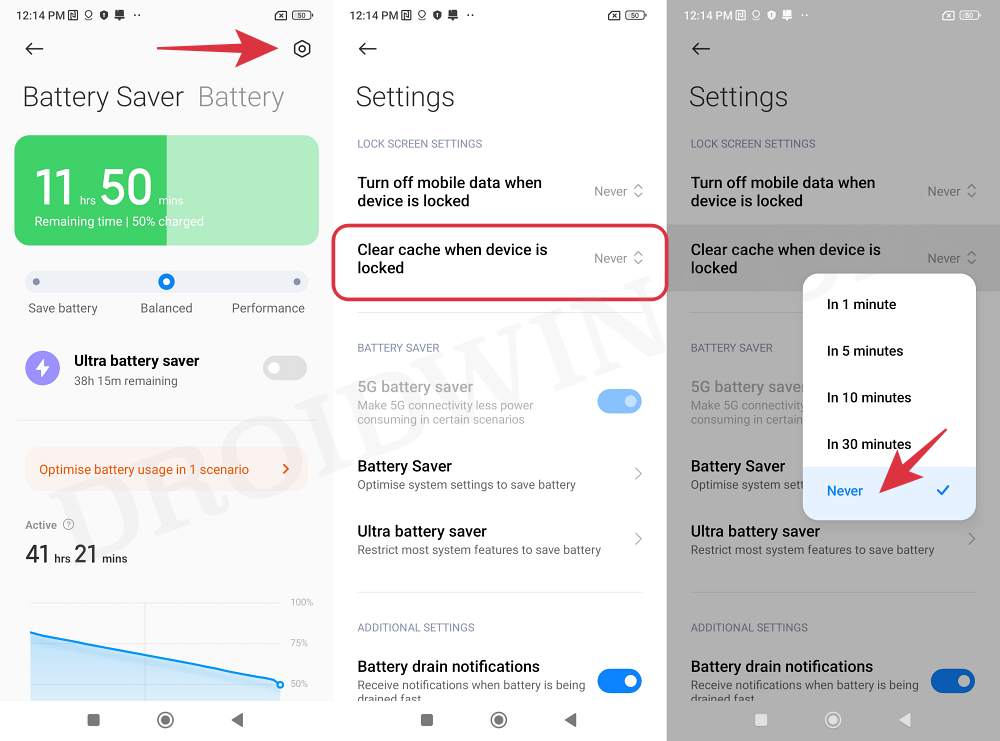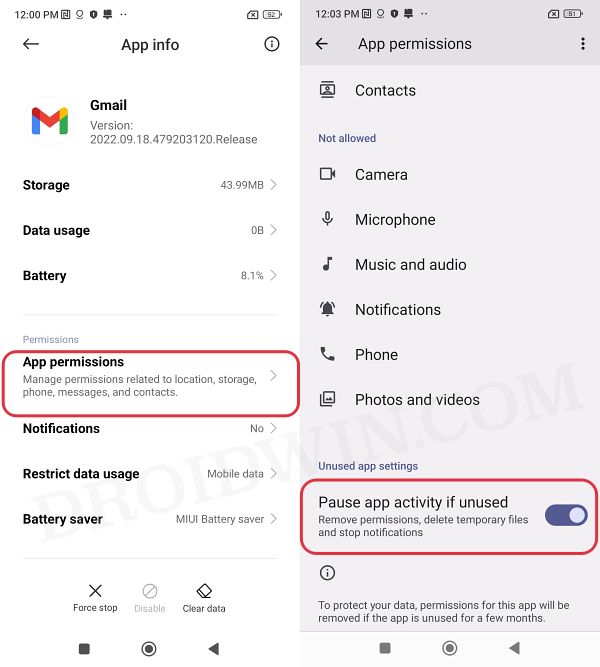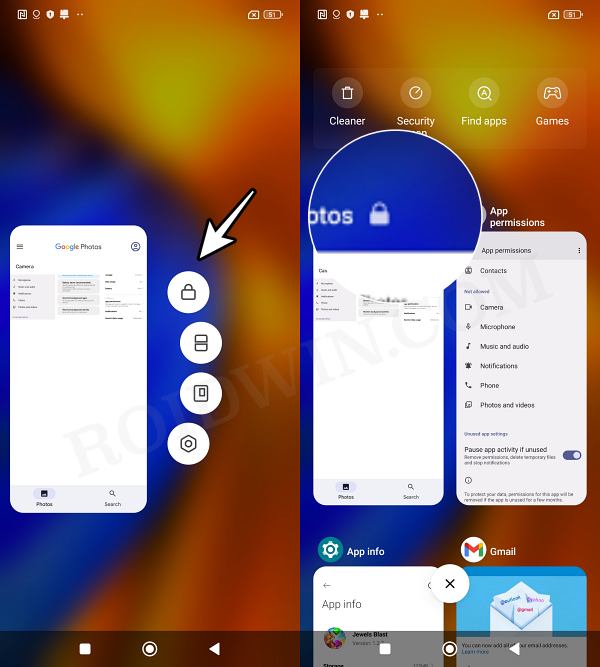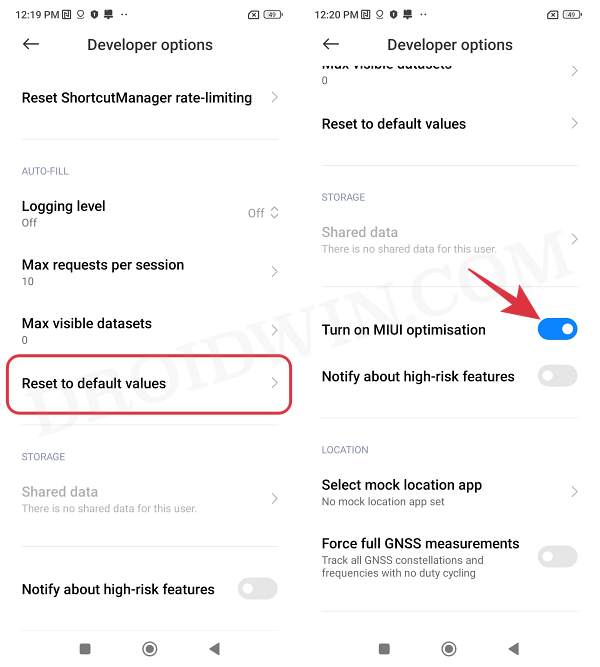In this guide, we will show you various methods to fix the issue of MIUI killing background apps on your Xiaomi device. Most Chinese OEMs tend to bloat their devices with tons of unnecessary pre-installed apps. From unwanted virus scanners to the so-called optimization services, these aren’t as efficient as they are advertised. While some miss the mark, others are way too aggressive and tend to cross the limit. The optimization apps fall perfectly in the latter domain.
In this regard, Xiaomi is quite strict when it comes to battery management and would go to great lengths to preserve the battery juice on your device. To achieve that, it has to force close numerous background apps, without your consent. Unfortunately, its consequences are felt by those apps that require background access, mainly for data sync, GPS, Bluetooth, and most importantly Accessibility Services.
While all the other apps just require a one-time manual effort to launch them [which in no way is commendable in itself], Accessibility Services in addition also requires waiting for 10 seconds and then check-marking Allow in the warning screen. All of this spells out a poor usage experience for the end users. Fortunately, there does exist numerous nifty methods through which you can stop MIUI from killing background apps on your Xiaomi device. So let’s check them out.
Table of Contents
Fix MIUI Killing Background Apps on Xiaomi
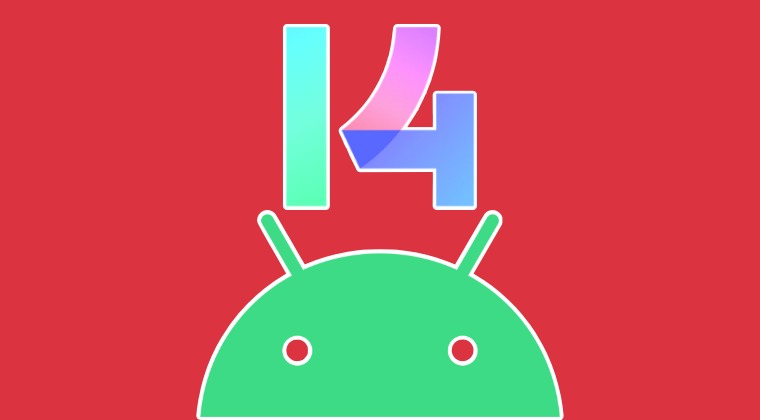
It is recommended that you try out each of the below-mentioned workarounds and then see which one spells out success. So with that in mind, let’s get started.
Disabled Battery Optimization
Your first course of action should be to disable the battery optimization for the concerned app. Here’s how it could be done:
- To begin with, head over to Settings > Apps > Select your app.
- Then go to its Battery Saver section and select No Restrictions.
- Check if it fixes the issue of MIUI killing background apps on Xiaomi.

Disabled Background Cache Cleanup
- Launch the Security app and go to Battery.
- Then tap on the Settings icon at the top right.

- Now select “Clear Cache when device is locked”.
- Set it to Never and check if it fixes the issue of MIUI killing background apps on Xiaomi.
Disable automatic permission removal
If an app is not used for a considerable time frame, then the OS will remove all its permissions, delete cached files, and even stop notifications. Therefore it is recommended to disable this feature and then check the results.
- Head over to Settings > Apps > Select your app.
- Then go to the App Permissions section.

- Now disable “Pause app activity if unused”.
- Check if it fixes the issue of MIUI killing background apps on Xiaomi.
Lock App in Recents Menu
You could also lock the app in the foreground so that it remains in the foreground and the OS isn’t able to restrict its background activities. Here’s how it could be done
- Launch the app and minimize it so that it is present in the Recents App.
- Then go to Recent Apps and long-press the desired app preview window.

- Now press the lock icon and your app will be locked in the Recents App.
- Check if it fixes the issue of MIUI killing background apps on Xiaomi.
Disable MIUI Optimization
Perhaps the best of the lot, Xiaomi has a hidden feature that would allow you to disable all its optimizations. Here’s how to put it to the test right away.
- Head over to Settings > About Phone > Tap on Build Number 7 times.
- This will enable Developer Options > Additional Settings > Developer Option.

- Now tap on Reset to Default Values around 5-6 times.
- This will bring up the Turn on MIUI Optimization. Disable it and check the results.
That’s it. These were the various methods that should help you fix the issue of MIUI killing background apps on your Xiaomi device. If you have any queries concerning the aforementioned steps, do let us know in the comments. We will get back to you with a solution at the earliest.