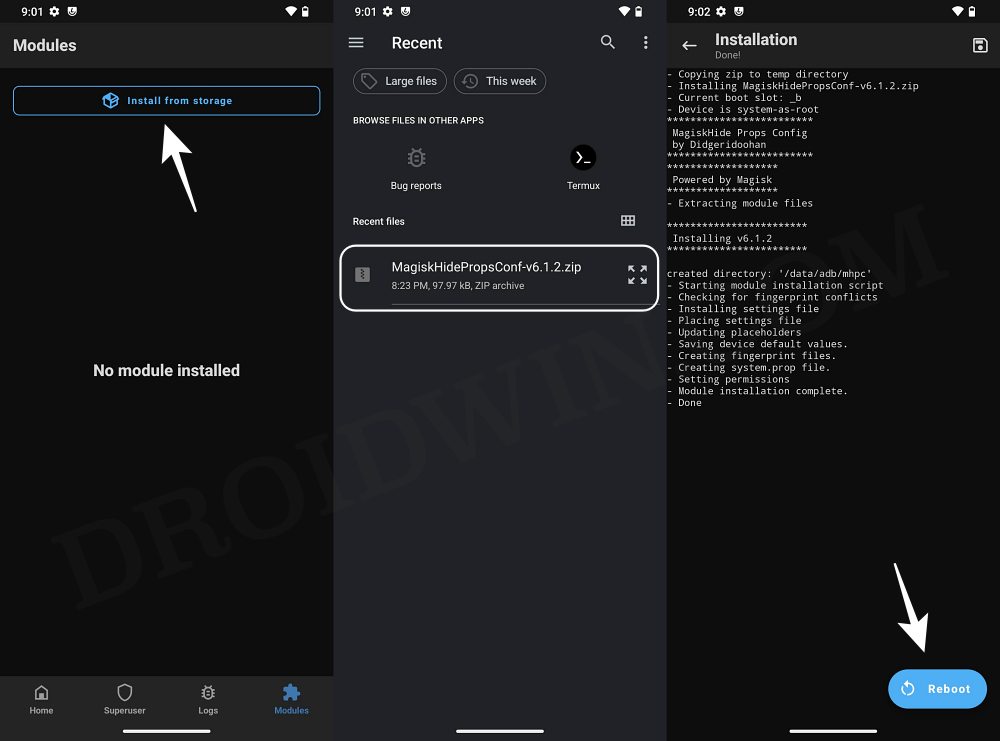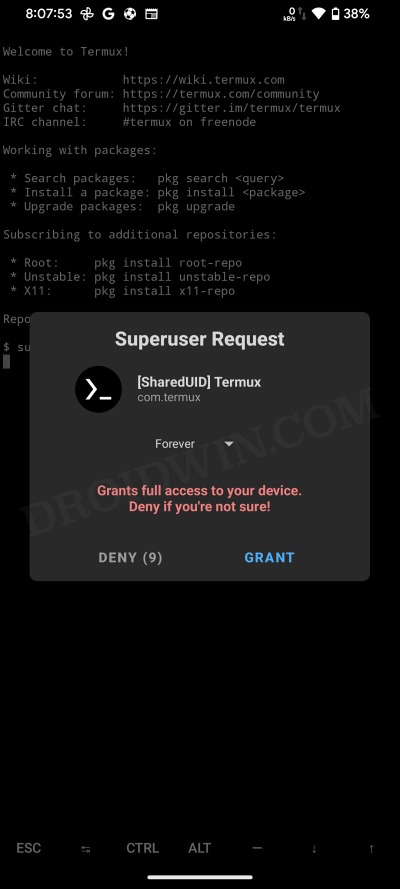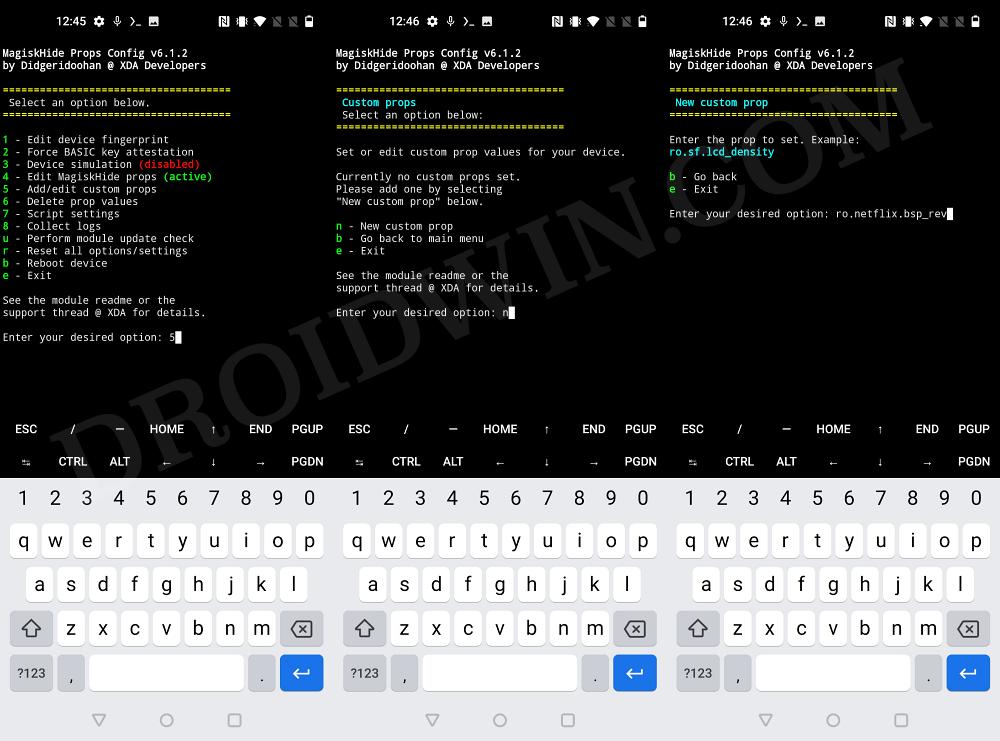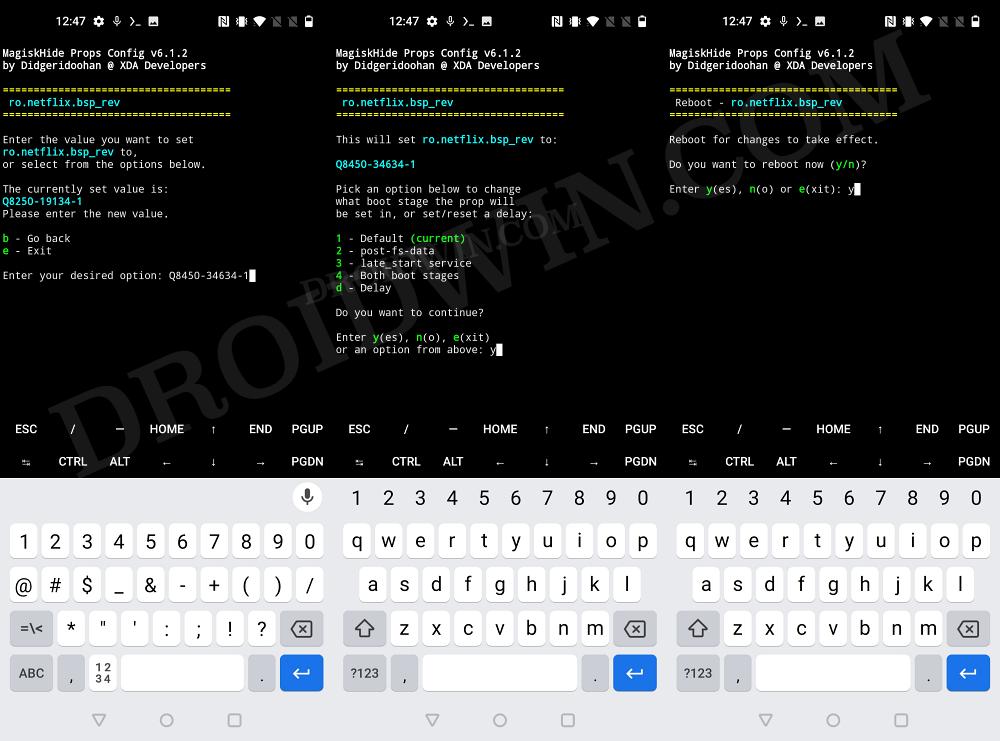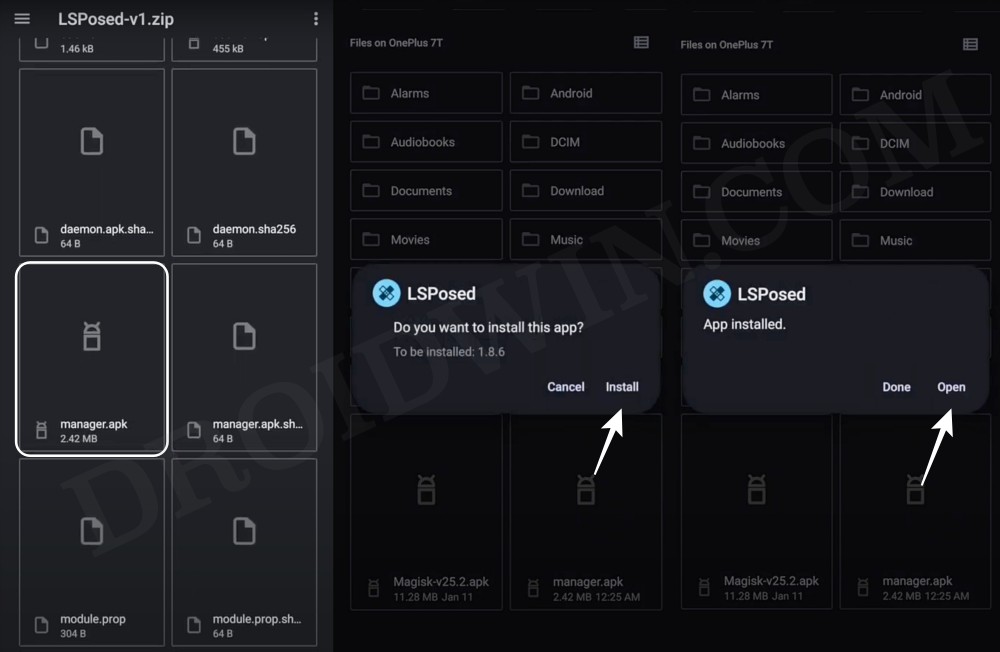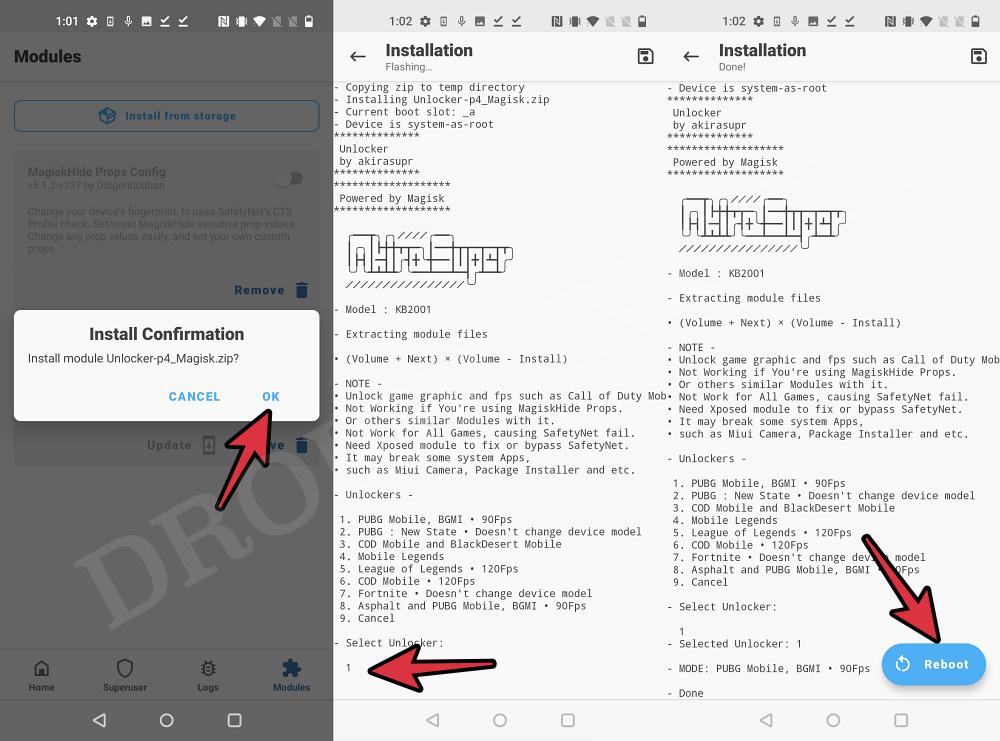In this guide, we will show you various methods to get the Netflix Widevine L1 HDR 10 on your unsupported Xiaomi device. Gaining administrative privileges by rooting your device does bring a slew of noteworthy goodies to the fore. On the flip side though, there are a few drawbacks attached to this process as well. One among which is the fact that the Widevine L1 certification will be downgraded to L3 and hence you can no longer watch DRM-protected content in Full HD.
So for the likes of Netflix, Hulu, and Amazon Prime, it means that you can no longer stream in 1080. And that is not even the worst part. On devices like the Mi Pad 6 or 12S Ultra, users are facing this issue even when their non-rooted devices! Fortunately, we managed to find out a couple of nifty workarounds that should help you rectify this issue with ease. for good. So without further ado, let’s check it out.
Table of Contents
How to Get Netflix Widevine L1 HDR 10 on Unsupported Xiaomi
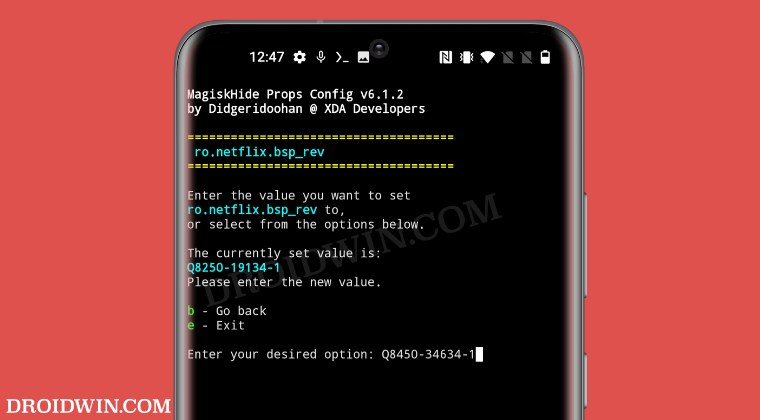
It is recommended that you try out each of the below-mentioned workarounds and then see which one spells out success. So with that in mind, let’s get started. Droidwin and its members wouldn’t be held responsible in case of a thermonuclear war, your alarm doesn’t wake you up, or if anything happens to your device and data by performing the below steps.
NOTE: If you are facing this issue on a non-rooted device, then you’ll have to root it first. Yes, as counter-intuitive as it may sound, but currently there’s no way of rectifying this issue on a non-rooted device. So make sure to get this job done before proceeding ahead.
FIX 1: By Spoofing Device to Pixel 6 Pro
- To begin with, download the Magisk Hide Props Config.
- Then flash this module via Magisk and reboot your device.

- Then download and install Termux from the Play Store.
- Now launch Termux and type in the below command:
su

- You’ll get a SuperUser request, tap on Grant.
- Now type in the following commands [their usage will be shown in the Termux window as well]
props //this will launch the Magisk Hide Props Config 5 //add/edit custom build.prop n //new value ro.netflix.bsp_rev //name of the entry Q8450-34634-1 //value of the entry


- Once done, restart your device. Then install the LSPosed Zygisk version.

- Now launch it, search for the Pixelify GPhotos module, and install it.
- Then enable that Pixelify module, open it, and check the Netflix app.

- Finally, delete the data from the Netflix app and check out the results.
That’s it. This was the first method to get the Netflix Widevine L1 HDR 10 on your rooted Xiaomi device. Let’s now make you aware of one more method to get this job done.
FIX 2: Using Game Unlocker
Some users have reported that while they were able to get WideVine L1 via the above method, but it didn’t give them HDR 10. Instead, they had to use the Game Unlocker Tool. All you need to do is just get hold of this module from GitHub and flash it via Magisk, it should then give you the HDR 10 as well, apart from the DRM L1. If it’s open source, so easy to carry out, and only takes a few seconds, why haven’t we given it te top priority?
Well, it’s due to the drawbacks attached to this mod. Here’s what the developer has to say in this regard “This module will not work if You’re using MagiskHide Props. Or other similar Modules with it. Not Work for All Games, causing SafetyNet fail. Need Xposed module to fix or bypass SafetyNet. It may break some system Apps, such as Miui Camera, Package Installer and etc.”
While not many use the MagiskHide Props nowadays and there is a handy way out to pass the SafetyNet test, however, the fact that many crucial system apps might not work could be a dealbreaker for many. If that is not the case with you, then here’s how you could put this module to the test right away [before starting, make sure to remove all the tweaks that you have done in the first fix].
- First off, download the GameUnlocker Module from GitHub.
- Then launch Magisk, go to Modules, and select the module.

- Now press the Volume Down key to select the first unlocker.
- Then, hit Reboot. Once it boots up, delete the data of Netflix.
That’s it. These were the two different methods to get the Netflix Widevine L1 HDR 10 on your rooted Xiaomi device. If you have any queries concerning the aforementioned steps, do let us know in the comments. We will get back to you with a solution at the earliest.