In this guide, we will show you the steps to grant the Magisk SuperUser Request permission when you have initially missed it. When it comes to extracting the maximum potentiality of the open-source OS, then gaining administrative privileges is at the top of the priority queue for tech enthusiasts. And for that, you need to root your device via Magisk- either by patching or flashing the boot.img or flashing the Magisk ZIP via TWRP. Once that is done, you will then be able to welcome abode a plethora of root-related apps.
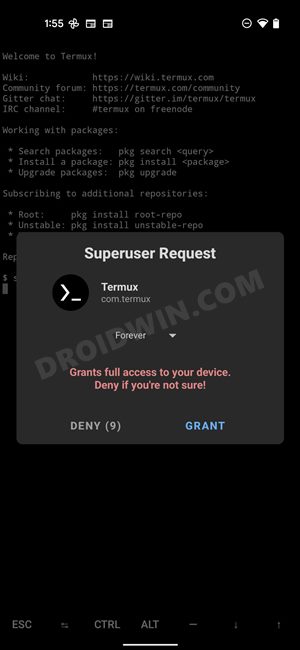
From the likes of using Termux [for entering commands] to granting access to the File Explorer [for modifying the system partition, such as editing the build.prop] to executing su commands via PC, your first course of action is to grant root access to the concerned apps. In this regard, you don’t have to do much, as soon as you interact with this app for the first time, Magisk will automatically bring up the pop-up dialog box. You just need to tap Grant and the app will then have full root privileges.
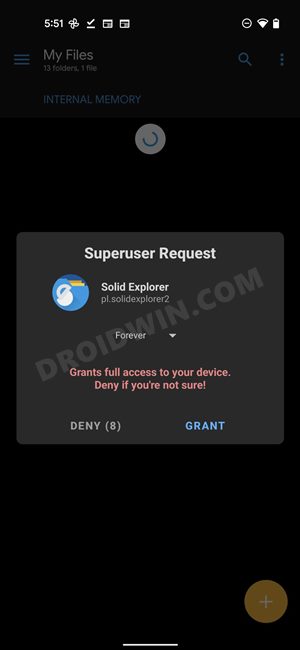
However, that pop-up only remains on the screen for around 10 seconds. What if you end up missing that prompt or mistakenly end up tapping on the Deny button. Well, there’s nothing to worry about. You could anytime grant Magisk SuperUser Request permission manually to any app of your choice. And in this guide, we will show you how to do just that. So without any further ado, let’s get started with the steps to grant the Magisk SuperUser permission when you have initially missed it.
How to Manually Grant Magisk SuperUser Request Permission
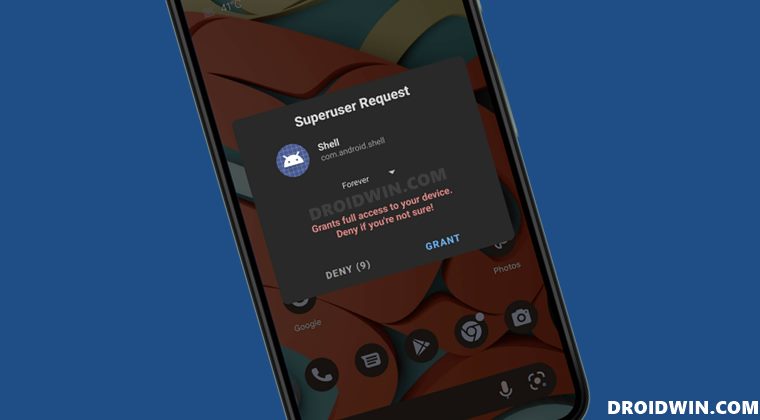
- To begin with, launch the Magisk App on your device.
- Then go to the SuperUser tab from the bottom bar.

- Now just enable the toggle next to the desired app.
- Finally, launch that app and you will get a SuperUser Request, tap Grant.
That’s it. These were the steps to grant the Magisk SuperUser Request permission when you have initially missed it. Apart from the above-listed method, there exists another approach through which you could carry out the said. That involves uninstalling and then reinstalling the app. Then when you launch the app, you will get the Magisk prompt, and you may then tap on Grant.
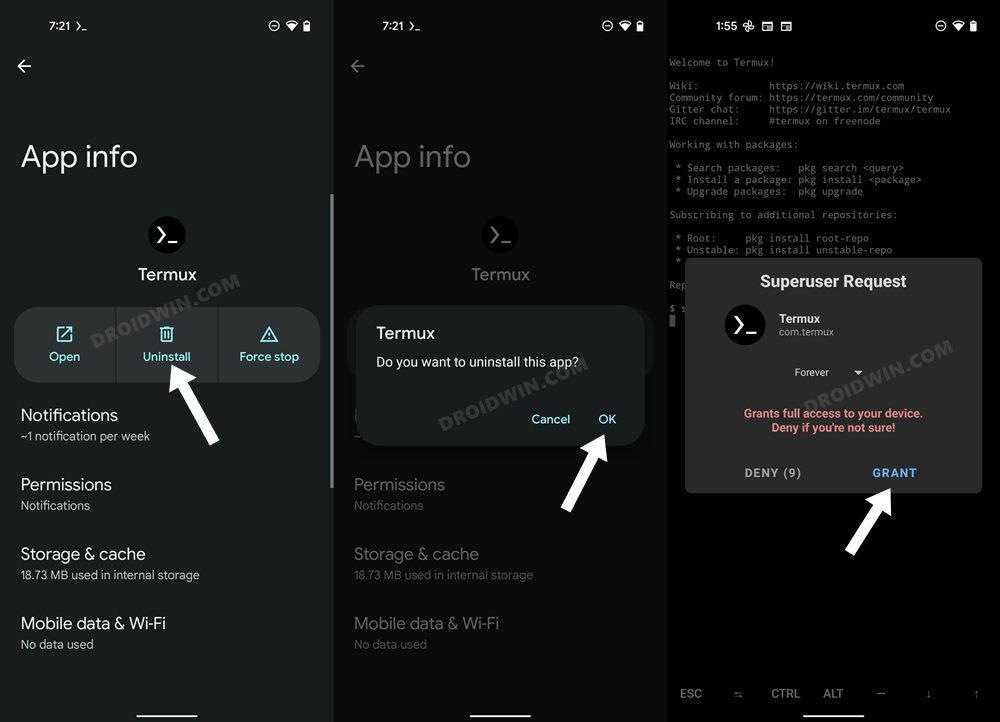
While it will do the job, it isn’t the most feasible and viable approach. So it’s better to stick with the conventional method of granting request permission via the Magisk app itself. On that note, we round off this guide. If you have any queries concerning the aforementioned steps, do let us know in the comments. We will get back to you with a solution at the earliest.
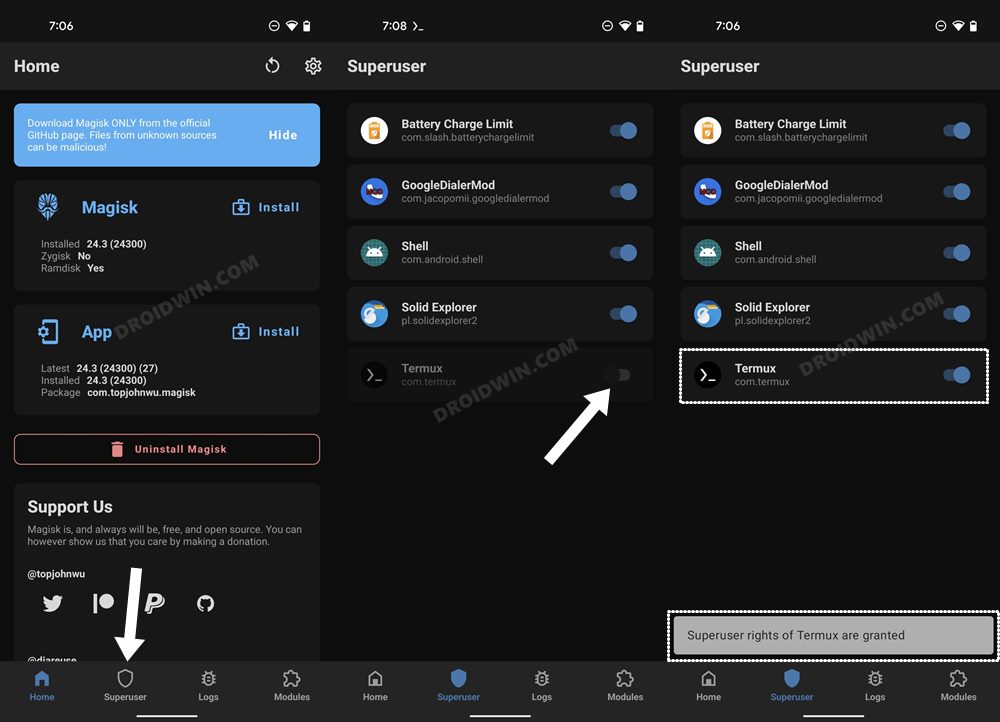








Fahi
I’ve rooted my phone with magisk. I want to know how I can show that Magisk grant permission dialog on my app? When I install my app .apk file, Magisk grant permission dialog doesn’t show and also my app doesn’t list in superuser section of the Magisk app.