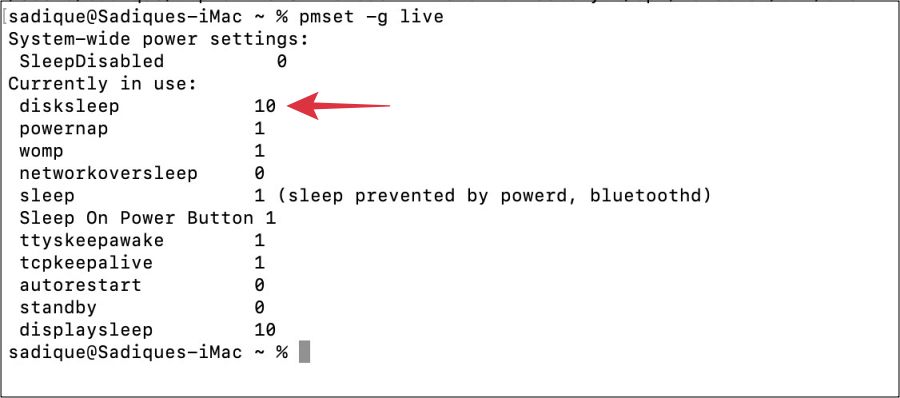In this guide, we will make you aware of a nifty workaround that might help you mitigate the issue of Put hard disks to sleep option missing from macOS 13.5. Since the latest macOS 14 is still in the beta stage, users are currently using its predecessor stable build to have an error-prone usage environment. However, in the current state, it seems that Sonoma Beta is even more stable than the Ventura stable version itself.
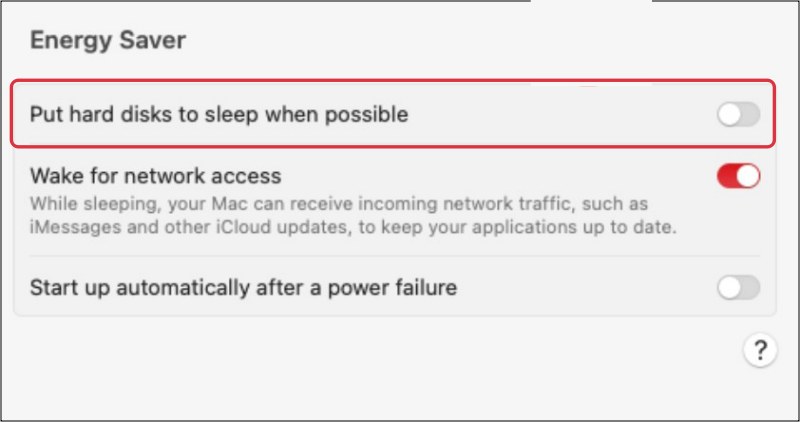
This is because the latest 13.5 update to the Ventura update has paved the way for quite a few issues, including the missing Location Services settings. While that bug was yet to be quashed, a new one has already made its way. As of now, numerous users have voiced their concern that the Put Hard Disks to Sleep option have suddenly gone missing from their Mac’s Energy Saver settings right after installing macOS 13.5.
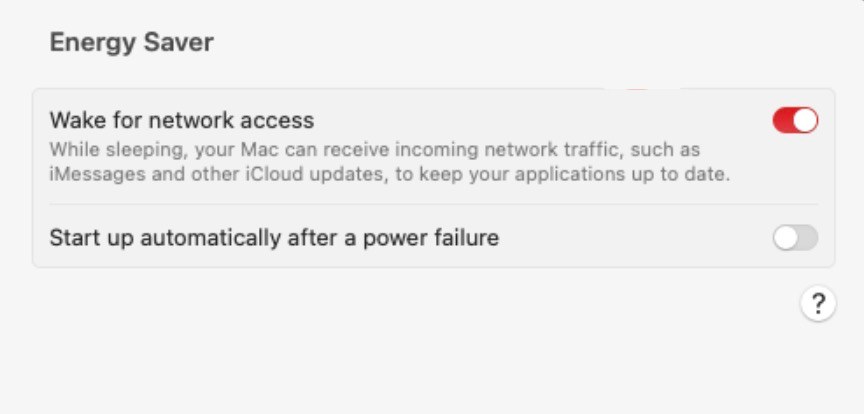
As far as the reasoning behind the same is concerned, some have speculated that this setting will now only show up when you physically connect an external SSD or spinning hard drive with your Mac. While we have yet to cement this statement, but we managed to stumble upon a workaround that could still help you get this job done. So without further ado, let’s check it out.
Fix macOS 13.5 “Put hard disks to sleep” missing
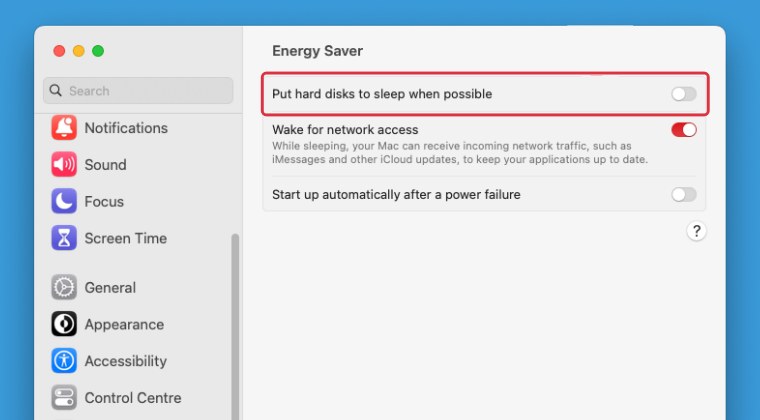
- Go to Launchpad > Others > Terminal and type in the below command
pmset -g live

- Now note down the default value [it’s in minutes] next to Disksleep.
- In my case, it’s set to 10. So this signifies that it will spin down the disks after 10 minutes.
- You could now change this value [in minutes] via the below command:
sudo pmset -a disksleep VALUE
- If that doesn’t work out, then execute the below command [value in minutes].
sudo pmset spindown VALUE
That’s it. These were the steps to mitigate the issue of Put hard disks to sleep option missing from macOS 13.5. As far as the official stance on this matter is concerned, the developers are yet to acknowledge this issue, let alone give out any ETA for the rollout of a fix. As and when any of these two things happen, we will update this guide accordingly. In the meantime, the aforementioned workarounds are your best bet.