In this guide, we will show you the steps to fix the issue wherein the Home folder on an external drive is not working after the macOS 13.3 update. There are many who prefer to keep their User’s Home directory on an external directory. As of now, those set of users are having a harrowing time, all thanks to Apple. Right after updating their Mac to the latest OS, these users were unable to log back into their account that was stored in an external drive, though they could easily log into their Home folder on the internal drive.
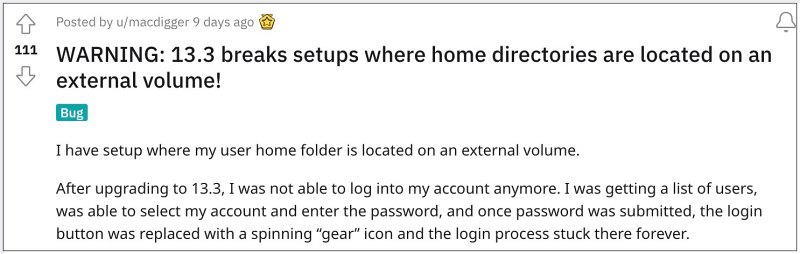
One way of addressing this issue is to create a new user account and then try to use the Home directory on the external. While users were able to do so, but they ended up on a roadblock- they were unable to log in to the Mac App Store or other related services via that account [until and unless they transferred the Home folder back to the internal SSD.
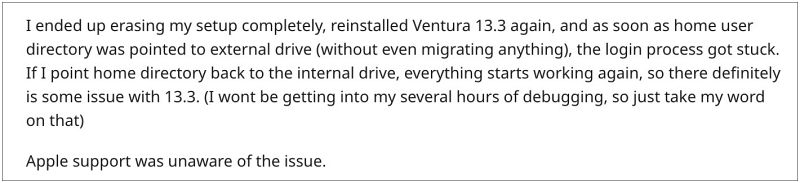
Another workaround involves performing ssh to the system and login in, but “sudo su -” also tends to hang. So is there a way out? Well, there does exist a nifty workaround that should help you rectify the issue of the Home folder on an external drive not working after the macOS 13.3 update. And in this guide, we will make you aware of just that. Follow along.
Fix Home Folder on External Drive not working after macOS 13.3 update

- To begin with, restart your Mac to Recovery Mode, as explained below:
Apple Silicon: Press and hold the power button until “Loading startup options” appear. Then select Options > Continue. Intel: Restart your Mac and while doing so press and hold the Command+R shortcut keys.
- Then select Utilities >Terminal and execute the below command in the Terminal to disable SIP:
csrutil disable
- Now restart your Mac to normal mode and you’ll be able to log into your account.
- So go to System Settings > log into your iCloud account and make sure the required iCloud services are enabled.
- Then once again restart your Mac to the Recovery Mode.
- Now select Utilities >Terminal and execute the below command in the Terminal to re-enable SIP:
csrutil enable
- Finally, restart your Mac to normal mode and the underlying issue stands rectified.
That’s it. These were the steps to fix the issue wherein the Home folder on an external drive is not working after the macOS 13.3 update. If you have any queries concerning the aforementioned steps, do let us know in the comments. We will get back to you with a solution at the earliest.








Freirec
Hi,
I have an external ssd boot setup.
I can not update to the latest macos update.
It werker for years but now the chalenge begins 🙏