In this guide, we will show you a workaround to fix the issue of Quick Look GIF Preview not working on macOS 13.3. As is evident by its name, Quick Look gives you a quick preview of the selected file- whether it’s an image, audio, or even video file. This saves a considerable amount of time as you don’t need to open that file in any dedicated app- simply select the file and long press Spacebar- Quick Look will do the rest of the job for you.
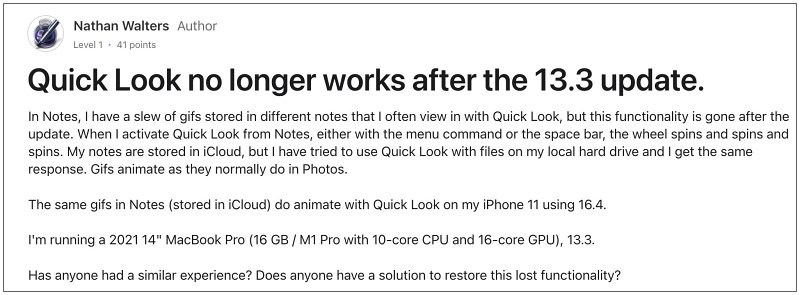
However, many users have voiced their concern that Quick Look GIF Preview is not working along the expected lines after the recent macOS 13.3 update. When a user tries to use this feature with a GIF file, they are just greeted with a loading wheel and the process is forever stuck there. The location of the GIF doesn’t matter, whether it’s present in Finder, Preview, Quick Look, or Messages, the issue is being reproduced in all these scenarios.
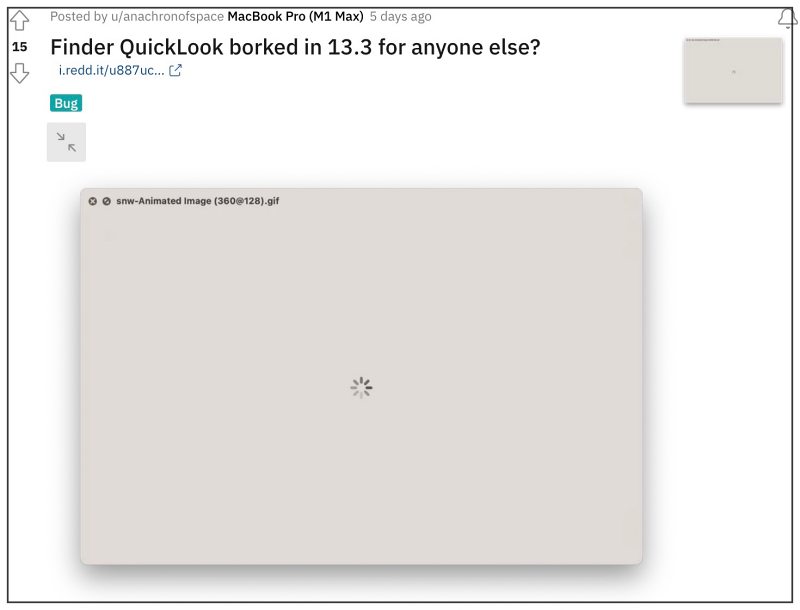
Moreover, booting to Safe Mode doesn’t do any favor as the issue is still present in that mode. Though this further cement the fact that the issue is due to one of the buggy system files and has nothing to do with any third-party app. With that said, there does exist a nifty workaround that would help you rectify this issue. So without further ado, let’s check it out.
Table of Contents
Fix Quick Look GIF Preview not working on macOS 13.3
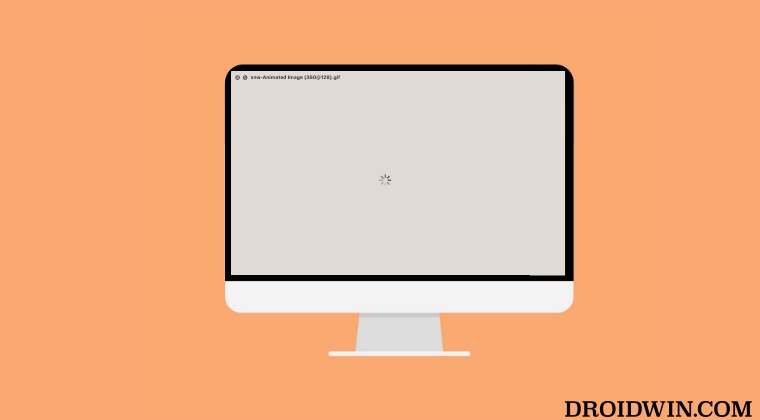
As of now the only workaround that is giving users a temporary respite from this issue involves force quitting Finder, either from the context menu or via Activity Monitor [recommended]. So let’s give it a try using both these methods and then check out the results.
Force Quit Finder via Activity Monitor
- Go to Launchpad > Others > Activity Monitor.
- Then select Finder from the list and open it.

- Now click on Quit > Force Quit from the menu.
- Then relaunch Finder and check out the result.
Force Quit Finder via Context Menu
- Press and hold the Option key.
- While doing so, right-click on the Finder icon.
- Then select Relaunch to restart Finder.

That’s it. Upon force quitting the Finder, it should fix the issue of Quick Look GIF Preview not working on macOS 13.3. As far as the official stance on this matter is concerned, the developers are yet to acknowledge this issue, let alone give out any ETA for the rollout of a fix. As and when any of these two things happen, we will update this guide accordingly. In the meantime, the aforementioned workarounds are your best bet.
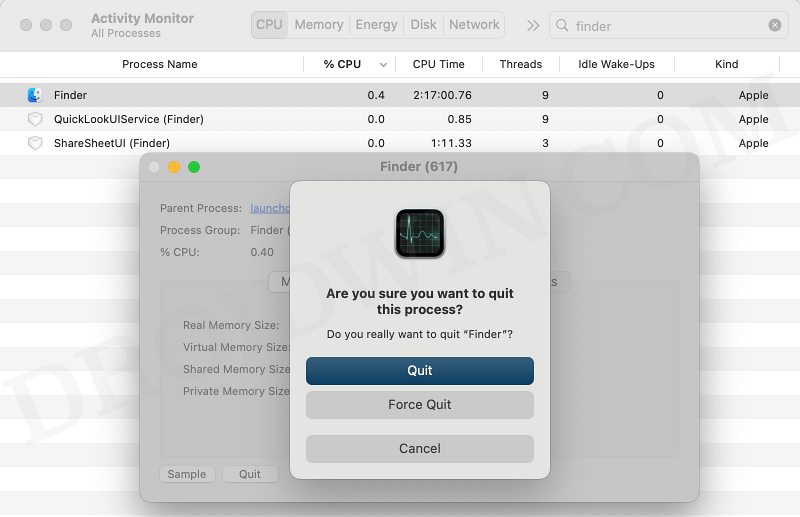
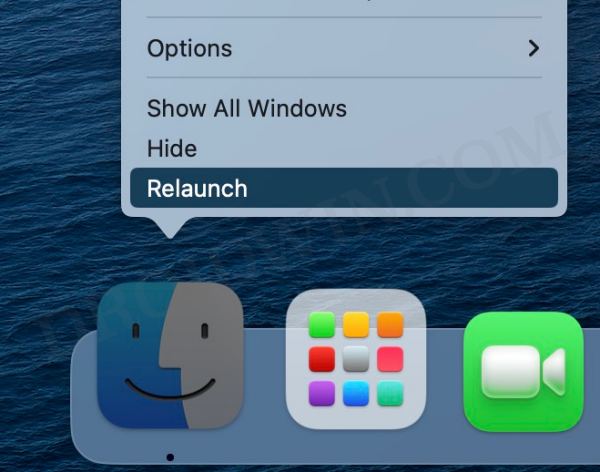








Devi
A very short-lived temporary fix.