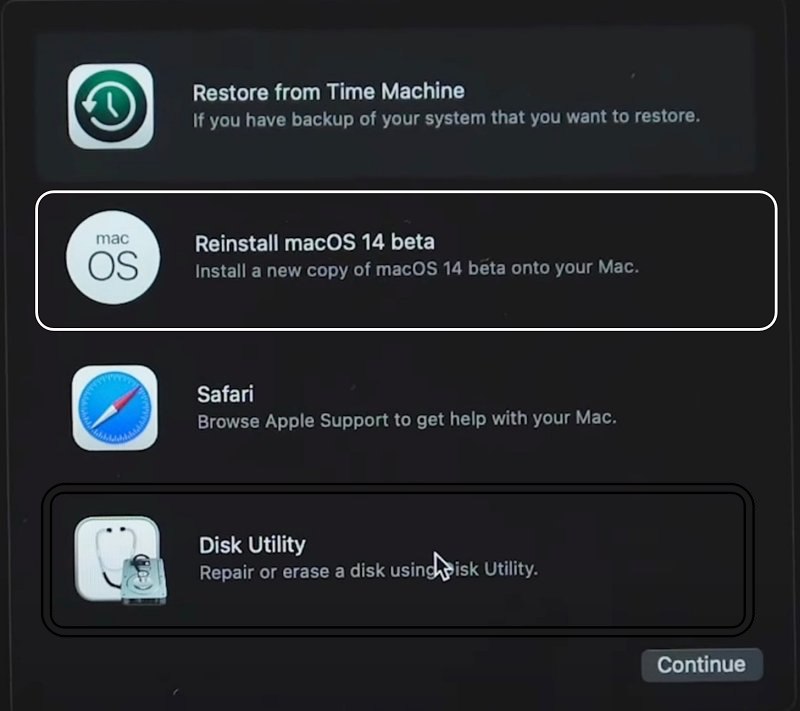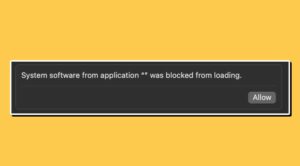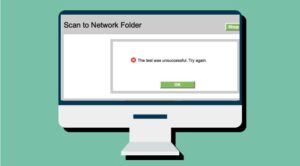In this guide, we will show you a couple of methods to fix the black screen issue after installing the macOS 14 Sonoma Beta 4. Beta builds are always known to have a few bugs and issues, however, this time around, the offering from the Cupertino giant seems to be more of than alpha build than the beta. Right after its rollout, a plethora of issues have already affected numerous Macs.
These include the widgets not working, WiFi and Ethernet not working, and Music App not working, among others. However, the most concerning one is the black screen issue that is bugging many Mac users who have installed the latest macOS 14 Sonoma Beta 4 [with the backlit keys being the only sign of any life]. If you are also facing this issue, then this guide will make you aware of a couple of workarounds to rectify this bug. Follow along.
Table of Contents
Fix Black Screen Issue on macOS 14 Sonoma Beta 4

It is recommended that you try out each of the below-mentioned workarounds and then see which one spells out success. So with that in mind, let’s get started. Droidwin and its members wouldn’t be held responsible in case of a thermonuclear war, your alarm doesn’t wake you up, or if anything happens to your Mac and data by performing the below steps.
FIX 1: Unplug USB Tweaks
As of now, there seems to be an issue [including the likes of Kernel Panic] or two with USB accessories when they are connected to the Mac. Therefore, you should carry out the below tweak to get this issue rectified:
- Close your Mac and unplug all the USB accessories.
- Likewise, also unplug your Mac from the charger.
- Now power on your Mac. Then shut it down when it is booting up.
- Now close the lid of your Mac. Then plug your charger back in
- Now open the lid and power on your Mac. it should now boot up.
FIX 2: Reinstall Beta
Next up, you should consider reinstalling the beta from the recovery. However, do note that doing so will install Beta 3 instead of Beta 4. So if that’s well and good, then refer to the below steps to get this job done.
- Reboot your Mac and head over to Recovery.
- Then select Options and reinstall the Beta.
- It will now install ‘Beta ‘3’ on your Mac.

That’s it. These were the two methods that should fix the black screen issue after installing the macOS 14 Sonoma Beta 4. As far as the official stance on this matter is concerned, the developers are yet to acknowledge this issue, let alone give out any ETA for the rollout of a fix. As and when any of these two things happen, we will update this guide accordingly. In the meantime, the aforementioned workarounds are your best bet.