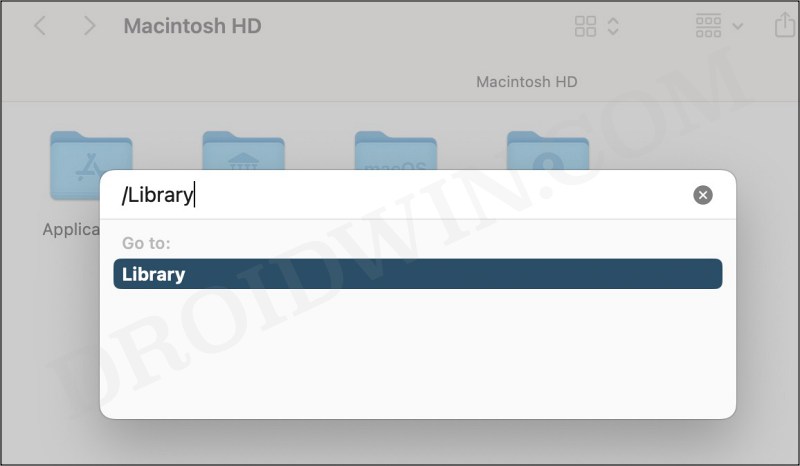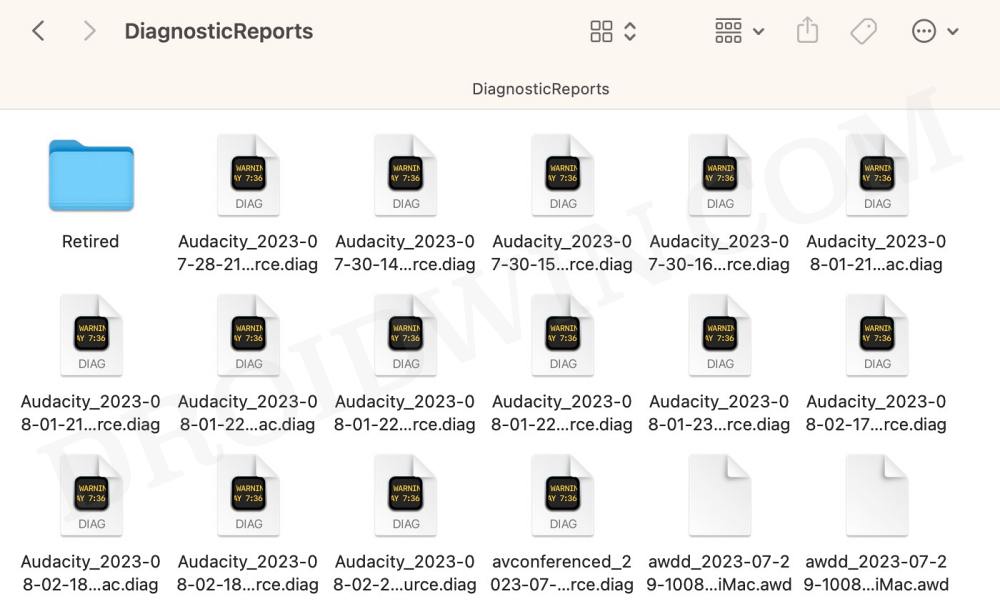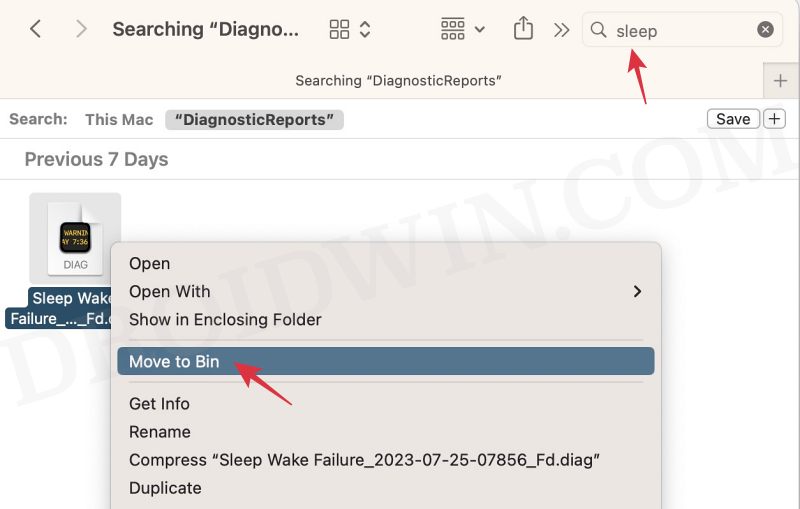In this guide, we will show you the steps to fix the “You Shut Down Your Computer Because of a Problem” error on your Mac. Many users have voiced their concern that they are greeted wit the aforementioned error message every time they restart the Mac. In their case, it’s just a false positive because they did not shut down their PC due to a problem, everything was working well and good before they powered it off.
So getting a false warning upon every reboot is sure to result in infuriation. To make the matter worse, the generic workarounds of restarting in Safe Mode, resetting the PRAM/NVRAM, and carrying out disk checks via Disk Utility didn’t work out either. Fortunately, we did manage to find out a nifty method that should help you fix the “You Shut Down Your Computer Because of a Problem” error on your Mac. So without further ado, let’s check it out.
Fix Mac: You Shut Down Your Computer Because of a Problem
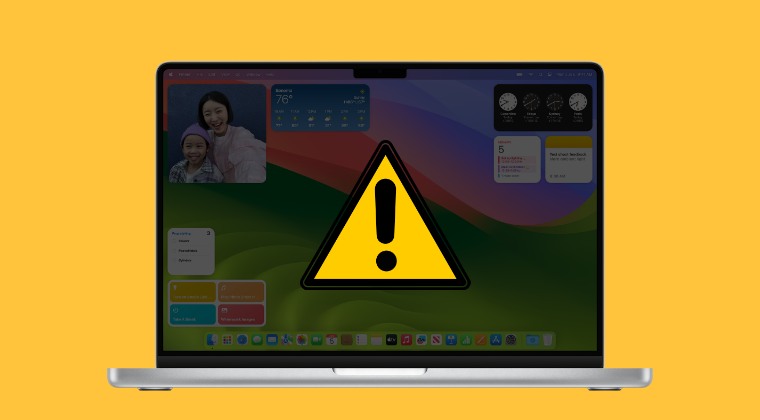
- Open Finder and click on Go at the top menu bar.
- Now select Go to Folder, type in /Library, and hit Enter.

- Then go to the Logs > DiagnosticReports folder.

- Within that folder, search Sleep Wake Failure.
- Right-click on that diag file and select Move to Bin.

- Finally, Shut Down your Mac and then start it up.
- You should no longer get any error prompts now.
That’s it. These were the steps to fix the “You Shut Down Your Computer Because of a Problem” error on your Mac. If you have any queries concerning the aforementioned steps, do let us know in the comments. We will get back to you with a solution at the earliest.