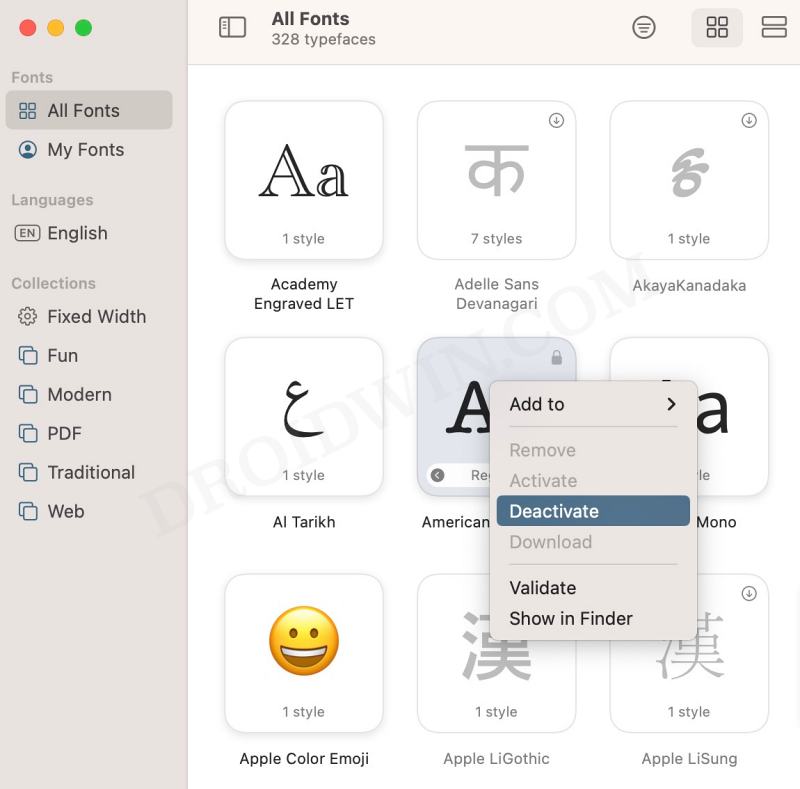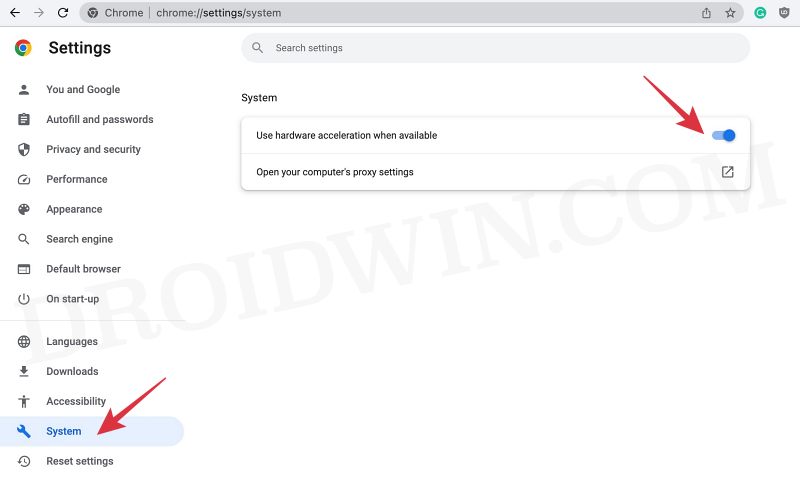In this guide, we will show you a couple of nifty methods to fix the issue of weird random fonts appearing on your Mac. Recently I came across a rather intriguing issue wherein some users were reportedly getting arbitrary and abnormal fonts across numerous apps. Since it wasn’t restricted to any specific app, so this made us further cement the fact that the issue was something to do with the OS itself.
Keeping this in mind, we did a few debugging and ultimately managed to find the culprit. And in this guide, we will make you aware of just that. So without further ado, let’s stop these weird random fonts from appearing on your Mac!
Table of Contents
Fix Wierd Random Fonts in Mac
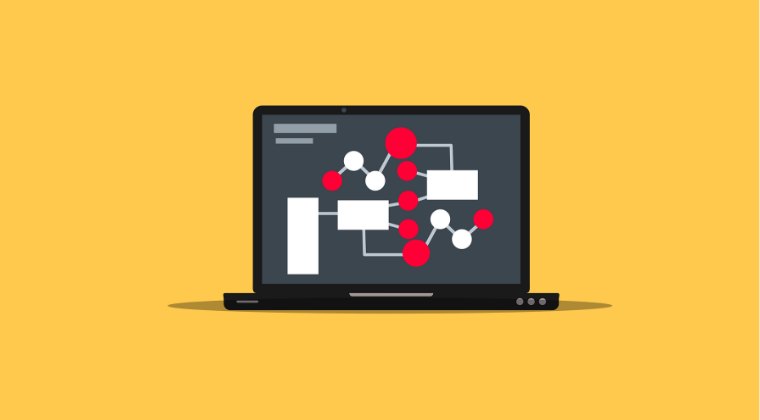
It is recommended that you try out each of the below-mentioned workarounds and then see which one spells out success. So with that in mind, let’s get started.
FIX 1: Disable Roboto Fonts
The culprit behind this issue is the Roboto fonts. So all that you need to do is simply disable it, which could be done as follows:
- Go to Launchpad and open the Font Book app on your Mac.
- Then right-click on the Roboto Fonts and select Deactivate.
- Check if weird random fonts are still appearing on your Mac.

FIX 2: Disable Hardware Acceleration
In rare cases, you might also get bugged by this issue if the Hardware Acceleration is enabled in your browser. So refer to the below steps to disable it and then check out the results.
- Launch Chrome and head over to the below location
chrome://settings/system
- Then disable the toggle next to Use hardware acceleration when available
- Finally, restart Chrome and the issue stands rectified.

That’s it. These were a couple of methods to fix the issue of weird random fonts appearing on your Mac. If you have any queries concerning the aforementioned steps, do let us know in the comments. We will get back to you with a solution at the earliest.