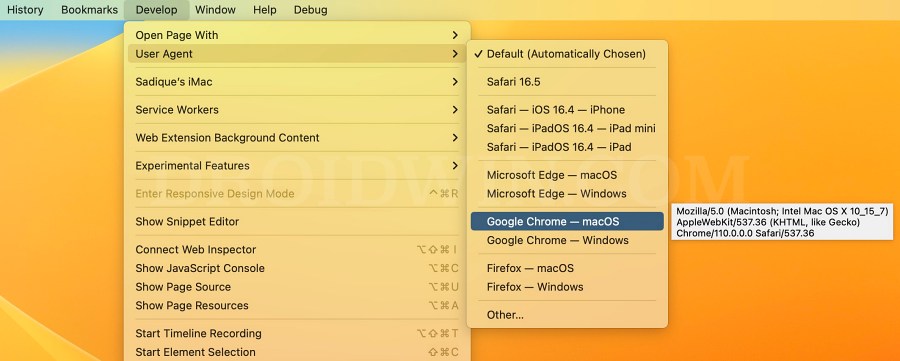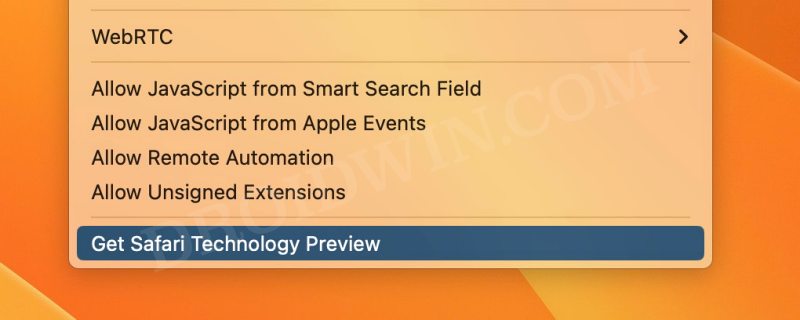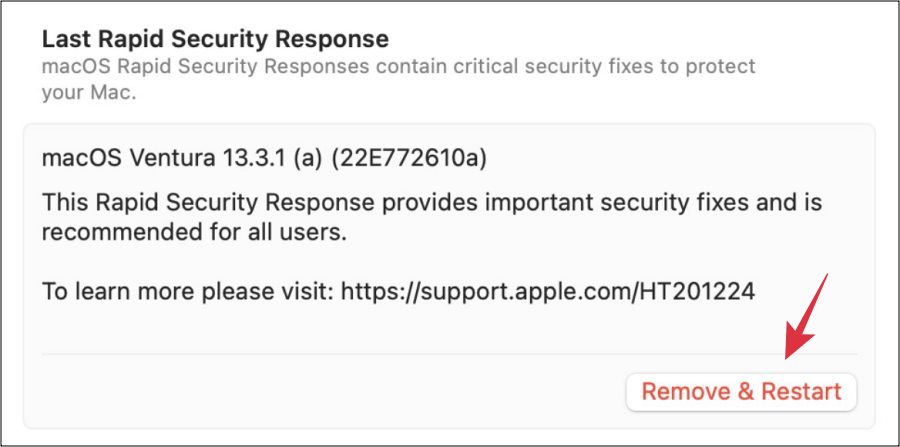In this guide, we will show you a couple of workarounds to fix the issue of Safari Unsupported Browser for Facebook on your Mac. Numerous users have voiced their concern that as soon as they updated their macOS Ventura to the Rapid Security Response version 13.4.1 (a), the Safari browser was also updated to version 16.5.2 (a). But alongside these updates, a few uninvited guests also managed to creep in.
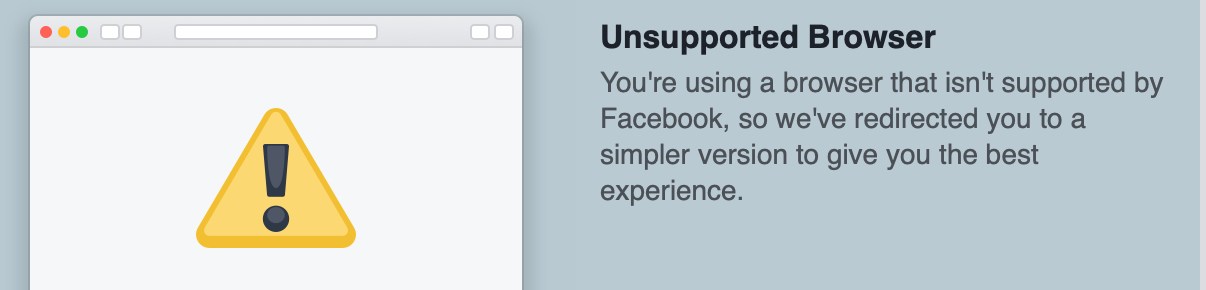
In this regard, numerous users have voiced their concern that whenever they try to launch Facebook via Safari, they are instead greeted with an “Unsupported Browser” error message and the site switches to its mobile version. Along the same lines, Instagram tends to display a “This web browser is no longer supported” message. If you are also getting bugged by these issues, then this guide will help you out. Follow along.
Table of Contents
Fix Safari Unsupported Browser for Facebook on Mac
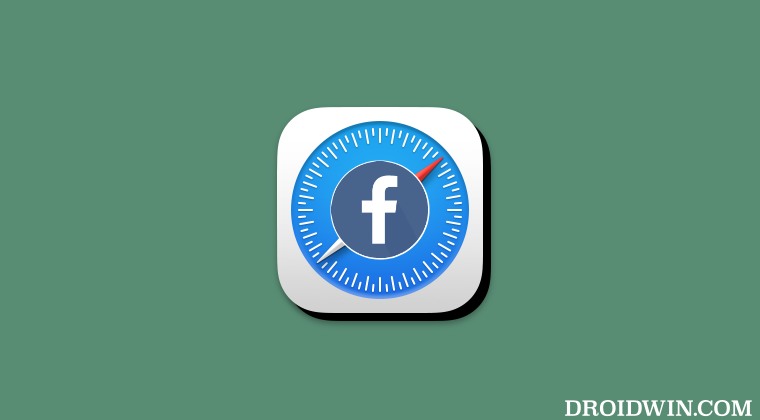
It is recommended that you try out each of the below-mentioned workarounds and then see which one spells out success. So with that in mind, let’s get started.
FIX 1: Change Safari user agent
You should change the Safari user agent to either Chrome or Firefox as the Meta services are working well and good across both browsers. Here’s how it could be done:
- Launch Safari and go to Settings > Advanced and check Show Develop Menu.
- Then go to Develop Menu > User Agent and select either Chrome or Firefox.
- Now check if it fixes the Safari Unsupported Browser for Facebook on Mac.

FIX 2: Use Safari Technological Preview
You could also consider switching over to the Technological Preview build of Safari as it is unaffected by this issue. So proceed with the below steps to give it a try and check out the results.
- Launch Safari, go to Settings > Advanced, and check Show Develop Menu.
- Then go to Develop Menu and click on Get Safari Technological Preview.

- Now proceed with the on-screen instructions to set it up.
- Now launch Facebook in Safari and check out the result.
FIX 3: Remove Rapid Security Response
If you are looking to take a more aggressive approach, then you could completely remove the recently installed Rapid Security Response. Here’s how it could be done.
- Head over to System Settings > General > About.
- Then click on the info button next to OS version.

- Now click on Remove & Restart under Last Security Response.
- Finally, launch Facebook in Safari and the issue stands fixed.
That’s t. These were the three different methods that should help you fix the issue of Safari Unsupported Browser for Facebook on Mac. If you have any queries concerning the aforementioned steps, do let us know in the comments. We will get back to you with a solution at the earliest.