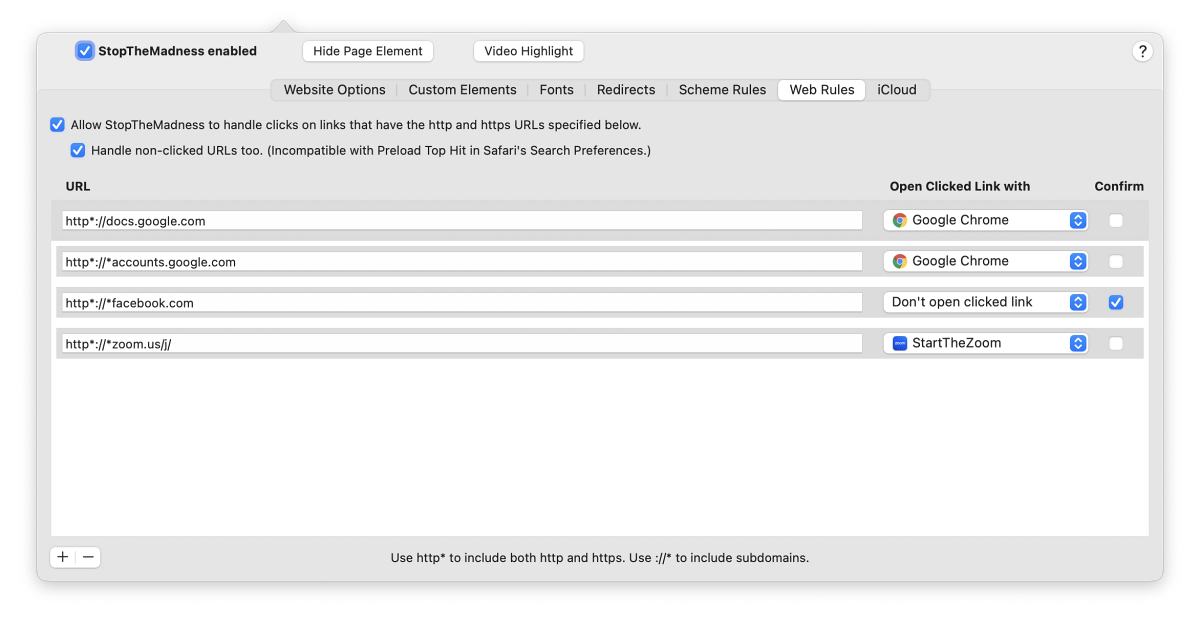In this guide, we will show you a nifty workaround to disable the ‘Do you want to allow this page to open’ pop-up in Safari. When it comes to the browser domain, then the default built-in offering from the Cupertino giant usually manages to checkmark most of the prerequisites. However, it isn’t free from its fair share of infuriating behaviors either. One among them is the ‘Do you want to allow this page to open’ pop-up in Safari.
For instance, every time I click on the Zoom link, then rather than taking me to the Zoom app, it will take me to Safari and the browser will then ask ‘Do you want to allow this page to open Zoom’. This unnecessary long route only tends to break the workflow but is also not a welcome UI/UX from the user’s point of view, especially if you have to interact with these situations numerous times throughout the day. Fortunately, there does exist a handy way out of this situation. And in this guide, we will make you aware of just that. Follow along.
Disable ‘Do you want to allow this page to open’ in Safari
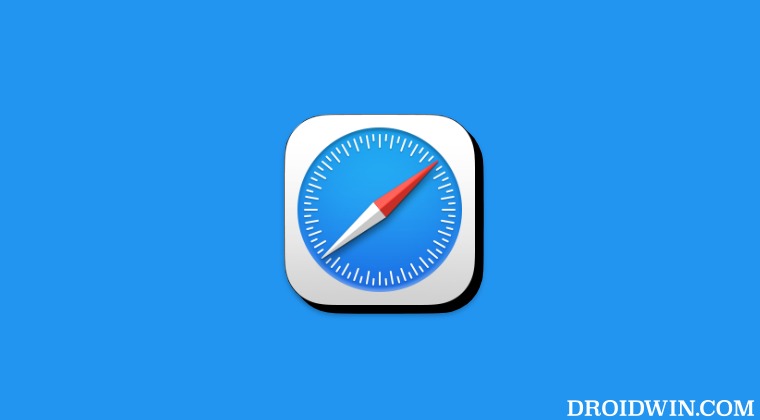
To get this job done, you’ll have to take the help of a third-party app called StopThe Madness. Here’s how you could put this software to the test right away:
- To begin with, download and install StopThe Madness.
- Then launch it and go to its Web Rules tab.
- Now type in the desired website in the URL field.

Credits: StopTheMadness - Then choose the desired browser under Open Clicked Link With.
- Now, hit the checkmark to confirm your decision.
- You may add more sites by clicking the plus icon at the bottom left.
That’s it. These were the steps to disable the ‘Do you want to allow this page to open’ pop-up in Safari. If you have any queries concerning the aforementioned steps, do let us know in the comments. We will get back to you with a solution at the earliest.