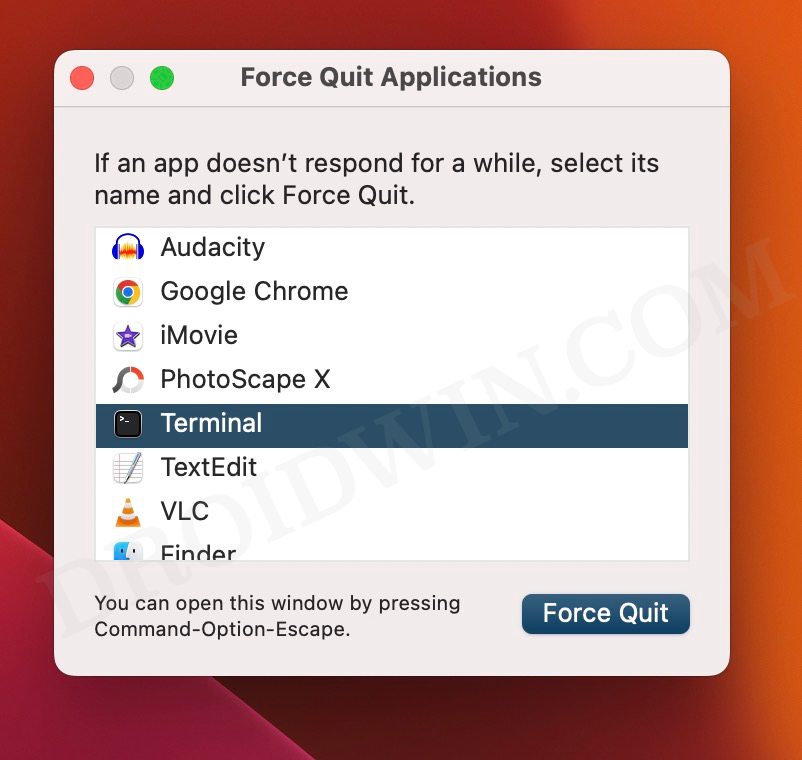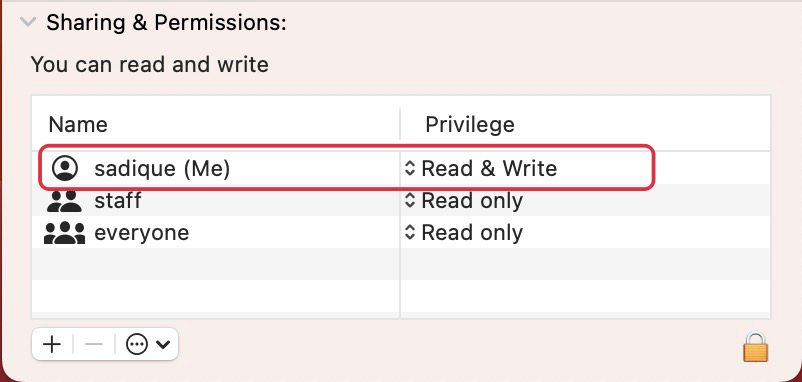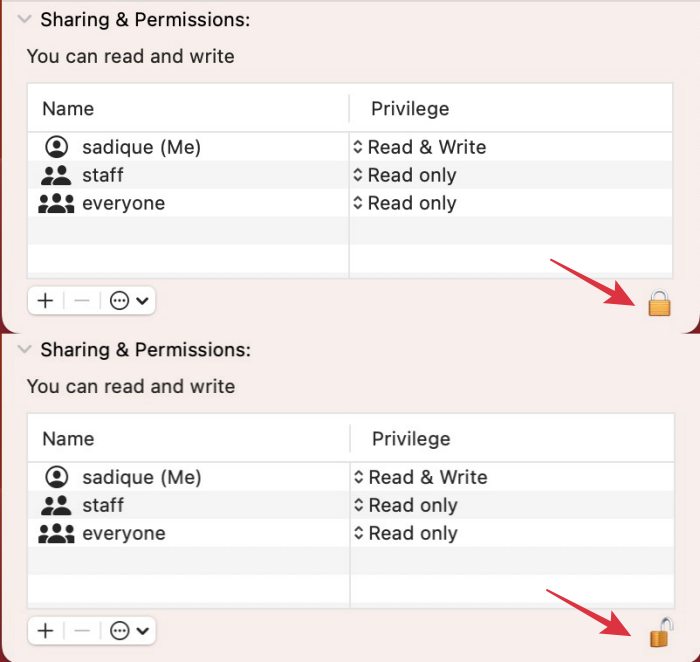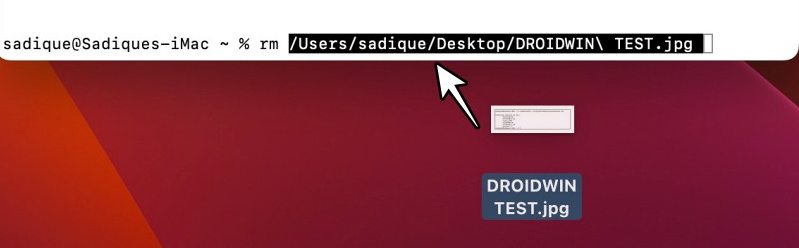In this guide, we will show you various methods to fix Error -50 when trying to delete a file on Mac. Numerous users have voiced their concern that they are currently unable to delete a file from their macOS, with the fact that the OS not throwing any warning or error message only making the matter worse.
Well, there could be quite a few reasons why you are currently facing this issue. The prominent ones among those include the fact that the file might currently be in use, it might be locked, it could be read-only, or just an underlying issue with the Finder. So in this guide, we will be addressing each of these causes which in turn would help you rectify the Error -50 when deleting a file on your Mac. So without any further ado, let’s get started.
Table of Contents
Fix Error -50 when trying to delete a file on Mac

It is recommended that you try out each of the below-mentioned workarounds and then see which one spells out success. So with that in mind, let’s get started.
FIX 1: Force Quit App/File
One of the most common causes of this issue is the fact that the file or app is currently in use [in such cases you could also get either of the two error messages: The item can’t be moved to the Trash because it can’t be deleted OR The operation can’t be completed because the item (name) is in use]. So in such cases, your best bet is to force close that app or file. Here’s how it could be done:
- Click on the Apple logo at the top left and select Force Quit.
- Then select the app that you are unable to delete and hit Force Quit.
- If you are unsure, then Force Quit Finder. Now retry deleting that file.

FIX 2: Change File Permission
If the file is currently read-only, then you wouldn’t be able to delete it and instead get greeted with Error -50 on your Mac. To bypass this issue, you’ll have to change its permission to read/write, which could be done as follows:
- Right-click on the affected file and select Get Info.
- Then go to its Sharing and Permission section.

- Now change its Privilege to Read and Write.
- Then try deleting that file and check out the result.
FIX 3: Unlock File
You might also get Error -50 when trying to delete on your Mac if the file in question is currently locked. So let’s unlock it first using the below-listed steps and then retry deleting that file:
- Right-click on the affected file and select Get Info.
- Then click on the lock sign present at the bottom right.

- Now use your password or use Touch ID to unlock it.
- Then try deleting that file and check out the result.
FIX 4: Delete File via Terminal
If none of the aforementioned methods spelled out success, then our last course of action should be to delete that file via Terminal. Here’s how it could be done:
- To begin with, go to Launchpad > Others > Terminal.
- Then type in the below command followed by a space
rm

- Finally, drag the file into the terminal window and hit Enter.
- The file should now be deleted without any issues. That’s it.
These were the various methods that should help you fix Error -50 when trying to delete a file on your Mac. If you have any queries concerning the aforementioned steps, do let us know in the comments. We will get back to you with a solution at the earliest.