In this guide, we will show you various methods to fix the issue of Mac not waking up from a deep sleep state on Ventura. Similar to Hibernate on Windows, Deep Sleep mode puts your iMac and MacBook to sleep wherein the devices wouldn’t use any power or drain the batteries. However, ever since the release of the thirteenth iteration of the OS, many users are having a tough time effectively using this ‘feature’.
They have voiced their concern that once their Mac running Ventura goes to Deep Sleep, it doesn’t wake up unless some extreme measures are taken. While there is no specific time frame that would constitute a deep sleep but users have said if their PC is in sleeps for around 3 or more hours, then it is bound to face this issue. Anything lower than that, the Mac remains in normal sleep and could easily be woken up.
Onc their Mac gets bugged by this issue, they either have to force shutdown and turn it on again or in some instances, pull out the power cable and replug it back again [because even the Power button doesn’t respond in such cases]. If you are also in the same boat, then this guide will help you out. Follow along for the fixes.
Table of Contents
Fix Mac doesn’t wake up from Deep Sleep on Ventura
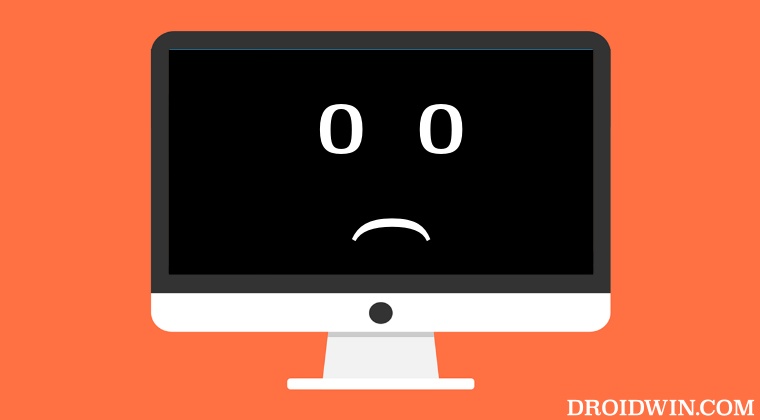
It is recommended that you try out each of the below-mentioned workarounds and then see which one spells out success for you. So with that in mind, let’s get started.
FIX 1: Boot to Safe Mode
In most cases, the culprit behind this issue is usually a third-party app or service. To verify the same, you should boot your PC to safe Mode as doing so will disable all third-party apps. And if the issue gets resolved in this mode, then the culprit is definitely a third-party app that needs to be removed at the earliest. Here’s how all this could be carried out.
For Mac M1/M2 chipset: Power off your Mac. Then press and hold the power button until “Loading startup options” appear. Now select your disk, press and hold the Shift key, and click Continue in Safe Mode. For Mac with Intel chipset: Restart your Mac. Then press and hold the Shift key until the login window appears. Now log into your Mac and it will boot to Safe Mode.
Once your Mac Ventura is in Safe Mode, check if it is able to wake up from Deep Sleep without any issues. If it does, then restart your Mac to normal mode and uninstall all the recently installed apps, one at a time, until you are no longer able to reproduce the issue. Once that happens, the last removed app is the culprit and you should maintain a safe distance from it, at least for the time being.
FIX 2: Uninstall BackBlaze
In continuation of our first fix, some users have reported that the Backblaze app [which scans for new or modified files and automatically backs them up] has proven to be the culprit for them. Therefore, we would recommend you uninstall this app until it becomes fully compatible with macOS Ventura.
FIX 3: Reset NVRAM
Both M1/M2 and Intel-based Macs come with NVRAM [Non-Volatile Random Access Memory) which holds information about the configuration of your Mac. They store information related to your desktop settings, mouse, keyboard, time zone, and display resolution, among others.
So if this stored data gets corrupted, then its associated hardware or software component might not be able to perform as expected. Therefore, you will have to reset the NVRAM, using the instructions given below:
- If you have an M1 or M2 Mac, then just a normal restart will reset the NVRAM.
- For an Intel-based Mac, you should first turn off your PC.
- Then before the gray screen appears, press the CMD, Option, P, and R keys together.

- Keep on pressing these keys until your Mac restarts and you hear the startup sound.
- Once that happens, you may release the keys and the NVRAM reset is now complete.
- Now check if it fixes the issue of Mac not waking up from Deep Sleep on Ventura.
FIX 4: Reset Power Settings
next up, you should consider resetting the Power Settings on your MacBook to its factory default state. However, beginning with Ventura, Apple has removed that option from the System Settings, so you will instead have to. take the help of the Terminal to get this job done. Here’s how:
- Open Launchpad and go to Others > Terminal.
- Then execute the below command in the Terminal:
sudo pmset restoredefaults
- Type in your account password and the reset will begin.
- Once done, check if it fixes the issue of Mac not waking up from Deep Sleep on Ventura.
FIX 5: Remove Devices from the USB 3.0 Port
According to some users, they only faced this deep sleep issue when some devices were plugged into the 3.0 hubs on their Macs. Upon removing the connected devices and freeing up the ports, the issue went away, for good. So, if feasible, do give this tweak a try and check out the results.

That’s it. These were the five different methods that should help you fix the issue of Mac not waking up from a deep sleep state on Ventura. As far as the official stance on this matter is concerned, the developers are yet to acknowledge this issue, let alone give out any ETA for the rollout of a fix. As and when any of these two things happen, we will update this guide accordingly. In the meantime, the aforementioned workarounds are your best bet.
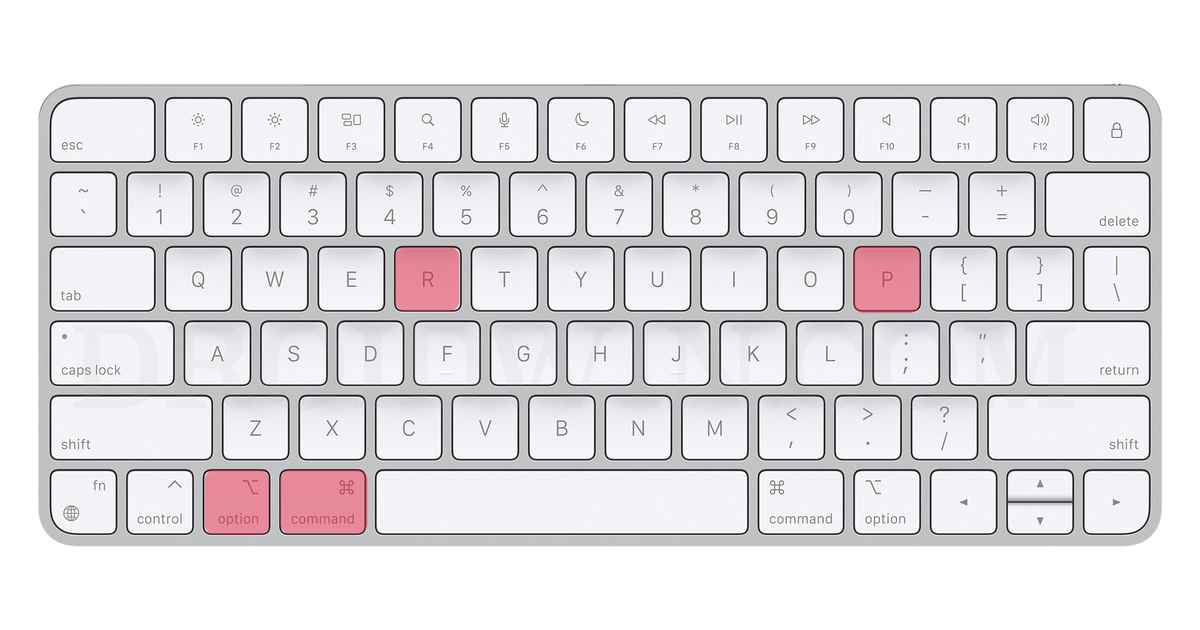








Donna
I’m having this problem (over 4 months after your article was published). Do you know if Backblaze is still causing some Macs to not wake up from sleep, or has that problem been fixed now? Thank you in advance!