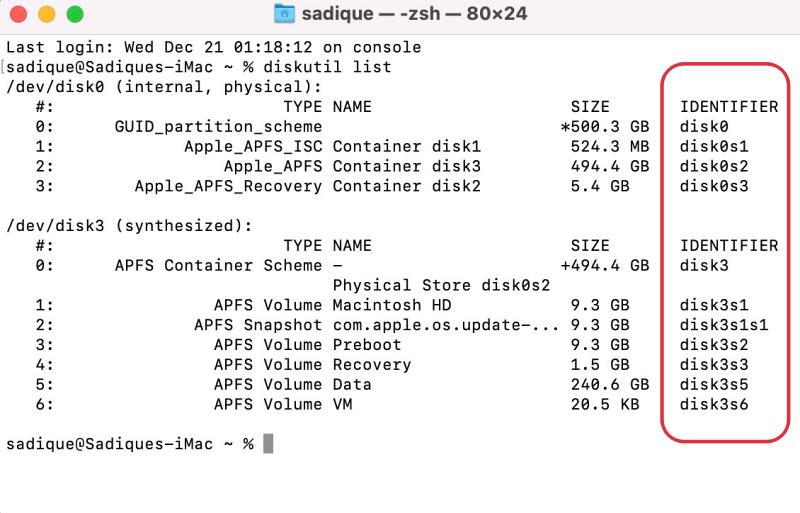In this guide, we will show you a couple of methods to fix the issue of being unable to mount an external drive on a Mac running Ventura. Numerous users have voiced their concern that their external HDD or SSD is no longer mounted on their Mac. As a result of this, it is no longer viable in the Disk utility and hence they cannot mount it via it.
All these issues first came to light after macOS 13.1 update for many, though a handful of users did report this issue in 13.0 as well. So if you are also getting bugged with this mounting issue, then this guide will make you aware of a couple of nifty workarounds that should help you rectify this problem. So without further ado, let’s check them out.
Table of Contents
Fix Cannot Mount External Drive in Mac Ventura

It is recommended that you try out each of the below-mentioned workarounds and then see which one spells out success for you. So with that in mind, let’s get started.
FIX 1: Restart Tweak
Some users have reported that upon turning off their Mac, connecting their hard disk, and then restarting the Mac, it was able to identify the connected hard disk. Once your Mac reboots, you will get a prompt asking if you want to allow the disk to connect to your Mac, make sure to reply in the affirmative and this should rectify the issue.
FIX 2: Mount Drive Using Terminal
- You could also mount your external drive using Terminal commands. For that, go to Launchpad > Others and open Terminal.
- Then execute the below command to bring up a list of all the drives connected to your Mac [both mounted and unmounted]
diskutil list
- Now refer to the output and note down the identifier next to the required disk name.

- To reverify, you could execute the below command [replace the diskname] and it will give you the identifier name
diskutil list |grep diskname

- Finally, execute the below command to mount the disk [replace identifier accordingly]
diskutil mount /dev/identifier
- You will now get a mounted message on the output screen and your tasks stands complete.
That’s it. These were the two different methods that should help you fix the issue of being unable to mount an external drive on a Mac running Ventura. If you have any queries concerning the aforementioned steps, do let us know in the comments. We will get back to you with a solution at the earliest.