In this guide, we will show you the steps to fix the issue wherein you would be stuck on No Disk to Install macOS. A few users have reported that they ended up unintentionally formatting their Macintosh HD disk. As a result, now when they are planning to reinstall the OS via Recovery Mode, they have no disk to select where they could install the OS.
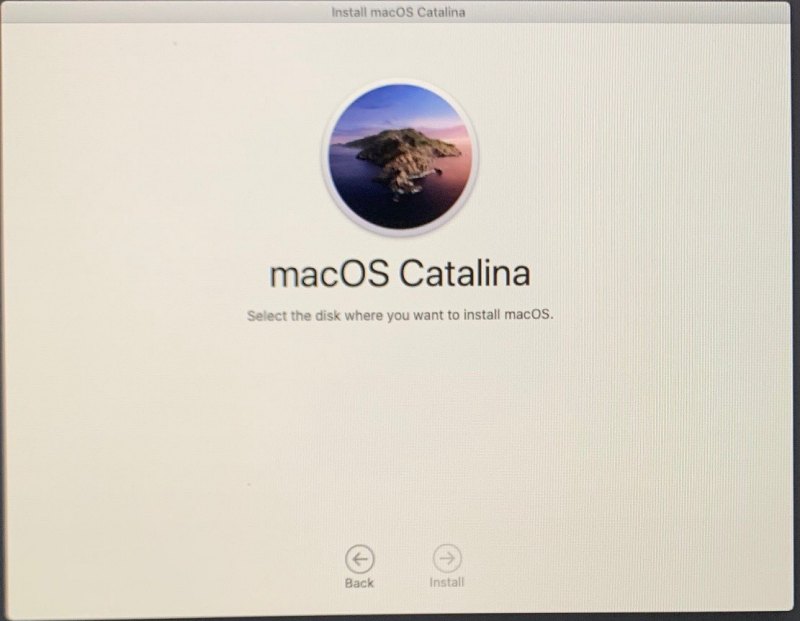
While downloading the OS from the Recovery Mode or by creating a USB setup installer is not much of an issue, however, the major concern is that they don’t have any disk to install the OS to.! If you are also currently in the same boat, then this guide will make you aware of a nifty method to rectify this issue. Follow along.
Fix No Disk to Install macOS
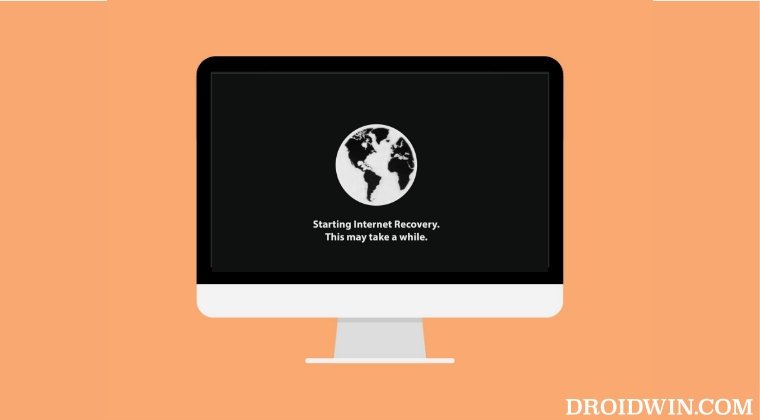
Droidwin and its members wouldn’t be held responsible in case of a thermonuclear war, your alarm doesn’t wake you up, or if anything happens to your Mac and data by performing the below steps.
- To begin with, completely power off your Mac.
- Then power it on and press and hold the Command + OPTION + R shortcut keys.
- You will now be taken to the Internet Recovery Mode. Type in your WiFi Password.

- Once done, it will now load the utilities. So open Disk Utility from there.
- Now go to the “View” menu and choose “Show all devices”.

- Have a look at the list on the left, the topmost line represents the physical drive inside.

- So erase this entire drive and choose APFS Format and GUID Partition Map as Scheme when prompted.

- Once done, close Disk Utility. Now open the OS installer and try installing macOS.
- Your Mac might now reboot a couple of times and even the screen might go off for a minute, which is completely normal.
- Once that happens, you will now be taken to the setup screen from where you could select the language and proceed with the rest of the installation.
That’s it. These were the steps to fix the issue wherein you would be stuck on No Disk to Install macOS. If you have any queries concerning the aforementioned steps, do let us know in the comments. We will get back to you with a solution at the earliest.
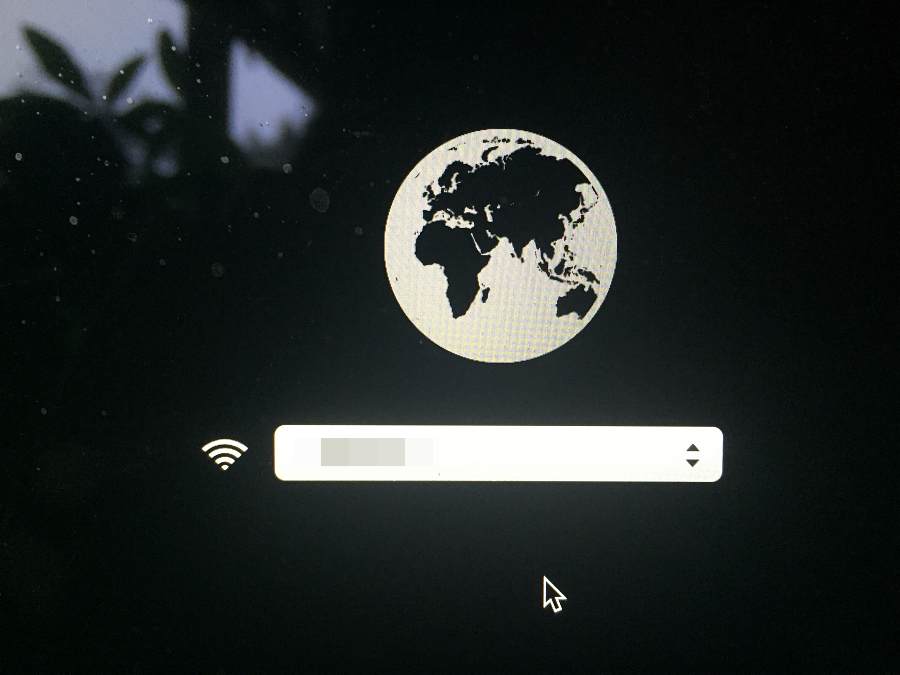


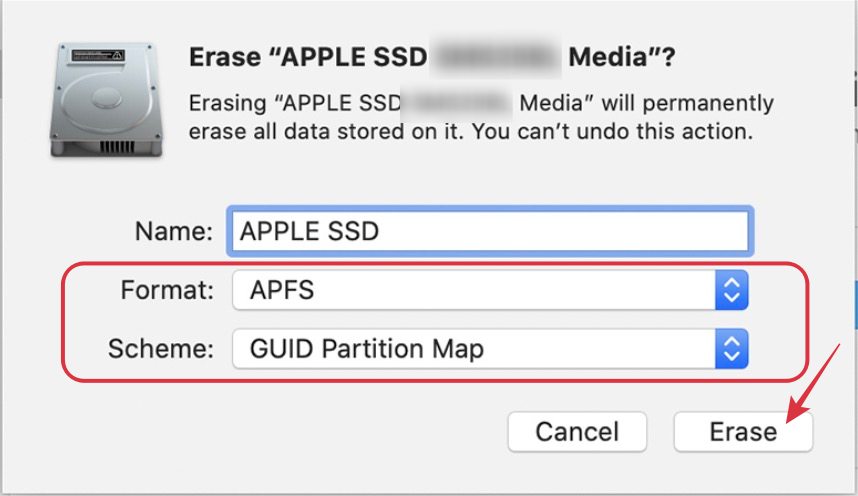








Taylor
But will it delete everything on the comp if i do this? 🫠