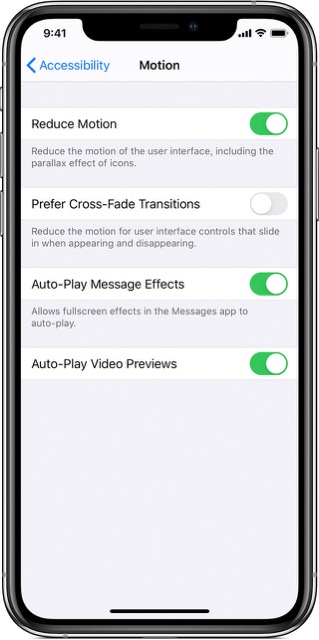In this guide, we will show you various methods to fix the issue of the Live Photos Motion not available error on iOS 17. With the launch of the seventeenth iteration of the OS, there are a slew of noteworthy features to look forward to. These include the likes of updates to Messages, Phone, FaceTime, Interactive widgets, Standby Mode, and Contact Posters. Apart from that, there is another nifty feature that silently went under the radar.
We are talking about the ability to apply Live Photos as backgrounds on your iPhone’s lock screen. As impressive as it may sound, there are a bunch of users who are unable to make full use of this functionality and they are getting bugged with the Motion not available error with their Live Photos on the latest iOS 17 build. If you are also facing the same issue, then this guide will help you rectify it. Follow along for the fixes.
Table of Contents
Fix iOS 17 Live Photo Motion not available
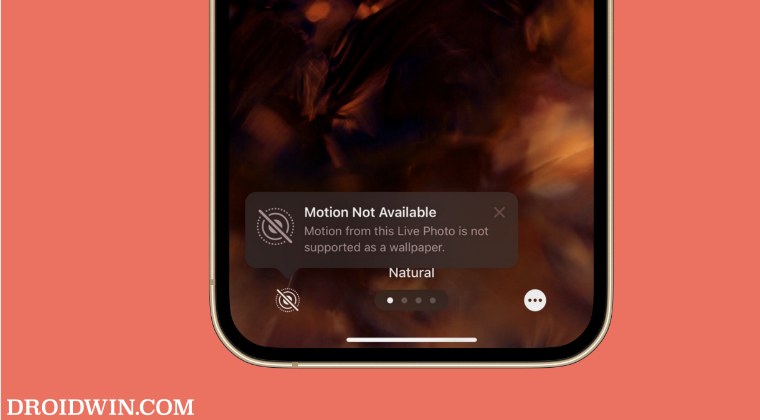
It is recommended that you try out each of the below-mentioned workarounds and then see which one spells out success. So with that in mind, let’s get started.
FIX 1: Turn off Low Power Mode
In order to preserve battery life, the OS will temporarily halt all background activities and even disable Live Wallpaper. In place of that, you’ll get a static version of the same. So if you have enabled this feature, then make sure to turn it off by heading over to Settings > Battery and disabling the toggle next to Low Power Mode.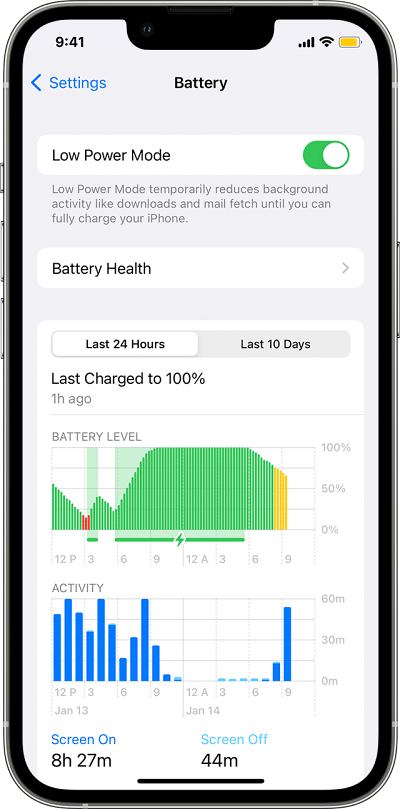
FIX 2: Manually Enable Motion
In some instances, the motion might have been disabled for that live photo. Well, fret not as you could easily enable it in just a few taps. Here’s how:
- First off, unlock your iPhone but do not go to the home screen.
The best way to do so is to press the Side button, show your face to the iPhone, and then let the Lock Screen get unlocked.
- After that, tap anywhere on the unlocked lock screen.
- Now tap on Customize and select Lock Screen.
- Then tap on the Live Photos button [the second icon from the bottom left] and hit Done.
- Check if it fixes the Live Photos Motion not available error on iOS 17.
FIX 3: Turn off Reduce Motion
If the Reduce Motion feature is enabled, then it might prevent the motion of the Live Photos on your lock screen. Therefore, you should consider turning it off via the below-listed steps and check if it resolves the underlying issue.
- To begin with, head over to Settings > Accessibility.
- Then go to Motion and disable the toggle next to Reduce Motion.
- Check if it fixes the Live Photos Motion not available error on iOS 17.

FIX 4: The Photo Does Not Support Motion
If none of the aforementioned workarounds spelled out success, then it could be due to the fact that the photo you have chosen doesn’t actually support Motion. Hence when you try to use it as Motion, you’ll be greeted with the following error message on your iOS 17 device: “Motion Not Available – Motion from this Live Photo is not supported as a wallpaper.” In such cases, you have no option but to opt for a different wallpaper image.
Or, there is a much more complicated and time-consuming way of getting this job done as well. You could take an old Live Photo, export that to MP4, then slow down the animation in Adobe Premiere, export it to 3-4 second mp4, and finally convert it back as a Live Photo. Well, that’s some level of dedication required just for the sake of a live-motion. Anyway, we leave it up to you to decide.
That’s it. These were the various methods that should help you fix the issue of the Live Photos Motion not available error on iOS 17. If you have any queries concerning the aforementioned steps, do let us know in the comments. We will get back to you with a solution at the earliest.
- Hey Siri still required after iOS 17 Update? You’re not alone
- Pets not showing in People Album on iOS 17: How to Fix
- iOS 17 Standby Mode Time and Location is Always Cupertino!
- Users Cannot Toggle Settings from Spotlight on iOS 17
- How to Turn Off Show Stickers in iPhone Keyboard on iOS 17
- Profile Picture missing in App Store after iOS 17 update
- How to Change iOS 17 Default Message Tone