In this guide, we will show you the steps to change the default message tone on your iPhone running iOS 17. The latest software released by the Cupertino giant beholds a slew of intriguing features and a ton of UI/UX tweaks up its sleeves. While most of these tweaks are welcomed with open hands, there have been a few questionable decisions too, well according to the users who have tried out the seventeenth iteration of the OS.
One among them is the new notification tone that has been assigned to the incoming messages. The ever-so-popular Tri-Tone has now been replaced by Rebound which has been tagged as “weird”, “horrendous”, and <add other such synonyms>. To make matters worse, rumors are doing the rounds that you cannot change the default message tone on your iPhone running iOS 17.
Well, we are glad to announce that these are just “rumors” and nothing more as Apple allows you to easily get this job done in just a few easy steps. So without any further ado, let’s show you how this could be carried out.
How to Change iOS 17 Default Message Tone

- Head over to Settings > Sound and Haptics > Text Tone.
- Then go to Classic and all the older tones will be present there.
- You can now select the Tri-Tone from there.
These were the steps to change the default message tone on your iPhone running iOS 17. If you have any queries concerning the aforementioned steps, do let us know in the comments. We will get back to you with a solution at the earliest.
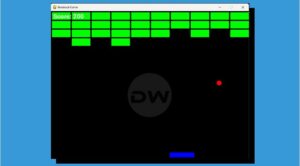
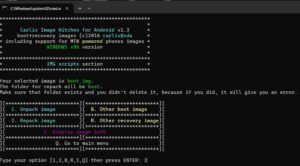






Moreno Gray
This is factually incorrect. The default tone for the system (not for texts or voicemail messages) CANNOT be changed from Rebound (a useless tone) to anything else. Poorly written apps which make use of the default tone (such as Google Voice) are stuck.