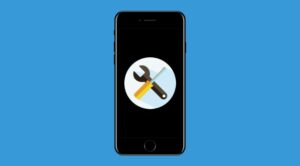The seventeenth iteration of the OS has just been released by the Cupertino giant and users are looking forward to getting their hands on a slew of interesting features. Some of the noteworthy ones include updates to Messages, Phone, and FaceTime, Interactive widgets, no need to say Hey while invoking Siri, and Standby Mode.
If we talk about the latter one, then it’s a lock screen mode that gets activated automatically when the device is charging and is placed in landscape mode. It allows the addition of numerous types of widgets through which you get information at a glance [adding more to its charm, the mode adopts a red tone at night].
iOS 17 Standby Mode Time and Location is Always Cupertino!
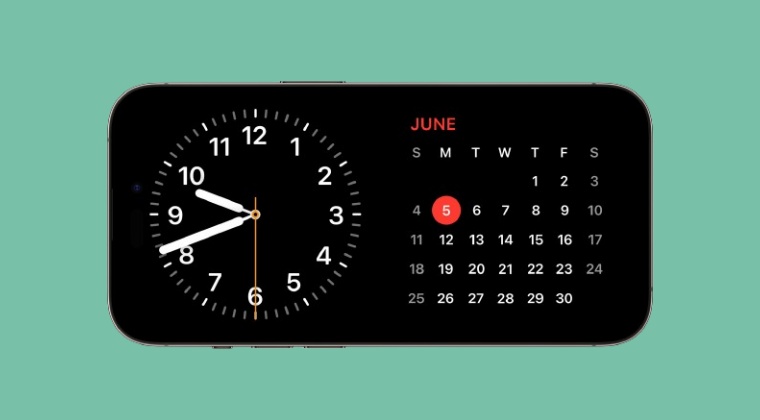
Talking about widgets, it’s the various clock styles that have been the go-to choice for the masses as it helps them to easily view the current time. However, before you use that Standby Mode widget for the first time on your iOS 17 device, you’ll have to keep in mind its time and location will be set to Cupertino by default! As a result of this, the time being shown might not actually be the correct time, if you live outside the said region.
Many users ended up missing this minute detail and hence ended up missing important deadlines. So it is highly recommended that as soon as you add the clock widget, tap on it once or long press on it, scroll down a couple of widgets and you’ll see the other clock which has the current time. You may then choose from one of those clocks and the issue stands rectified.
While the aforementioned tweak would help you to change the Standby Mode Time and Location on iOS 17, but still, it’s quite surprising to note that by default the watch widget isn’t in sync with the device’s time and region and we have to manually get this job done. What are your views on the same? Do let us know in the comments section below.