In this guide, we will be sharing with you the steps to install Stock Firmware on Motorola G Stylus via Fastboot Commands. Well, there was a time when the stylus was definitely a craze all around. Not necessarily a royalty status, but it did give you bragging rights. And then we saw the stylus with the higher end Samsung devices. Well, these weren’t your normal stylus, they were capable of doing so much more.
And now we are seeing Motorola is taking us down a memory lane. This nostalgic journey began with the rebirth of the Motorola Razr. Now, the smartphone manufacturer is bringing back stylus as well. Not the ones that come with the flagship, but the old and simple ones. How much of this are people going to actually love is up for debate. But what isn’t is the fact that you could easily flash custom ROMs, a custom recovery like TWRP or even root it via Magisk.
However, this does bring up a risk factor with them. You could easily make your device go to a bootloop, or even brick it. In those cases, this guide will definitely come in handy. With the given instructions, you could easily bring your device back to working condition. The steps are pretty simple, but only if you follow the instructions as mentioned. With that said, here is how you could install Stock Firmware on Motorola G Stylus via Fastboot Commands. Follow along.
Table of Contents
Requirements
- Unlocked Bootloader, if you are flashing some other region’s firmware.
- Download and install the Android SDK and Platform-Tools software on your PC.
- Also, make sure to enable Developer Option and also USB Debugging on your Android device.
Moto G Stylus Stock Firmware Collection
Here is the complete list of all the available stock firmware for Moto G Stylus. Download the one for your own region. If you wish to install the firmware for any other region, you will require an unlocked bootloader, as already mentioned.
How to Install Stock Firmware on Motorola G Stylus via Fastboot
With the firmware now downloaded, here are the steps to Install Stock Firmware on Motorola G Stylus via Fastboot commands.
- Extract the downloaded stock firmware inside the platform-tools folder on your PC.
- Connect your device to PC via USB Cable. Make sure USB Debugging has been enabled.
- Now boot your device to Fastboot Mode. For that, use the hardware key combinations or inside the platform tool folder, type cmd in the address bar. This should open Command Prompt. Enter the below command to boot Motorola G Stylus to fastboot:
adb reboot bootloader

Fastboot Mode in Motorola - Once your device boots to fastboot/bootloader mode, enter the below commands in the CMD window (make sure to open it from the platform-tools folder only) Also, make sure to enter each command individually. That is, copy-paste one command, hit Enter, copy-paste the second one and so on. Here are the required fastboot commands to flash stock firmware on Motorola G Stylus.
- Furthermore, the below fastboot erase userdata command wipes your data device’s data. If you want to, you could skip the said command, but it is always recommended for a fresh install. Hence make a backup beforehand and let the erase userdata command do its job
What are the Files to be Flashed
Except for one NVM file, two XML files, a text file, PNG file, all the other files will be installed or flashed on your Moto G Stylus via fastboot commands.
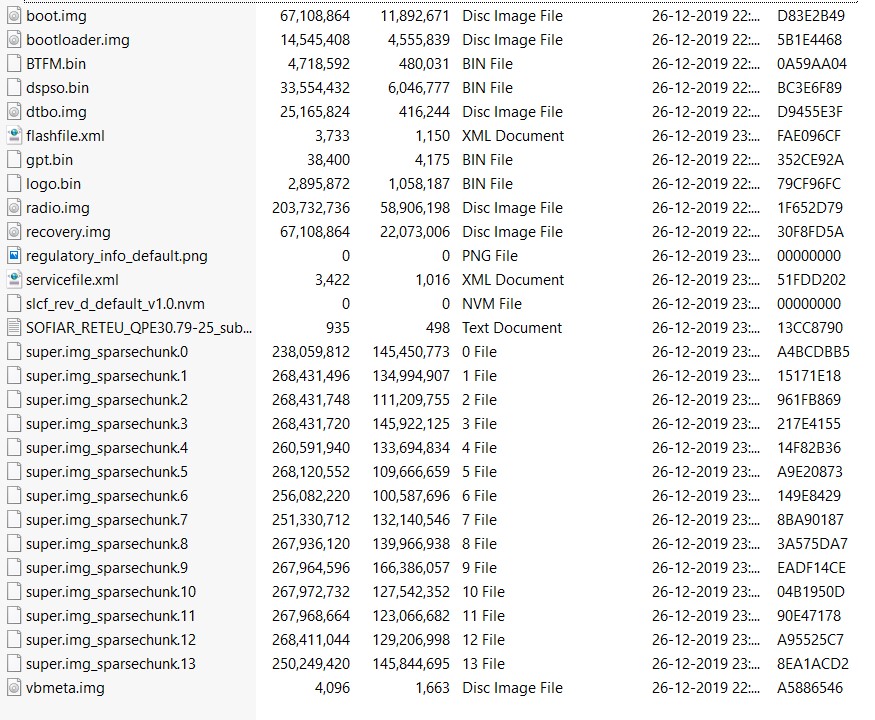
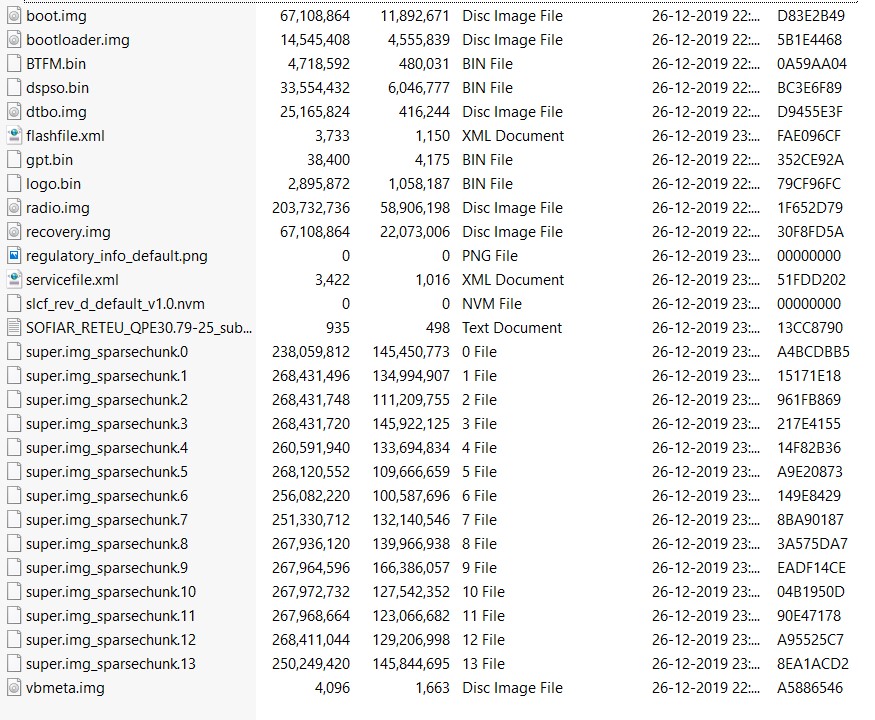
Fastboot commands to flash stock firmware on Motorola G Stylus
Just paste the below fastboot command on the CMD window that you have opened in the platform-tools folder. Make sure to execute one command at a time, rather than copy-pasting and executing all the command at one go. Also copy paste these commands in the exact same order as mentioned.
fastboot flash partition gpt.bin
fastboot flash bootloader bootloader.img
fastboot flash vbmeta vbmeta.img
fastboot flash radio radio.img
fastboot flash bluetooth BTFM.bin
fastboot flash dsp dspso.bin
fastboot flash logo logo.bin
fastboot flash boot boot.img
fastboot flash dtbo dtbo.img
fastboot flash recovery recovery.img
fastboot flash super super.img_sparsechunk.0
fastboot flash super super.img_sparsechunk.1
fastboot flash super super.img_sparsechunk.2
fastboot flash super super.img_sparsechunk.3
fastboot flash super super.img_sparsechunk.4
fastboot flash super super.img_sparsechunk.5
fastboot flash super super.img_sparsechunk.6
fastboot flash super super.img_sparsechunk.7
fastboot flash super super.img_sparsechunk.8
fastboot flash super super.img_sparsechunk.9
fastboot flash super super.img_sparsechunk.10
fastboot flash super super.img_sparsechunk.11
fastboot flash super super.img_sparsechunk.12
fastboot flash super super.img_sparsechunk.13
fastboot erase carrier
fastboot erase userdata
fastboot erase metadata
fastboot erase ddr
fastboot reboot bootloader
The entire flashing shouldn’t take more than 5-6 minutes. Only the sparse chunk files take some time to flash. Furthermore, once all the commands are executed, your device will be booted to fastboot. To boot it to Android OS, either do so via the power key or use the fastboot reboot command.
So this is all from this guide on how to install stock firmware on Motorola G Stylus via Fastboot commands. Do let us know in the comments if you face any issues. I will definitely get back to you with a solution
Other Motorola Stock Firmwares and their Fastboot Commands to Flash Them
Now you have got acquainted with the steps to install stock firmware on Motorola G Stylus via Fastboot commands. Here are some other Motorola device’s stock firmware files and their associated fastboot commands. if anyone of your friends (or even you) are having any of the below-mentioned devices and get stuck in a bootloop or soft-brick, take help from the below guides.
- Install Stock Firmware on Motorola G8 Power via Fastboot Commands
- Install Stock Firmware on Motorola One Macro via Fastboot Commands
- How to Flash or Install Stock Firmware on Motorola One Hyper via Fastboot Commands
- How to Install Stock Firmware on Motorola One Vision via Fastboot Commands
- How to Install Stock Firmware via Fastboot Commands on Motorola One Action
- Install Stock Firmware on Motorola One Zoom via Fastboot Commands
More will be added soon, stay tuned!
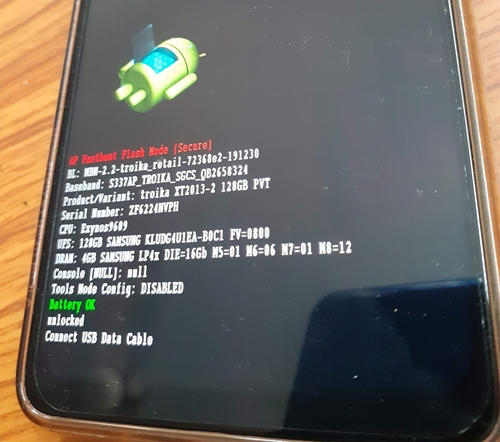

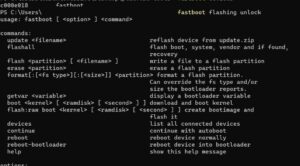

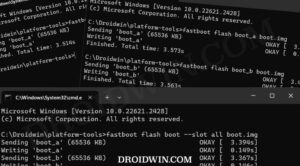





Michael Smith
Sending ‘partition’ (37 KB) OKAY [ 0.001s]
Writing ‘partition’ FAILED (remote: ‘No such file or directory’)
Sending ‘bootloader’ (14204 KB) OKAY [ 0.403s]
Writing ‘bootloader’ FAILED (remote: ‘No such file or directory’)
Sending ‘radio’ (199669 KB) OKAY [ 5.373s]
Writing ‘radio’ FAILED (remote: ‘No such file or directory’)
fastboot: error: Command failed
I have no clue why it won’t work.. now i have a phone that doesn’t register the the network.
help
Kenneth Shaw
yes hello thanks for the detailed instructions . unfortunately i must have misunderstood something but i do think i followed the directions to a t. now it appears that i am stuck in bootloop of some sort my device powers on then says about the bootloader being unlocked then goes to the moto page and then back to the bootloader page and when left alone it ends up back in fastboot mode please help
Sadique Hassan
Hi Kenneth, when your device is booted to Fastboot Mode, connect it to the PC via USB cable.
Then download and extract the firmware inside the platform-tools folder.
Launch CMD inside that folder and then execute the given commands.
Sadique Hassan
Thanks for the encouraging words