In this guide, we will be listing the steps to install or flash the stock firmware on your Motorola G8 Power device via Fastboot Commands.
The device is quite a recent addition to the G series, which has always been loved by fans and critics alike. In fact, the inception of the G series (the good old Moto-Google partnership) was the major reason that bought the OEM back to life. And now it has rebooted itself with tons of other devices, especially in the Android One series. However, the latter users have nothing to cheer about. The devices, in spite of being a part of Android One, aren’t receiving timely updates.
However, there’s nothing that much to complain about the G series. Yes, they also don’t receive timely updates, but we can’t really complain as they aren’t really the part of the Android One series. Still, they manage to provide pretty decent specification phones without burning a hole in your pockets. And Motorola G8 Power is another such device.
And today, we will be showing you the steps to flash stock firmware on your Motorola G8 Power via fastboot commands. There are other methods to do so as well, but either they fail up more often than not (a.k.a Lenovo Moto Smart Assistant Tool) or are quite unstable. Fastboot Commands are the easiest way out, always.
With that said, here are the complete instructions on how to flash or install stock firmware on Motorola G8 Power via fastboot commands. So without further ado, let’s start! Also note that true to our knowledge (and many sources to confirm), the model name for this device is codenamed Sofia. So the commands are of the same.
Table of Contents
Requirements
- Unlocked Bootloader, if you are flashing some other region’s firmware.
- Download and install the Android SDK and Platform-Tools software on your PC.
- Also, make sure to enable Developer Option and also USB Debugging on your Android device.
Moto G8 Power Stock Firmware Collection
Currently, only the Retail US version stock firmware is available for download. As and when other regions firmware gets uploaded, we will add the same. Or if you are able to get hold of it, do notify us via the comments section.
How to Install Stock Firmware on Motorola G8 Power via Fastboot
With the firmware now downloaded, here are the steps to Install Stock Firmware on Motorola G8 Power via Fastboot commands.
- Extract the downloaded stock firmware inside the platform-tools folder on your PC.
- Connect your device to PC via USB Cable. Make sure USB Debugging has been enabled.
- Now boot your device to Fastboot Mode. For that, use the hardware key combinations or inside the platform tool folder, type cmd in the address bar. This should open Command Prompt. Enter the below command to boot Motorola G8 Power to fastboot:
adb reboot bootloader

Fastboot Mode in Motorola - Once your device boots to fastboot/bootloader mode, enter the below commands in the CMD window (make sure to open it from the platform-tools folder only) Also, make sure to enter each command individually. That is, copy-paste one command, hit Enter, copy-paste the second one and so on. Here are the required fastboot commands to flash stock firmware on Motorola G8 Power.
- Furthermore, the below fastboot erase userdata command wipes your data device’s data. If you want to, you could skip the said command, but it is always recommended for a fresh install. Hence make a backup beforehand and let the erase userdata command do its job
What are the Files to be Flashed
Apart from a couple of XML files, a PNG, file a text and an NVM file, all other files be flashed on your Motorola G8 Power device via fastboot commands.
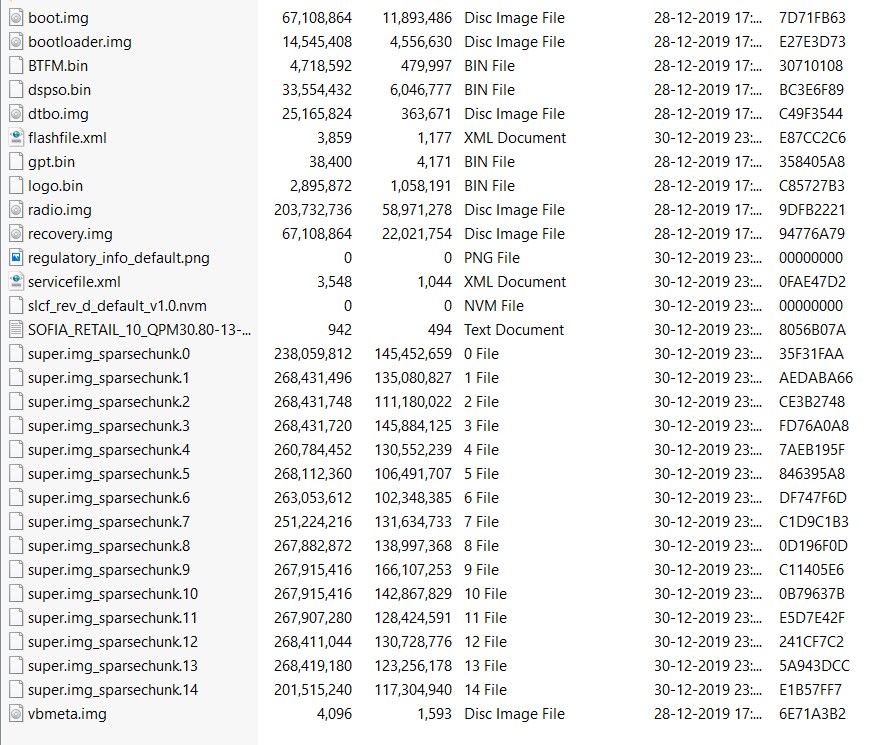
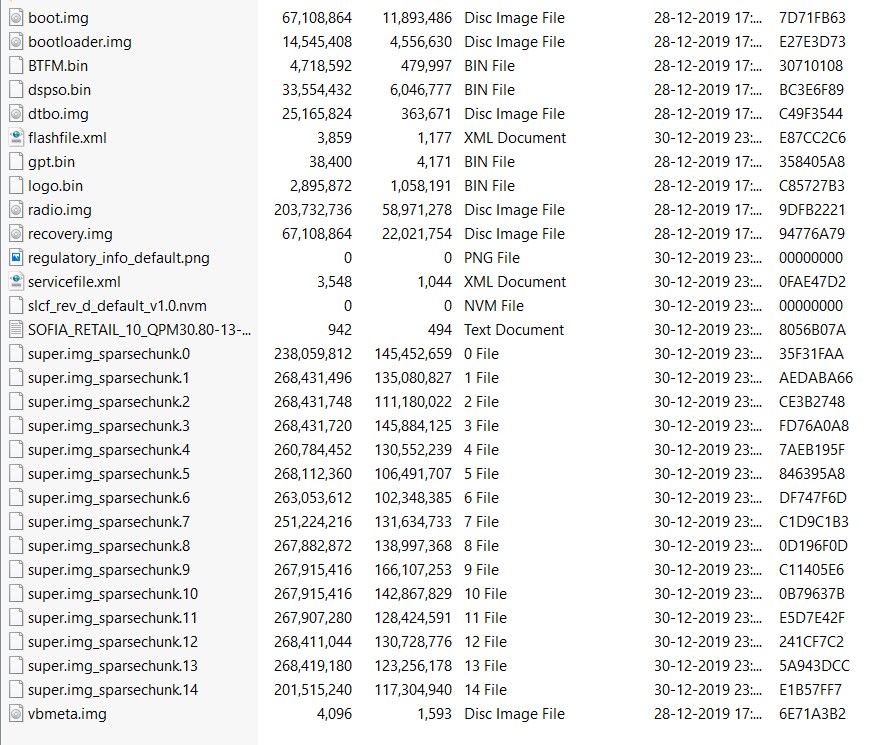
Fastboot commands to flash stock firmware on Motorola G8 Power
Just paste the below fastboot command on the CMD window that you have opened in the platform-tools folder. Make sure to execute one command at a time, rather than copy-pasting and executing all the command at one go. Also copy paste these commands in the exact same order as mentioned.
fastboot flash partition gpt.bin
fastboot flash bootloader bootloader.img
fastboot flash vbmeta vbmeta.img
fastboot flash radio radio.img
fastboot flash bluetooth BTFM.bin
fastboot flash dsp dspso.bin
fastboot flash logo logo.bin
fastboot flash boot boot.img
fastboot flash dtbo dtbo.img
fastboot flash recovery recovery.img
fastboot flash super super.img_sparsechunk.0
fastboot flash super super.img_sparsechunk.1
fastboot flash super super.img_sparsechunk.2
fastboot flash super super.img_sparsechunk.3
fastboot flash super super.img_sparsechunk.4
fastboot flash super super.img_sparsechunk.5
fastboot flash super super.img_sparsechunk.6
fastboot flash super super.img_sparsechunk.7
fastboot flash super super.img_sparsechunk.8
fastboot flash super super.img_sparsechunk.9
fastboot flash super super.img_sparsechunk.10
fastboot flash super super.img_sparsechunk.11
fastboot flash super super.img_sparsechunk.12
fastboot flash super super.img_sparsechunk.13
fastboot flash super super.img_sparsechunk.14
fastboot erase carrier
fastboot erase userdata
fastboot erase metadata
fastboot erase ddr
fastboot reboot bootloader
The entire flashing shouldn’t take more than 5-6 minutes. Only the sparse chunk files take some time to flash. Furthermore, once all the commands are executed, your device will be booted to fastboot. To boot it to Android OS, either do so via the power key or use the fastboot reboot command.
So this is all from this guide on how to install stock firmware on Motorola G8 Power via Fastboot commands. Do let us know in the comments if you face any issues. I will definitely get back to you with a solution
Other Motorola Stock Firmwares and their Fastboot Commands to Flash Them
Now you have got acquainted with the steps to install stock firmware on Motorola G8 Power via Fastboot commands. Here are some other Motorola device’s stock firmware files and their associated fastboot commands. if anyone of your friends (or even you) are having any of the below-mentioned devices and get stuck in a bootloop or soft-brick, take help from the below guides.
- Install Stock Firmware on Motorola One Macro via Fastboot Commands
- How to Flash or Install Stock Firmware on Motorola One Hyper via Fastboot Commands
- How to Install Stock Firmware on Motorola One Vision via Fastboot Commands
- How to Install Stock Firmware via Fastboot Commands on Motorola One Action
- Install Stock Firmware on Motorola One Zoom via Fastboot Commands
More will be added soon, stay tuned!
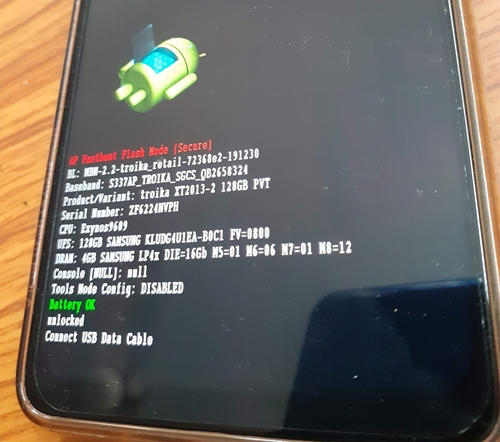




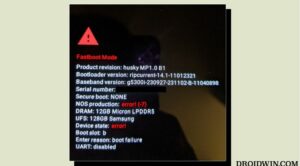




Jenny Schmidz
The codename for the stock firmware above is incorrect. There are at least two varients of the ‘G8 Power’. The ‘G8 Power’ (which is the international version) and the ‘G power’ (2020) (the USA version). The G8 Power’s codename is ‘sofiar’. Note the ‘r’ at the end. The ‘G Power’ (2020) codename is ‘sofia’.
Those URLs are
https://mirrors.lolinet.com/firmware/moto/sofiar/official/
https://mirrors.lolinet.com/firmware/moto/sofia/official/
There are sub-folders at those URLs like ‘RETGB’ and ‘RETEU’. etc
Which sub-folder to use you’ll get from your phone under Settings > About phone > Software channel
José Herrera
Does this method work to downgrade? from Android 11 to Android 10.
Thanks.
Sadique Hassan
Hi Jose, I haven’t performed a downgrade on my Moto device using Fastboot Command so can’t really comment on the outcome. However, if you wish to try it out, then please share the results with us as well.
Randomwalk
Thanks for posting recovery to stock rom
Just would like to add a solution to the problem mentioned by previous user
PROBLEM:
“i ran these commands, but after trying to boot normally, its a boot loop between the moto splash screen and unlocked bootloader message”
SOLUTION:
Add the following command to the list:
…
…
fastboot erase ddr
—> fastboot oem fb_mode_clear
fastboot reboot bootloader
Sadique Hassan
Hi, Just wanted to reverify a few things- So were you also required to use the fastboot oem fb_mode_clear command? ANd without using that command, your device ended up in a bootloop?
chris
i ran these commands, but after trying to boot normally, its a boot loop between the moto splash screen and unlocked bootloader message.
I got my moto g power, set up lmsa. pulled the stock rom from it. unlocked bootloader (succesfully). then went to root with magisk. After trying to root with magisk, i lost touchscreen. I was told by a million ppl to flash stock rom and it would fix it. So that is what i was trying to do here. so i followed all your instructions. I tried it with the XT2041-4_SOFIA_RETUS_10_QPMS30.80-109-5_subsidy-DEFAULT_regulatory-DEFAULT_CFC.xml
and with the SOFIA_RETAIL_QPMS30.80_51_8_subsidy_DEFAULT_regulatory_DEFAULT_CFC.xml (which is what i originally downloaded from LMSA.
Also, I cannot connect to lmsa to rescue. I get an error that the firmware doesnt match.
Any help you could provide would be amazing. TIA
Sadique Hassan
Could you let me know the exact error that you are facing? Anyway, I guess the issue is with the encrypted data partition. The only fix I could see as of now is that you will have to execute the fastboot -w command and then proceed with the rest of the fastboot commands. But this will wipe off all the data from your device, so decide accordingly. As far as LMSA Tool goes, it hardly seems to work with any Moto device. I personally have a bad experience with this tool and hence only use the fastboot commands.