In this guide, we will show you the steps to fix the Instagram “Ingress timeout, stream ID” error. When it comes to social media platforms, then this offering from Meta is currently reigning supreme, and whether one likes it or not, Reels has been a major force in its rise to popularity. However, it seems Instagram isn’t able to handle this sudden influx of users, with reports of its server going down being a common occurrence nowadays.
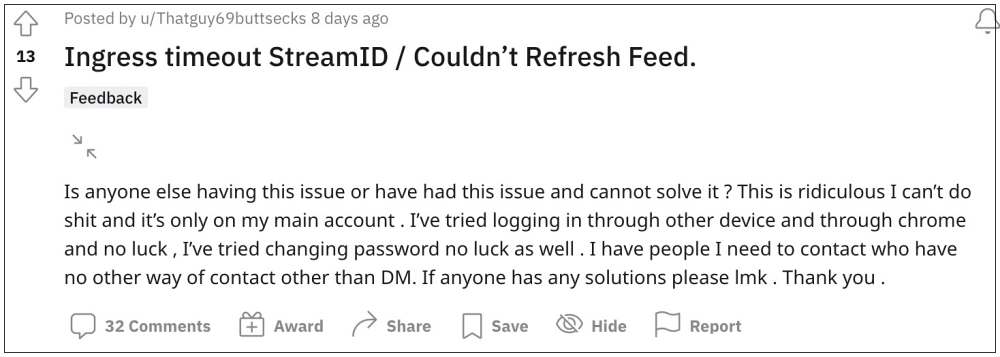
Apart from that, there are a slew of other issues that users are getting bugged with on a regular basis. As of now, many of them have voiced their concern that they are getting the “Ingress timeout, stream ID” error when trying to log in to their Instagram account. In this regard, there are two sets of users- those who could access their account momentarily for a few minutes and the ones who cannot do so even for a second.
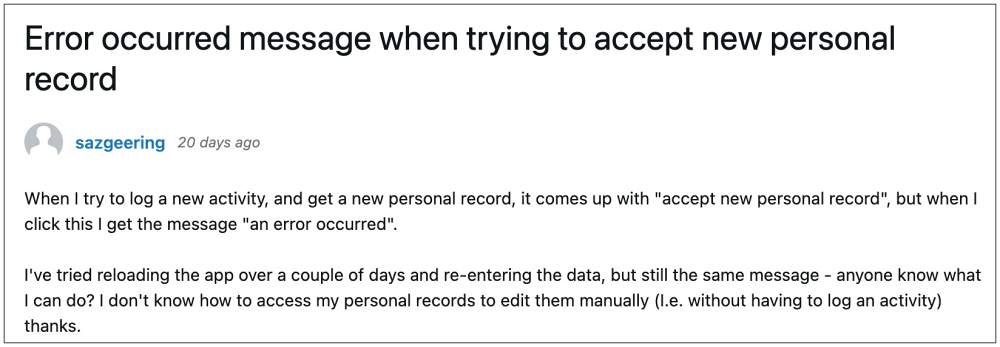
This inability of the users to access their accounts is resulting in a great deal of inconvenience to the end users, as well as losses to many businesses whose major functionalities revolve around this service. If you are also in the same boat, then this guide shall help you out. Follow along for the fix.
Fix Instagram “Ingress timeout, stream ID” Error
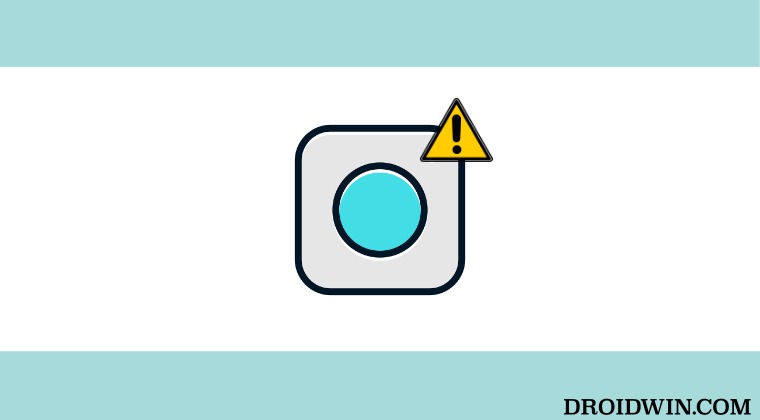
One major reason why you might be getting this error is that Instagram has flagged your story or post as inappropriate [owning to the feedback from many users]. So it is recommended to delete that post from your profile right away. Or if you believe that it has been incorrectly flagged, then you should submit your review to the team. Here’s how it could be done [unfortunately, this fix only applies to the users who are able to access their account]
- Launch Instagram and head over to your profile.
- Then tap on the hamburger menu situated at the top right and select Settings.
- Now go to Account > Account Status and select the flagged content.

- Then explain your side of the story in a convincing manner and hit Submit for Review.
NOTE: You will have to tap on Submit for Review for around 5-10 times as it is currently bugged!
- If everything goes well, you will be notified about the “post reviewed” and you could log in to your account without any error.
That’s it. As of now, this is the only workaround that is spelling out success for the users when it comes to fixing the Instagram “Ingress timeout, stream ID” error. As far as the official stance on this matter is concerned, the developers are yet to acknowledge this issue, let alone give out any ETA for the rollout of a fix. As and when any of these two things happen, we will update this guide accordingly. In the meantime, the aforementioned workaround is your best bet.
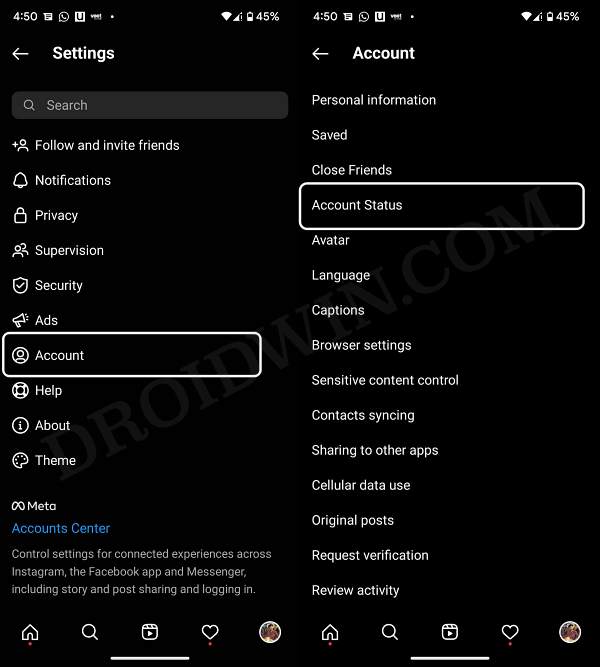








ana
Guys, I am trying to fix the “Ingress timeout, stream ID” issue, unfortunately I don’t have the option “account status” when clicking on the “account”. Can you please help me out. Thank you so much!!
Giulia
I have the same problem!!
Trin Nantiwawat
I also can’t report the problem to instagram via anything.
zezo
I don’t see the Account Status button on my end.
Vanilla
I found the solution to this Instagram glitch. It happened to my account for 9 days before I learned how to fix it. I know it works because not only did I get my account back, but helped two other people get theirs too.
Instructions:
Go to your phone settings and delete your safari history & cache. Log of of the Instagram app. Delete the app. Download a VPN (there’s free ones) turn on the VPN. then log into Instagram through safari. When you log in the screen will be completely blank. Keep refreshing the page. When you refresh just pull the screen down like you refresh your ig on the app. Dont press the refresh arrow on safari. Keep doing it over and over again until you get a screen with a post violation & click next. Keep clicking next until you see “OK” Keep clicking okay until it goes through. Once it does your screen is gonna load your Instagram feed. Download the app and log back in everything should be back to normal.
It sounds crazy but it works. When u refresh your browser by pulling the screen down let the page load all the way before refreshing again. U might have to do it 20 times or even for 20 minutes but itll work eventually. Same with the next & okay buttons. U have to keep pressing them until it goes through. Don’t click anything else.
My “account status” button was also missing on my account so this work around will work for anybody with that problem too.
Kay
It works you just have to be patient. Follow this comment and it will work. It took me an hour, but after listening to music while refreshing time went faster and then the community guideline post popped up now I have my page back after a whole week
goodforyourlife
Please help me my own isn’t working well
ThanksVanilla
Bro you’re awesome. Worked like a charm… Thank u!
sersh
Any body have any other solutions for this? The ‘Account Status’ button does not come up for me in my settings. Been unable to use my account for 4 days now