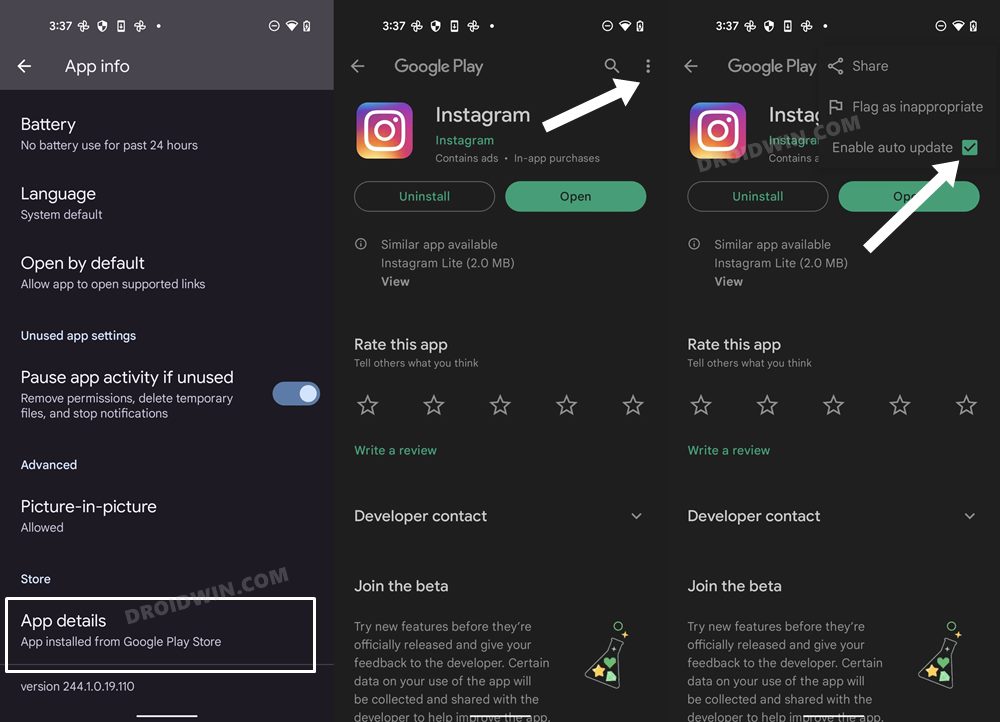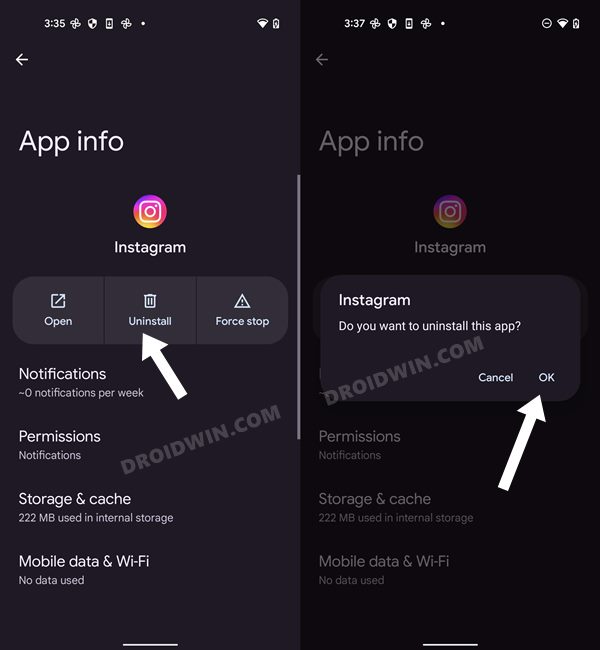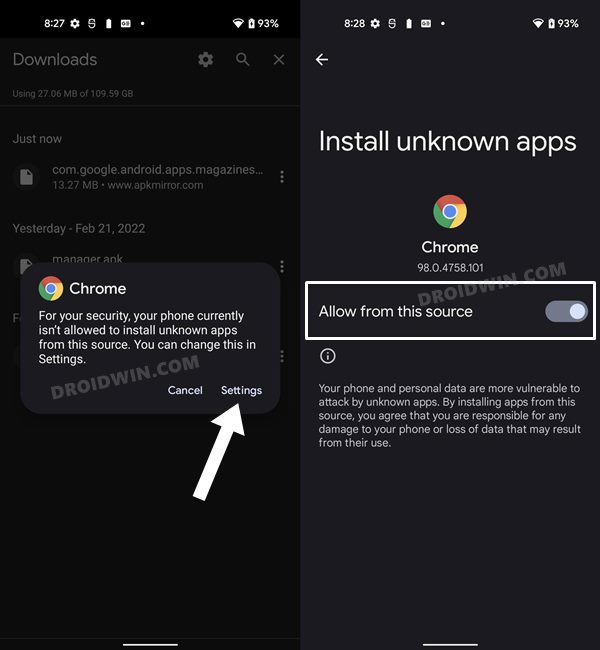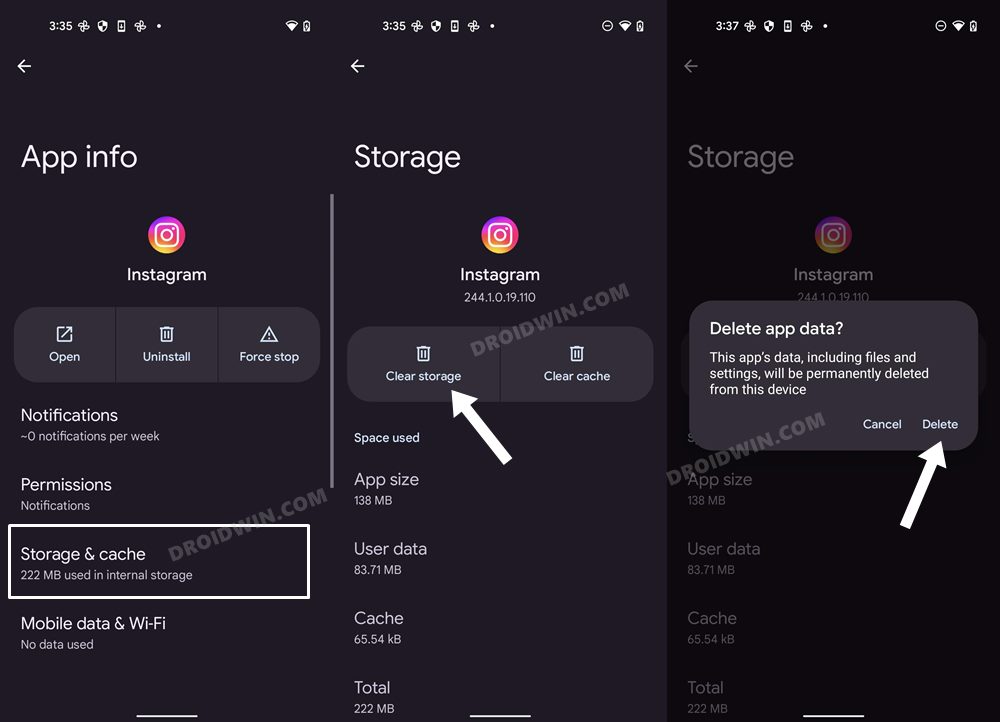In this guide, we will show you various methods to fix the issue of Instagram Link not working in the Bio as well as the Stories section. When it comes to the photo and video sharing platform, then it’s the offering from Meta that has established its dominance in this domain. Apart from the general users, it is also being extensively used by influencers and marketers as well.

While both these set of users uses clickable links in their bio and stories, however, it is the latter set of users that are more inclined towards it to redirect its followers towards its other services, such as their website or their other social media accounts. But as of late, this feature is not working along the expected lines.
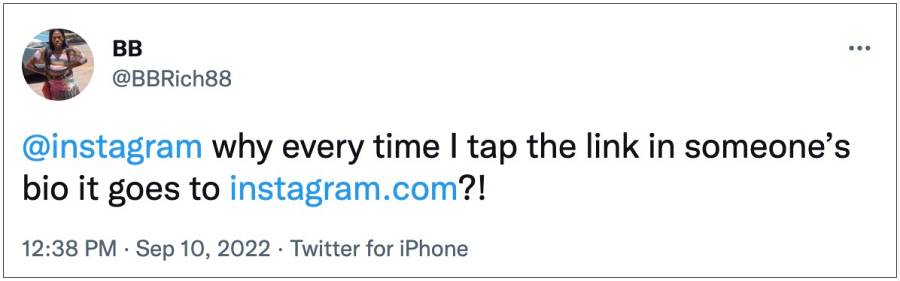
Numerous users have voiced their concern that the Instagram links are not working, neither in their Bios nor in their Stories. Clicking on the links tends to take the users to the web version of Instagram or in some cases, these links aren’t clickable at all. If you are also getting bugged with this issue, then this guide shall help you out. Follow along for the fixes.
Table of Contents
How to Fix Instagram Link in Bio and Stories not working
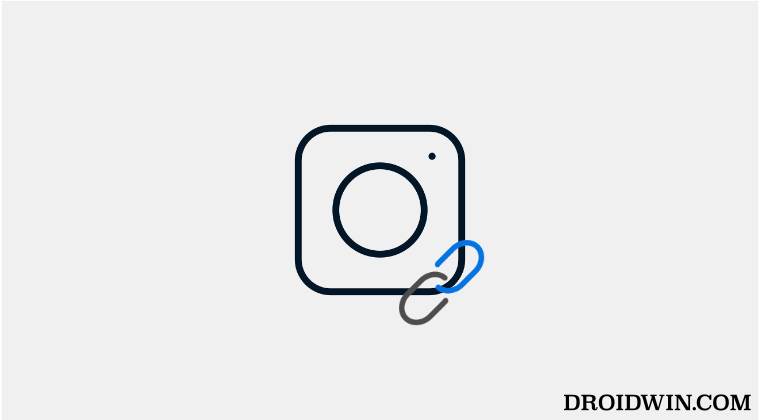
It is recommended that you try out each of the below-mentioned workarounds and then see which one spells out success for you. So with that in mind, let’s get started.
FIX 1: Downgrade Instagram
The issue first came to light right after Instagram rolled out the latest update, so there is every chance of that update being buggy. To rectify it you will have to downgrade the app to the earlier stable build and also disable its automatic updates. Here’s how it could be done:
- To begin with, head over to the Settings menu on your device.
- Then go to Apps > See All Apps and select Instagram from the list.
- Now scroll to the end and tap on App Details. You will now be taken to that app’s Play Store page.

- So tap on the overflow icon situated at the top right and uncheck Enable Auto-updates.
- Once that is done, go back to Apps > See All Apps and select the desired app from the list.
- Now scroll to the end and note out its version number somewhere.
- After that, tap on Uninstall followed by OK in the confirmation dialog box.

- Once done, head over to a trusted third-party site and download an older version of that app (recommended v250.0.0.21.109).
- Finally, install that APK file (enable Installation from Unknown Sources, if asked).

- Now check if it fixes the Instagram Link in Bio and Stories not working.
FIX 2: Delete Instagram Data
If Instagram’s data gets corrupted, then you could also face this issue. Therefore, you should delete this data and let the app populate the fresh instance of the same from its servers. Here’s how it could be done
- Head over to the Settings menu on your device.
- Then go to Apps > See All Apps and select Instagram from the list.
- After that, go to the Storage section and tap on Clear Data.

- Then tap OK in the confirmation dialog box that appears. Now launch the app and set it up.
- Verify if it fixes the Instagram Link in Bio and Stories not working issue.
FIX 3: Use Instagram Website
If none of the aforementioned methods spelled out success, then your last course of action should be to temporarily use the Instagram website instead of the app and interact with the links using its site version.
That’s it. These were the three different methods that shall help you fix the issue of Instagram Link not working in the Bio as well as the Stories section. As far as the official stance on this matter is concerned, the developers are aware of this issue, but they haven’t given out any ETA for the rollout of a fix. As and when that happens, we will update this guide accordingly. In the meantime, the aforementioned workarounds are your best bet.