In this guide, we will show you. workaround that might help you fix the issue of iMessage switching to the primary phone number on iOS 17. The seventeenth iteration of the OS has just been rolled out by the Cupertino giant and with that, a slew of new and noteworthy features have just made their way over to our device.
However, this time around, we are also witnessing an abnormal number of bugs that have managed to creep in alongside the stable OS build. If we keep our domain restricted to only iMessage, then it’s already bugged with two issues, with the Search as well Check-In features not working. And now, there has been an addition of another and much more concerning issue to this list.
iMessage is switching to primary phone number on iOS 17!
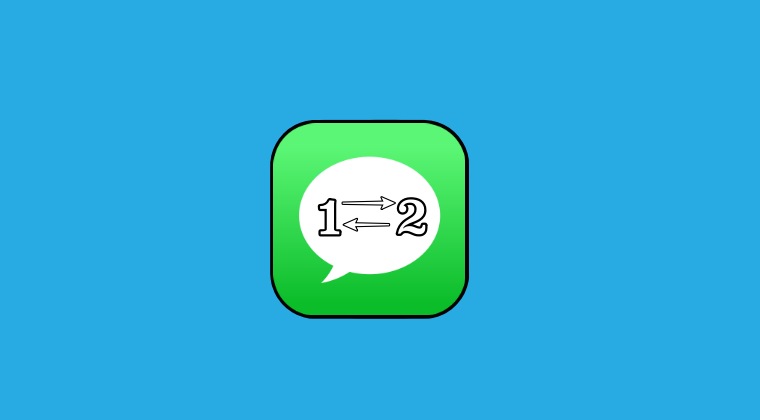
A bunch of users have voiced their concern that the iMessage is automatically switching over to their primary number [which is on iMessage] for sending a message on iOS 17, even though they have strictly set their secondary number [which is not on iMessage] for sending the message to that specific contact. As a result of this, the recipients are now aware of the sender’s both primary and secondary phone numbers.
So for all the users who keep their personal and work phone numbers on one device, this could prove to be quite an infuriating and scary usage experience [from the privacy point of view]. What is even more surprising to note is the fact that this bug has been present since the beta builds and has still not been addressed. With that said, there does exist a nifty workaround that might help you rectify this issue. So without further ado, let’s have a look at it.
How to Fix This Issue?
According to a few users, turning off the primary number that’s connected to iMessage and turning off all data (both Wi-Fi and cellular) seems to have spelled out success for them. While doing so every time before sending a message via the secondary number might prove to be quite an effort-taking task but as of now, we don’t have any other alternative either [after all, a bird in hand is worth two in the bush!].
- Head over to Settings > Messages > Send & Receive.
- Then Select your Apple ID at the bottom of the screen
- Finally, tap on Sign Out and your task stands complete.
So on that note, we round off this guide on the iMessage switching over to the primary number on iOS 17. As far as the official stance on this matter is concerned, the developers are yet to acknowledge this issue, let alone give out any ETA for the rollout of a fix. As and when any of these two things happen, we will update this guide accordingly. In the meantime, the aforementioned workarounds are your best bet.
- Stutter and Lag on iOS 17: Here’s one way to fix them!
- iOS 17 Sleep Focus not turning off automatically: How to Fix
- iMessage Search cannot find old messages on iOS 17!
- iMessage Check-In Feature not working in iOS 17 [Fixed]
- Contact Posters not working on iOS 17: How to Fix
- Reminders shopping list not working on iOS 17 [Fixed]







