In this guide, we will show you various methods to view the path of a file in Spotlight Search. When it comes to search functionality, then there’s no denying the fact that the one that Apple beholds is probably the best in this domain. Just hit the Command+Space shortcut and it will directly launch Spotlight, irrespective of your current location.
Moreover, it supports both the local and online search, and has a few embedded services as well, such as Yahoo Finance and Wikipedia. So this allows you to get first-hand information even without opening that result. Likewise, it only takes a second or two to find the requested file, no matter where it is stored on your Mac. And that’s not it. You could even view the path of that file in the Spotlight Search. And in this guide, we will show you how to do just that. Follow along.
Table of Contents
How to View Path of a File in Spotlight Search [3 Methods]
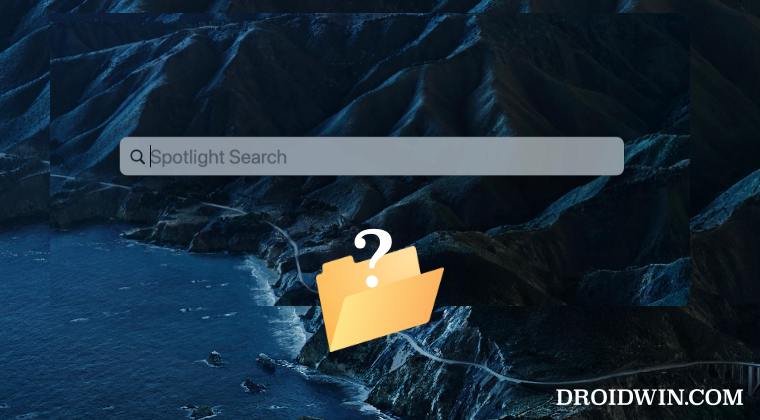
There exist three different methods to get this job done and we have listed all of them below. Go through each of them once and then try out the one that is in sync with your requirement.
Via Command key
This is perhaps the easiest method to carry out the said task, but it comes with a catch. While you could view the path of a file in Spotlight Search just by pressing and holding the Command key, but it will show the Apple HFS path in the form of Startup-Drive • Users • your name • Desktop • filename.
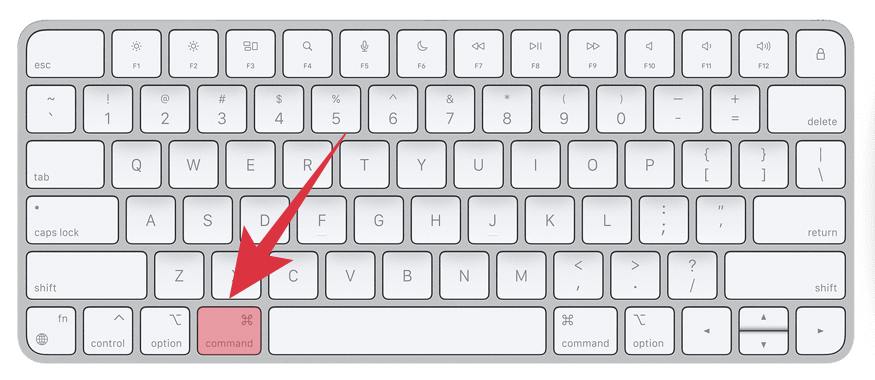
There is no provision in Spotlight to show the UNIX path in the form of/Users/your name/Desktop/filename.ext. So this might not translate to the best result for some users who aren’t much into these technicalities.
Via Command+Left Mouse Click
Next up, you could also view the path of a file in Spotlight Search via the Command+ Left mouse click combination. Moreover, that shortcut will take you straightaway to that file’s location in the Finder window, which is definitely much more helpful in comparison with the first approach.
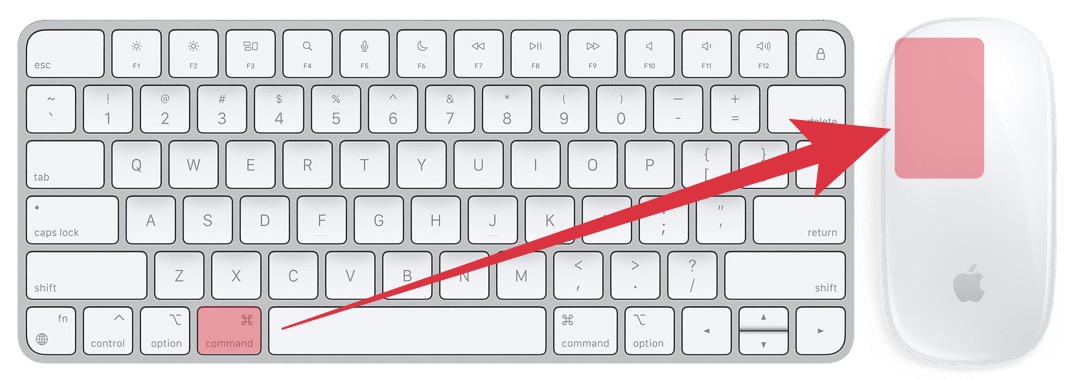
Via Command+R
If you don’t want to interact with your mouse, then you could use the Command+R shortcut keys to view the file directory in Spotlight Search. Similar to the Command+Left Click method, it will also take you to that file’s location in the Finder window.
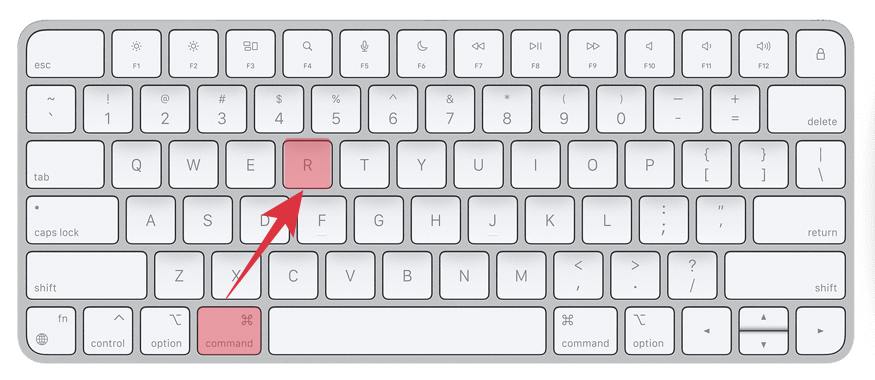
That’s it. These were the three different methods through which you could view the path of a file in Spotlight Search. Do let us know in the comments section which method you ultimately decided to settle for. Likewise, all your queries are welcomed in the comments below.







