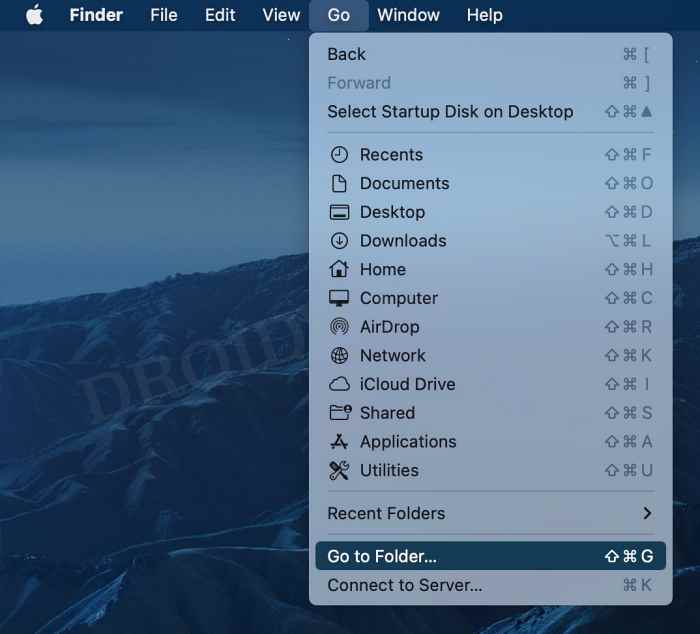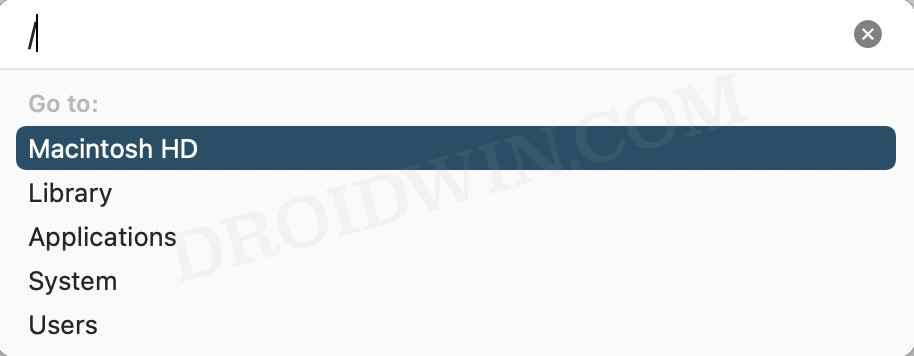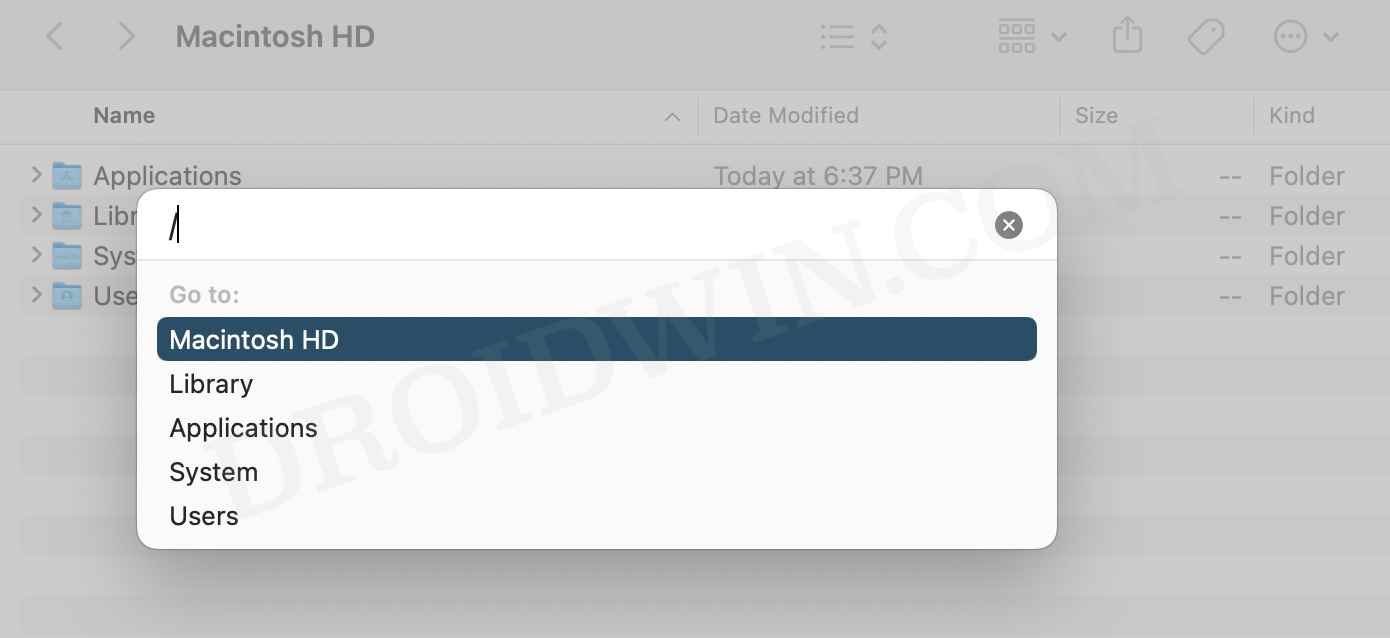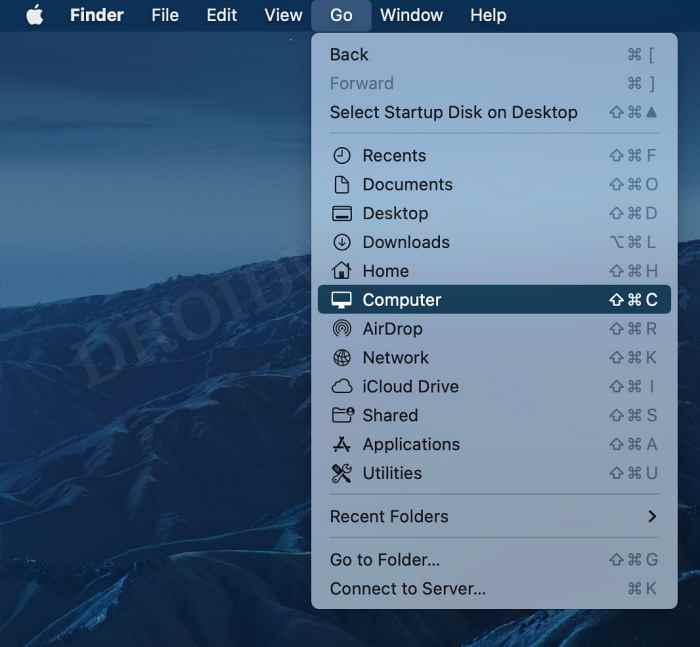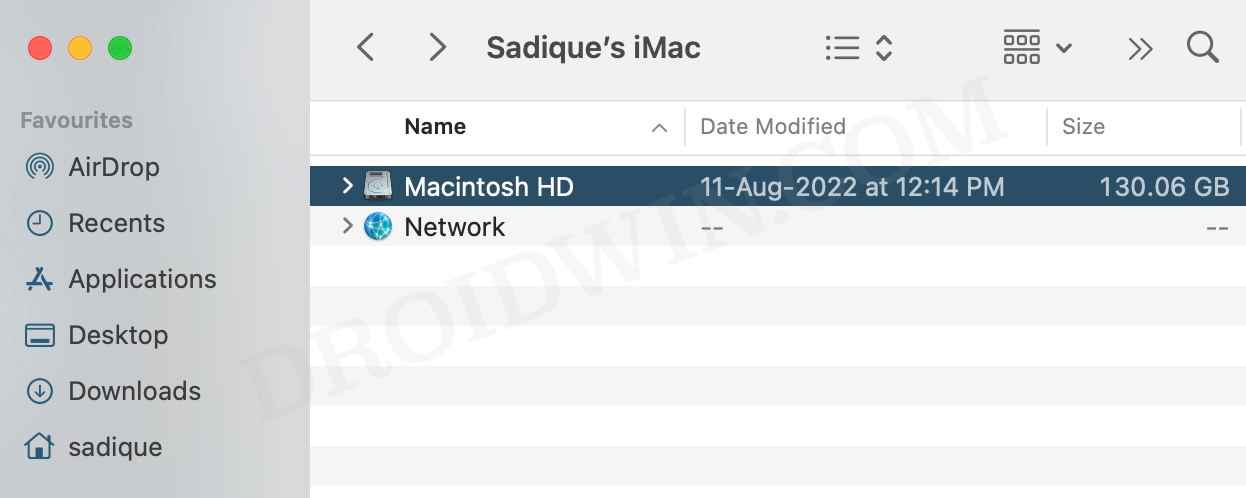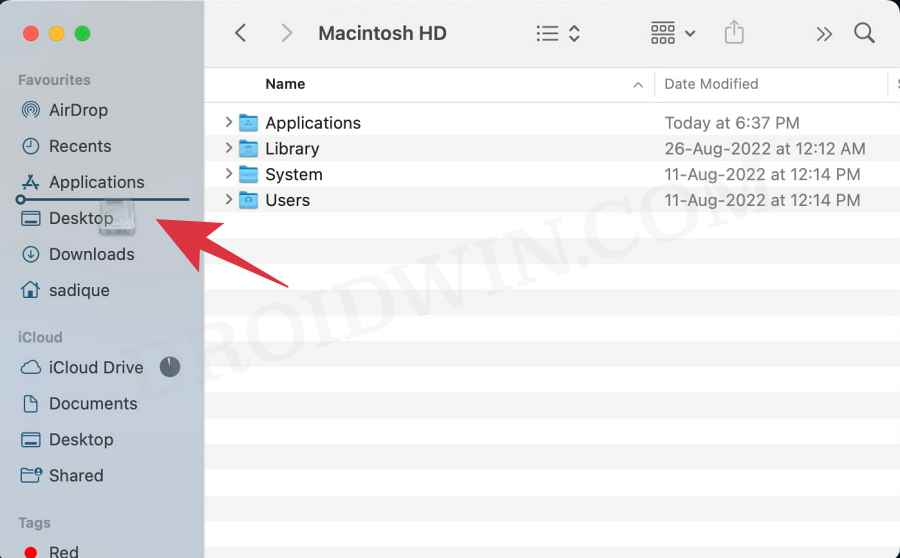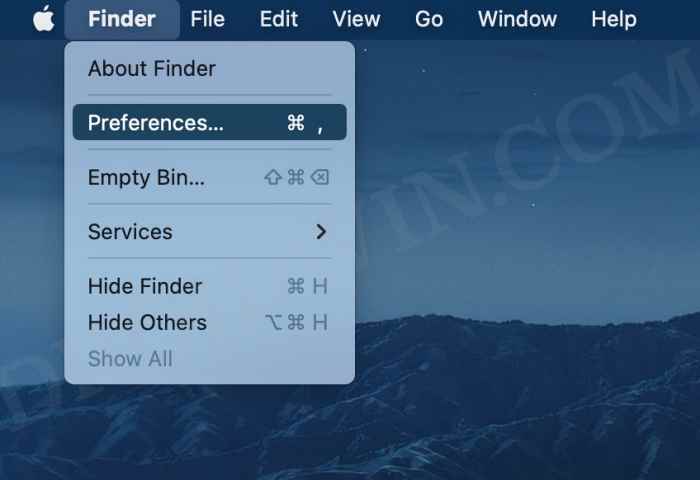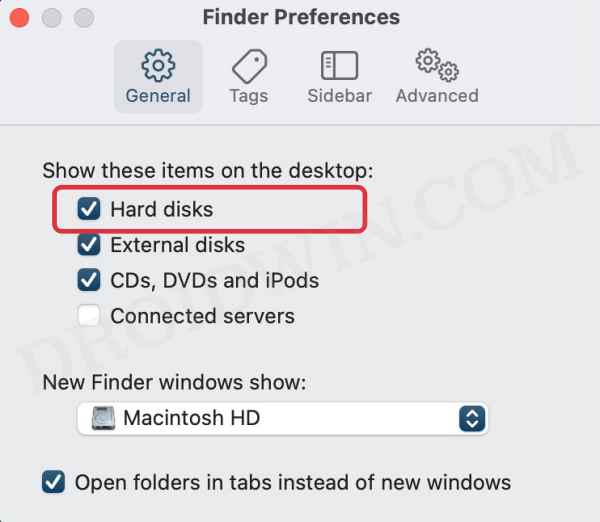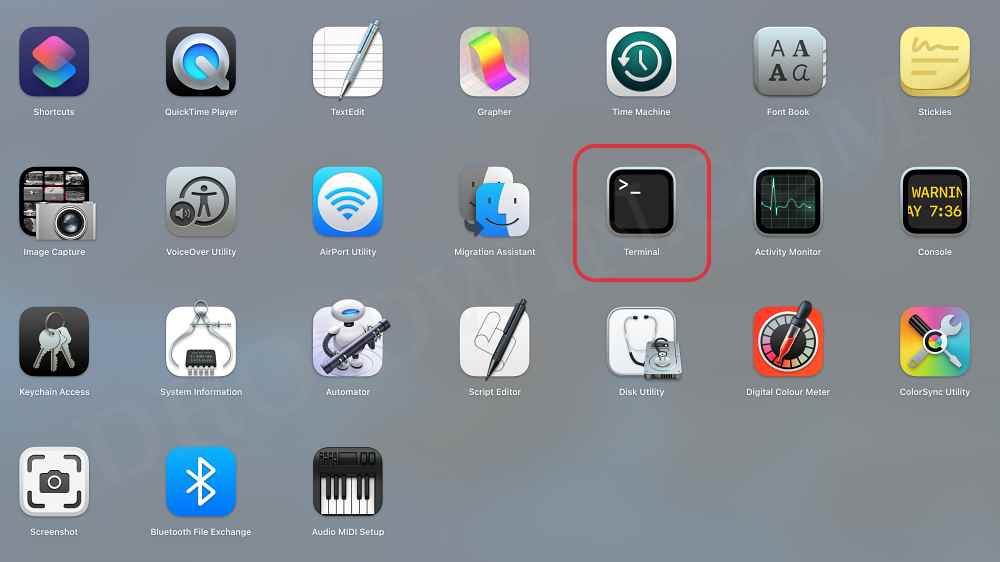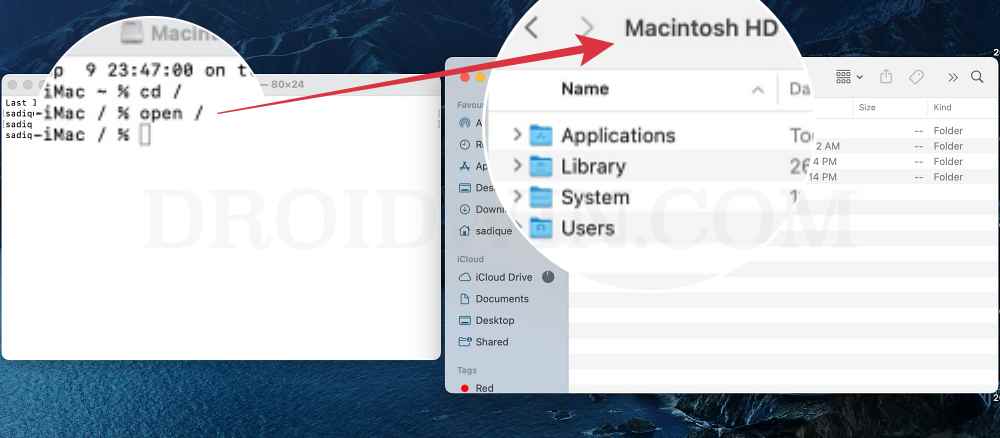In this guide, we will show you various methods through which you could access the root directory/Macintosh HD on your Mac. Similar to other Unix-based OS or their distros, macOS is also Unix based, and hence its root directory is /. To simplify it further, Finder has assigned it the name Macintosh HD. Moroever, it has been intentionally made a little bit harder to access because everyday users don’t usually need to interact with this directory.
However, that isn’t the case with tech enthusiasts as they would need to browse through this location every other day. If you are among them but are unable to access the root directory/Macintosh HD on your Mac, then this guide shall help you out. Moroever, the instructions listed below are universally applicable to every version of macOS. So with that in mind, let’s get started.
Table of Contents
How to Access Root Directory/Macintosh HD in Mac [Every macOS Version]
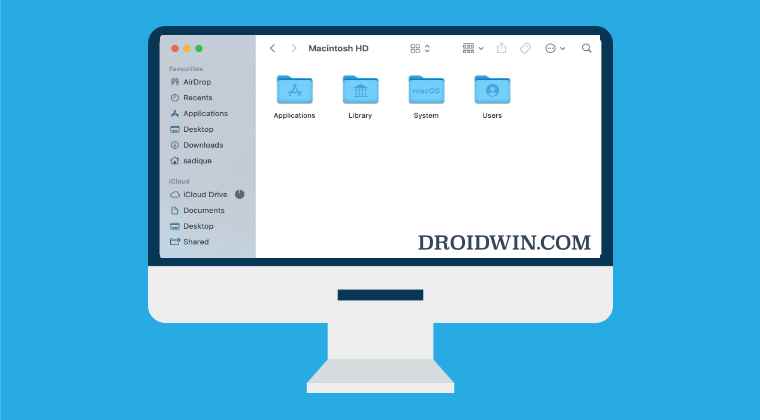
We have listed here six different methods through which you could access the root directory on your Mac. Go through all of them once and then try out the one that is in sync with your requirement.
Using Go to Folder
- Bring up Finder and click on Go at the top menu bar.
- Then select Go to Folder from the drop-down menu.

- After that type in / and hit Enter.

- You will be taken to the root directory on your Mac.
Using Go to Folder Shortcut
- Press the Command+Shift+G shortcut keys from your desktop.
- Then type in / and hit Enter.

- You will be taken to the root directory on your Mac.
Using Go Menu
- Bring up Finder and click on Go at the top menu bar.
- Then select Computer from the drop-down menu.

- After that, open Macintosh HD from Finder.

- You are now inside the root directory of your Mac.
Using Finder’s Favorite Menu
- Bring up Finder, click on Go, and select Computer from the drop-down menu.

- After that, open Macintosh HD from Finder.

- Then click on Macintosh HD in the top menu bar so that its icon appears.
- Now drag this icon to the Favorites section present on the left-hand side.

- You could now access your Mac’s root directory directly from Finder.
Using Desktop Shortcut
- Bring up Finder and click on Finder at the top menu bar.
- Then select Preferences from the drop-down menu.

- Now under the General tab, checkmark Hard Disk.

- You will now be able to access Macintosh HD right from your desktop.
Using Terminal Window
- To begin with, open Launchpad > Others > Terminal.

- Now use the below command to access the root directory
cd /
- Or if you want a GUI experience, then use the below command
open /

- It will directly open the root directory in Finder.
That’s it. These were various ways through which you could access the root directory aka Macintosh HD on your Mac. If you have any queries concerning the aforementioned steps, do let us know in the comments. We will get back to you with a solution at the earliest.