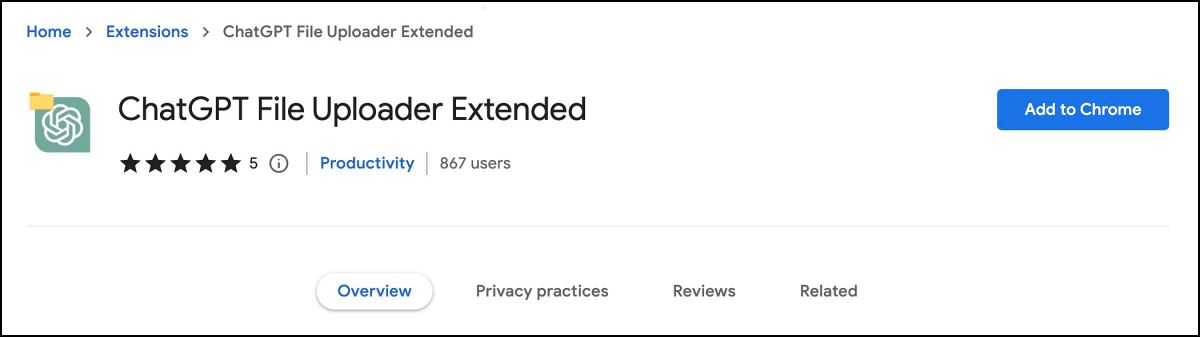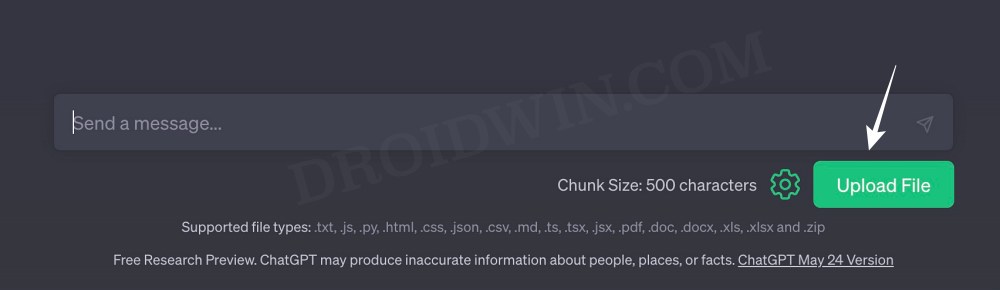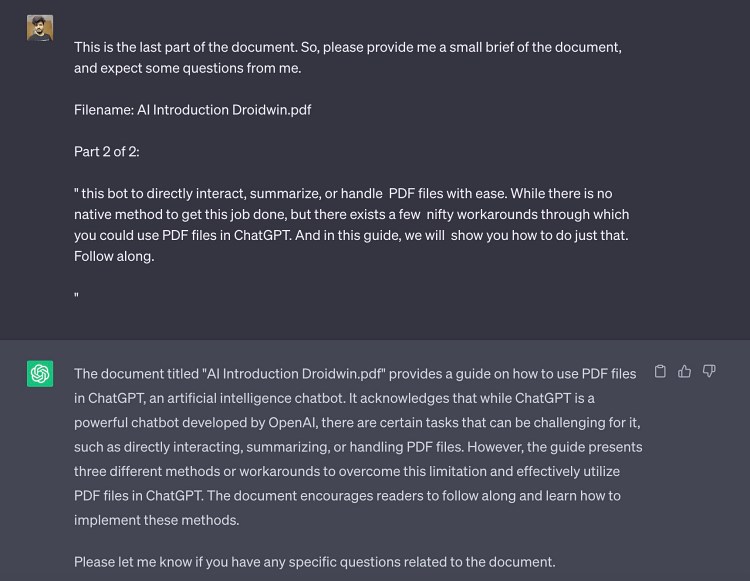In this guide, we will show you three different methods through which you could use PDF files in ChatGPT. When it comes to artificial intelligence chatbots, then there’s no denying the fact that the offering from OpenAI is the best in this domain. The rise in its popularity during the last few months has been nothing short of extraordinary.
With that said, there are still a few tasks that could prove to be quite challenging when using this chatbot. One among them is the inability of this bot to directly interact, summarize, or handle PDF files with ease. While there is no native method to get this job done, but there exists a few nifty workarounds through which you could use PDF files in ChatGPT. And in this guide, we will show you how to do just that. Follow along.
Table of Contents
How to use PDF Files in ChatGPT [3 Methods]
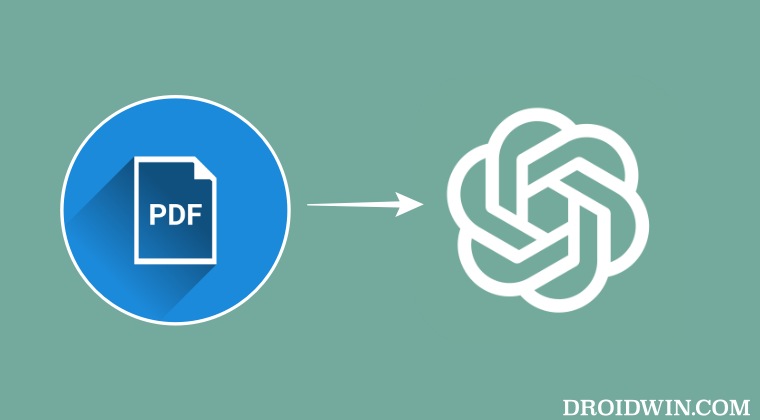
It is recommended that you try out each of the below-mentioned workarounds and then see which one spells out success. So with that in mind, let’s get started.
Via Browser Extension
This is without the shadow of a doubt the best way of getting this job. Apart from PDF, it allows you to upload TXT, JS, PY, HTML, CSS, JSON, CSV, MD, TS, TSX, JSX, DOC, DOCX, XLS, XLSX, and ZIP file extensions.So without any fuher ado, let’s show you how to make full use of this extension.
- Download the ChatGPT File Uploader Extended extension from Chrome Web Store.

- Now go to the ChatGPT website and there will be a Upload File button at the bottom.

- Click on it, navigate to the desired PD File, and hit Open. It will be uploaded to ChatGPT.
- Now ask it to carry out the intended task with that PDF and it will do so without any issues.

Using PDF URL [Update]
[UPDATE: This method has been blocked by OpenAI and it no longer works] One of the easiest ways of getting this job done is to simply give the PDF file URL to the chatbot and it will then do the required task. For example, you could say ” Summarize this PDF file for me <file URL>.
Copy Text File from PDF
You could also copy the entire text from the PDF and paste it into the chatbot and then ask the chatbot to get the intended job [Tip: expanding the ChatGPT word limit might come in handy in such situations]. However if for some reason you aren’t able to copy the text from the PDF, then convert it to a text file first.
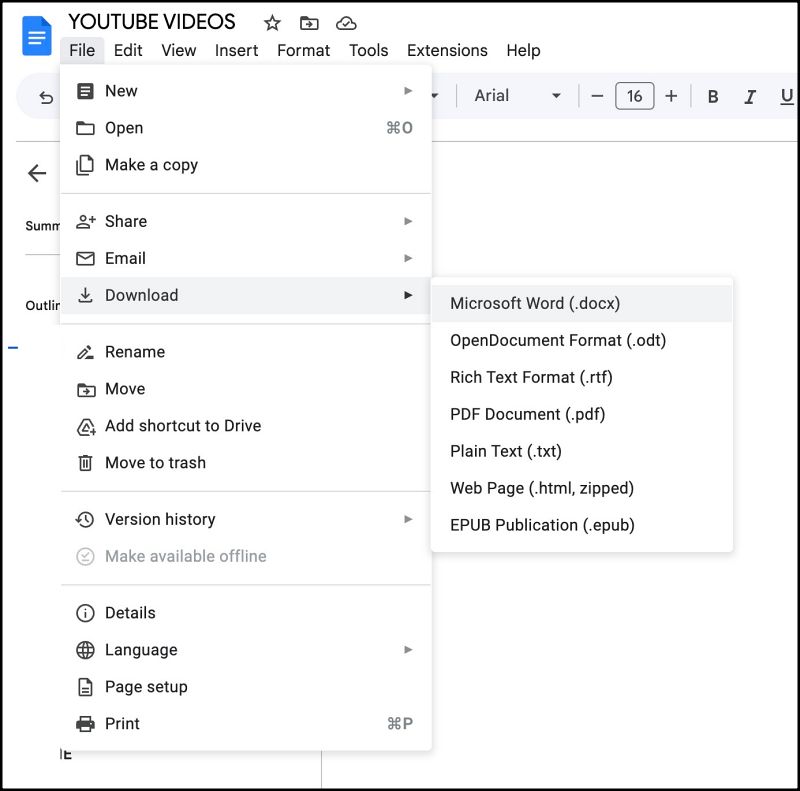
You could either use an online PDF converter or upload the file to Google Drive > select Open in Google Docs and then Download it as Microsoft Word Doc. Then open that doc file and you should have no issues in copying the contents from that file. So copy it, then paste it into the chatbot and carry out the intended task.
Using Plugins
When it comes to using PDF files in chatGPT, then plugins do the job better than anyone else. However, there’s one major caveat- they aren’t free to use. You’ll have to be a ChatGPT Plus subscriber to install and use these third-party add-ons. If you are already one, then here’s how to use make full of PDF plugins for your AI chatbot.
- Go to the ChatGPT website, click on your name at the bottom right, and select Settings.
- Then select Beta Features from the left-hand side and enable ‘Web browsing’ and ‘Plugin’.
- Now go to the GPT 4 or GPT 3 tab, select Plugins, and open the Plugin Store.
- Then search and install AskYourPDF or the BookGPT Plugin. Let’s go with AskYourPDF.
- So type and send ‘Upload a PDF’. You’ll get a reply, click on the ‘Upload Document’ link.
- Upload your document there and then you’ll get a document ID, copy it.
- Now go back to ChatGPT and ask the question along with the document ID. For example:
Summarize this PDF file for me <document ID>
These were the various methods through which you could use PDF files in ChatGPT. If you have any queries concerning the aforementioned steps, do let us know in the comments. We will get back to you with a solution at the earliest.