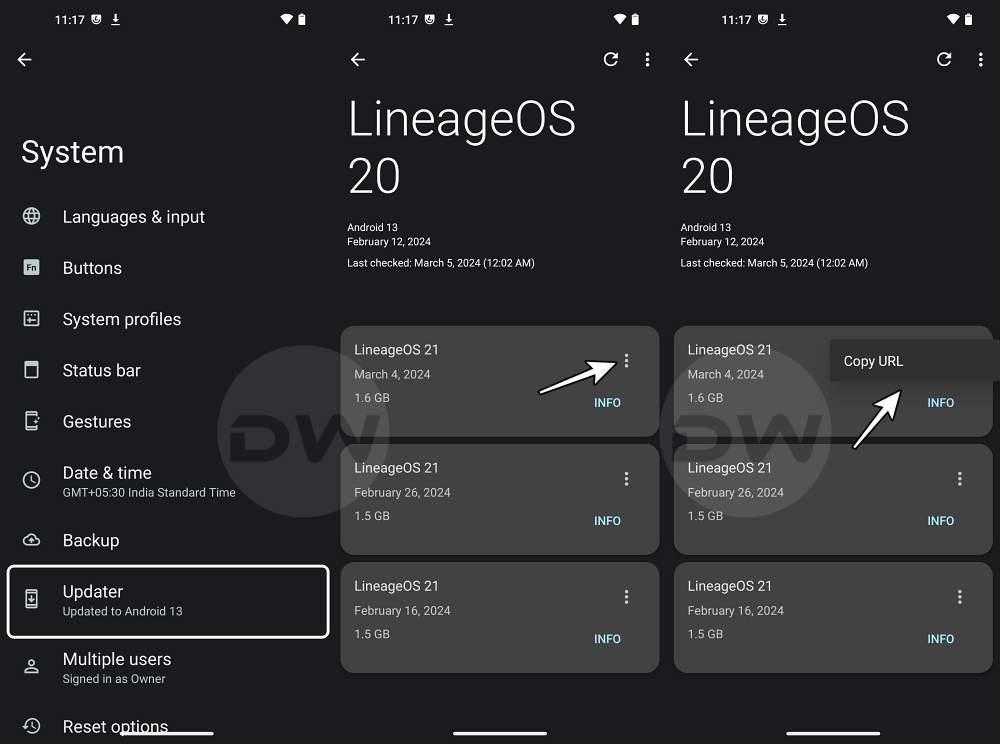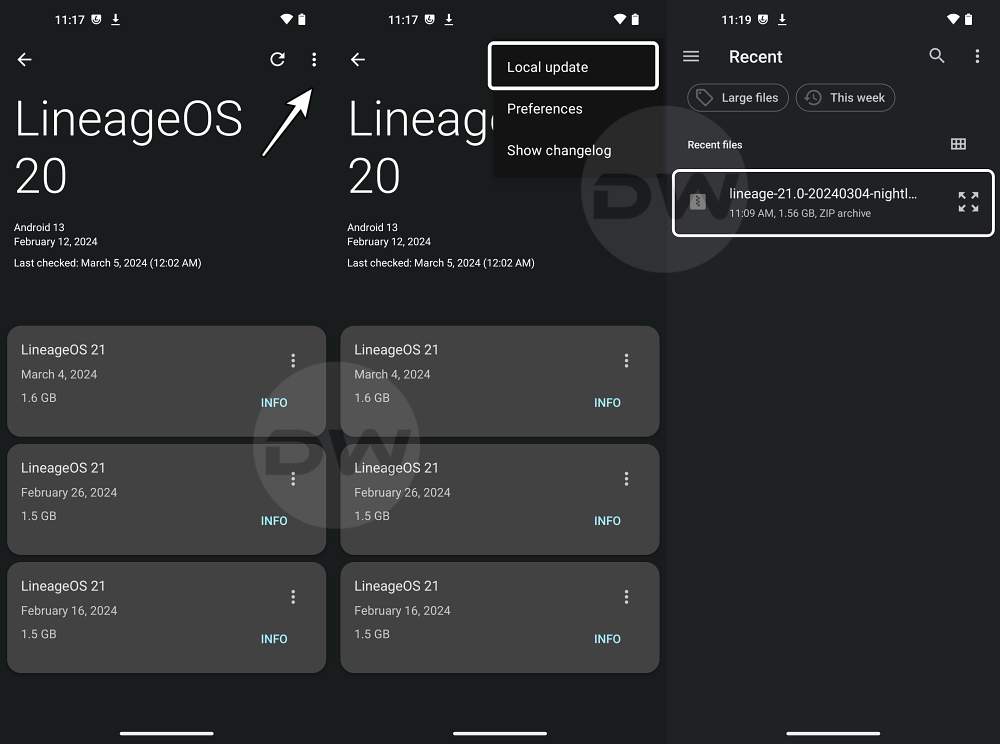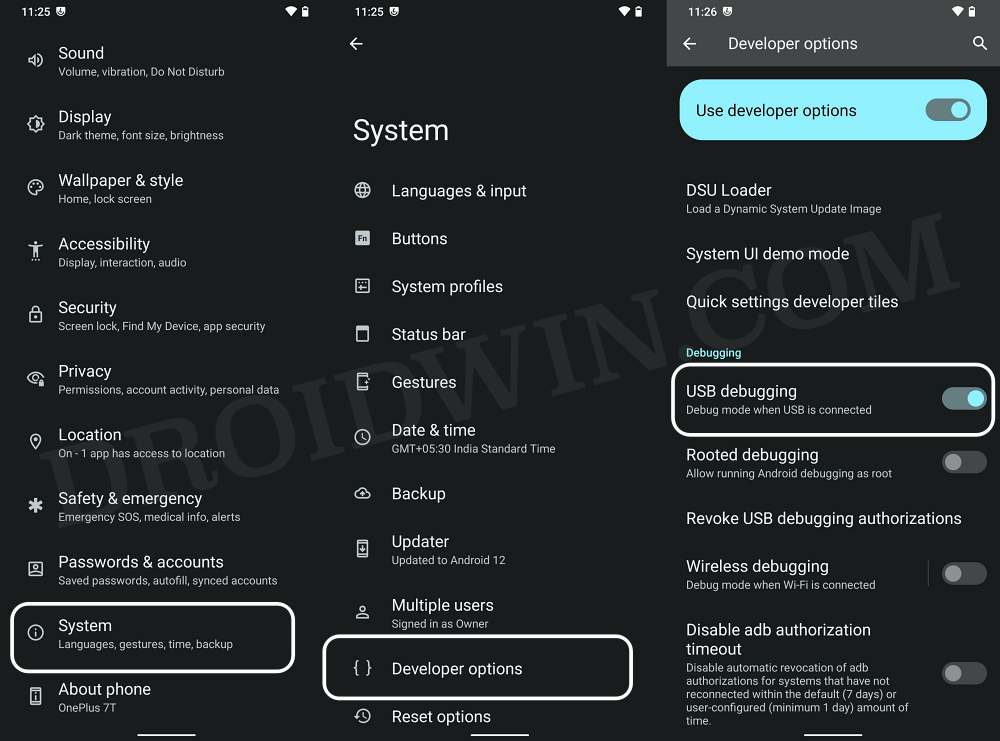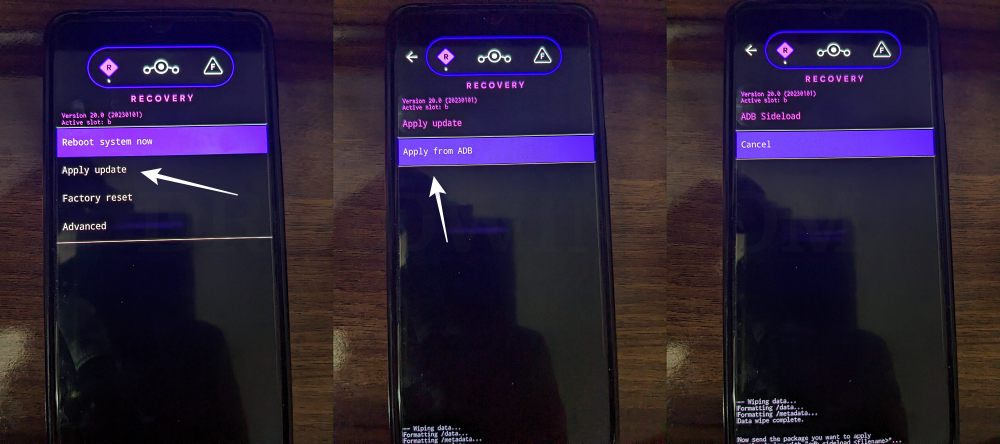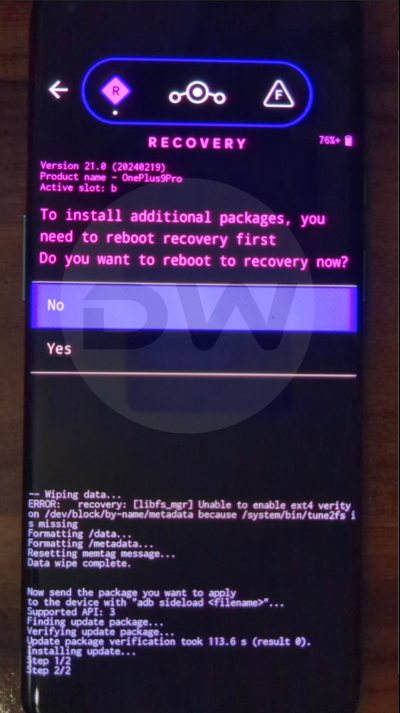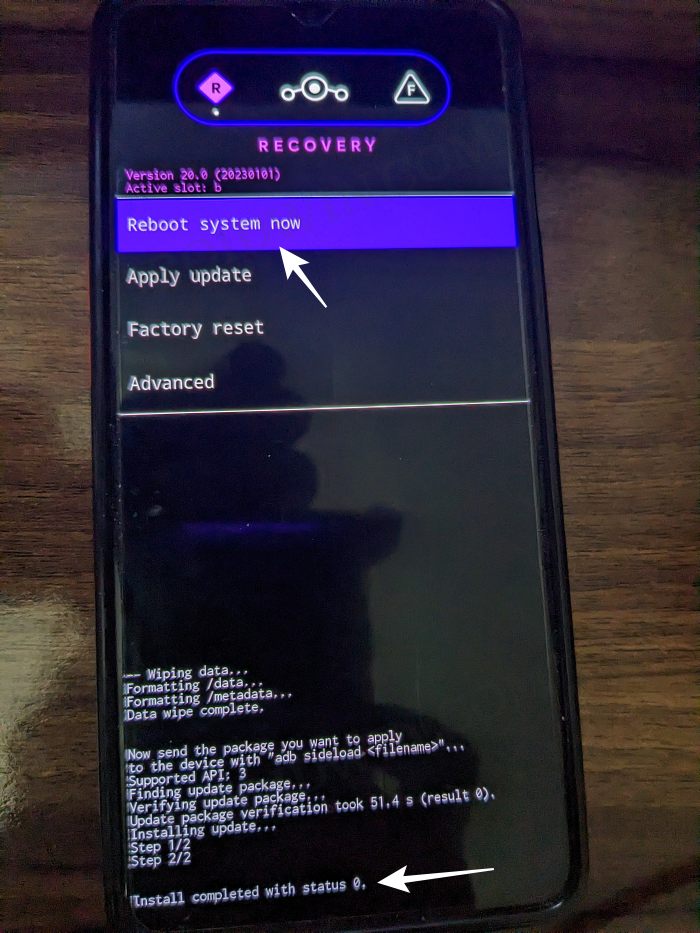In this guide, we will show you the steps to update your LineageOS ROM without doing a data wipe/format data/factory reset. When it comes to custom ROMs, then there are quite a few noteworthy players to choose from, however, LineageOS has been the go-to choice for many. After all, when you are getting a clean stock usage experience with a stable, fast, and snappy OS, then why look anywhere else? Moreover, the developers are usually on time when it comes to delivering updates, both the nightly as well as major OS upgrades.
While the former doesn’t require format data, what about the latter? Well, even in the case of updating LineageOS, there is no need for a data wipe/format data/factory reset [granted you checkmark a few requirements, which are listed below]. As a result, all your data and system settings [including the likes of saved WiFi passwords, paired Bluetooth devices, etc] will remain intact. So without any further ado, let’s show you how this could be carried out.
Table of Contents
How to Update LineageOS Without Data Wipe/Format Data/Reset

Before starting, note that this process is only valid when updating from an older version of LineageOS to its higher version. If you are planning to do an upgrade from an older version of your stock firmware or any other custom ROM to a newer version of LineageOS, then the below steps will not be applicable as a data wipe is a must in such cases.
Moreover, it is still recommended to take a backup, just to be on the safer side. Droidwin and its members wouldn’t be held responsible in case of a thermonuclear war, your alarm doesn’t wake you up, or if anything happens to your device and data by performing the below steps.
Directly via Phone
This is the shorter and easier of the two methods. Moreover, as opposed to the PC method [given below] where you would have to manually update the recovery via Fastboot Commands, that isn’t the case here as the Updater will get this job done on our behalf!
- Head over to Settings > System > Updater > Tap on the refresh icon.
- It will bring up the list of all the latest available updates.
- Tap on the overflow icon next to the latest update and select Copy URL.

- Paste this URL into the browser window and download the latest rom.zip file.
- Then go back to the Updater page, tap on the overflow icon, and select Local Update.
- Now navigate to the latest rom.zip file and select it.
- The update will now start and could take a few minutes. Once done, restart your device.

Via PC
The lengthier and a tad bit more complicated of the two methods, but could come in handy if your device is currently stuck in a bootloop or softbrick state.
- Download and extract the Android SDK Platform Tools on your PC.
- Download the latest LineageOS ROM and its partition files and transfer them to the platform tools folder.
- Then enable USB Debugging and connect your device to PC via USB.

- Now open Command Prompt inside platform-tools and type in the below command:
adb reboot bootloader
- Then type in the following command and make sure that you get a serial ID:
fastboot devices
- If you are not getting any ID, then install fastboot drivers on your PC.
- Now flash the IMG files to their respective partitions [note: I have listed the commands for all the LineageOS partition files, you should only use the ones that LineageOS has provided for your device]
fastboot wipe-super super_empty.img fastboot flash dtbo dtbo.img fastboot flash vendor_boot vendor_boot.img fastboot flash vendor_kernel_boot vendor_kernel_boot.img fastboot flash vbmeta vbmeta.img fastboot flash boot boot.img fastboot flash recovery recovery.img fastboot reboot recovery
- Your device will now reboot to LineageOS Recovery. From there, go to Apply Update > Apply from ADB.

- Now type in the below command to flash the ROM file via Sideload:
adb sideload rom.zip

- The process will now begin and once done, you shall get the Total xfer: 1.00x message [Got an error? See FAQ below].
- If you want to install any ZIP file [such as GApps or Magisk], then tap on YES in the prompt that appears. It will reboot your device to LineageOS Recovery.

- On the other hand, if you don’t want to flash any ZIP, then select No > Reboot System Now. Your device will boot to the updated LineageOS.

So on that note, we round off this guide on how to update your LineageOS ROM without doing a data wipe/format data/factory reset. Do note that, in rare cases, an app or two might not work along the expected lines after carrying out the update without the wipe. In such cases, data might be required to rectify the underlying issue. Apart from that, if you have any queries concerning the aforementioned steps, do let us know in the comments. We will get back to you with a solution at the earliest.