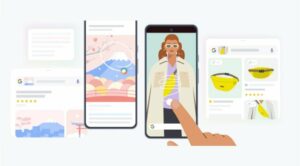In this guide, we will show you the steps to unlock the bootloader on your Google Pixel Tablet. There has been a sudden influx of tablets from numerous OEMs with the likes of Xiaomi, OnePlus, and Google all making their presence felt. However, it goes without saying that everyone was waiting in anticipation for the offering from the Silicon Valley giant.
And the initial impression does look promising, to say the least. A clean stock UI experience with just the Pixel goodies on a large screen, well, what else could one have asked for [it even comes bundled with a Charging Speaker Dock!]. Moroever, the OEM has always been known to be quite an active player in custom development.
And its tablet should carry forward this legacy as well. But before you step into this domain, you’ll have to checkmark an important prerequisite off the list- the bootloader on your Google Pixel Tablet should be unlocked. And in this guide, we will show you how to do just that. Follow along.
Table of Contents
Benefits and Risks of Unlocked Bootloader on Pixel Tablet
Unlocking the bootloader is the gateway to extracting the maximum benefits of Android’s open-source ecosystem. For example, you will be able to install a custom ROM or flash a custom recovery like TWRP. Likewise, you will also be able to get access to the system partition as well as administrative privileges by rooting your device via Magisk. This will then allow you to flash Magisk Modules, Xposed Framework, Substratum Themes, and Viper4Android among others.
![]()
However, carrying out these tweaks brings in a few uninvited risks as well. To begin with, it will wipe off all the data and could nullify the device’s warranty as well. Along the same lines, it will degrade the Widevine L1 certification to L3, thereby preventing you from streaming content in HD [FIXED]. The SafetyNet will be triggered [FIXED], thereby preventing you from using banking apps [FIXED]. So if that’s well and good then let’s get started with the steps to unlock the bootloader on Google Pixel Tablet.
How to Unlock Bootloader on Google Pixel Tablet
![]()
The process will wipe off all the data from your device and might nullify the warranty as well. So make sure to take a backup beforehand. Droidwin and its members wouldn’t be held responsible in case of a thermonuclear war, your alarm doesn’t wake you up, or if anything happens to your device and data by performing the below steps. [Images used here are for representative purposes only].
STEP 1: Install Android SDK

First and foremost, you will have to install the Android SDK Platform Tools on your PC. This is the official ADB and Fastboot binary provided by Google and is the only recommended one. So download it and then extract it to any convenient location on your PC. Doing so will give you the platform-tools folder, which will be used throughout this guide.
STEP 2: Enable USB Debugging and OEM Unlocking on Google Pixel Tablet
Next up, you will also have to enable USB Debugging and OEM Unlocking on your device. The former will make your device recognizable by the PC in ADB mode. This will then allow you to boot your device to Fastboot Mode. On the other hand, OEM Unlocking is required to carry out the bootloader unlocking.
![]()
So head over to Settings > About Phone > Tap on Build Number 7 times > Go back to Settings > System > Developer Options > Enable USB Debugging and OEM Unlocking.
STEP 3: Boot Google Pixel Tablet to Fastboot Mode
- Now connect your device to the PC via USB cable. Make sure USB Debugging is enabled.
- Then head over to the platform-tools folder, type in CMD in the address bar, and hit Enter. This will launch the Command Prompt.

- Type in the following command in the CMD window to boot your device to Fastboot Mode
adb reboot bootloader
- To verify the Fastboot connection, type in the below command and you should get back the device ID, as shown in the image.
fastboot devices

- if you are not getting any serial ID, then please install the Fastboot Drivers on your PC.
STEP 4: Unlock Bootloader Google Pixel Tablet
- Type in the following command to unlock the bootloader on your tablet:
fastboot flashing unlock

- You will now get a confirmation message on your device. Use the Volume keys to select Unlock the Bootloader option, and the Power key to confirm your decision.
- Your device will now reboot to Fastboot Mode, but this time, the Device State will be Unlocked. This verifies that the process stands successfully completed.

- You may now reboot your device to the system (if that doesn’t happen automatically). For that either press the Power key once or use the below fastboot command:
fastboot reboot
These were the steps to unlock the bootloader on your Google Pixel Tablet. If you have any queries regarding the aforementioned steps, do let us know in the comments section below. We will get back to you with a solution at the earliest.