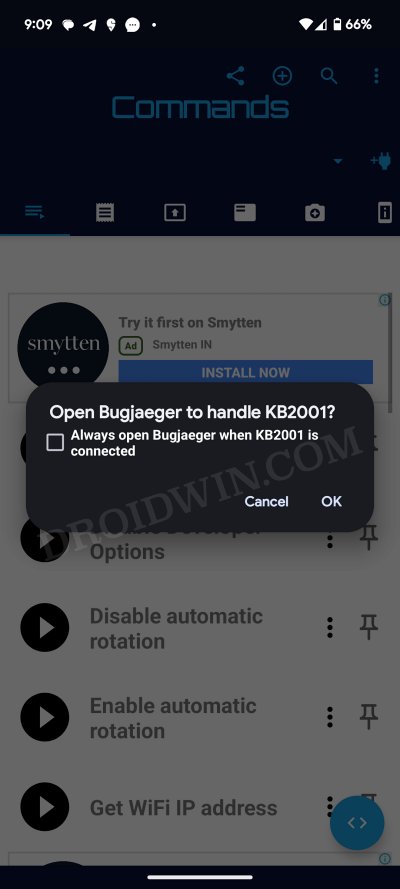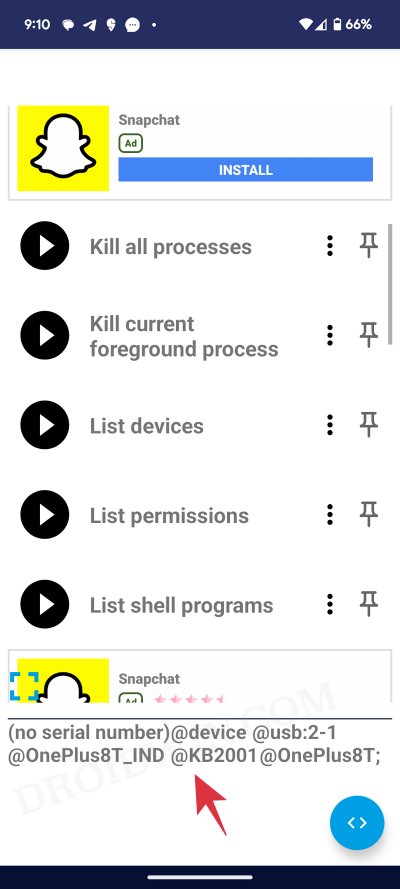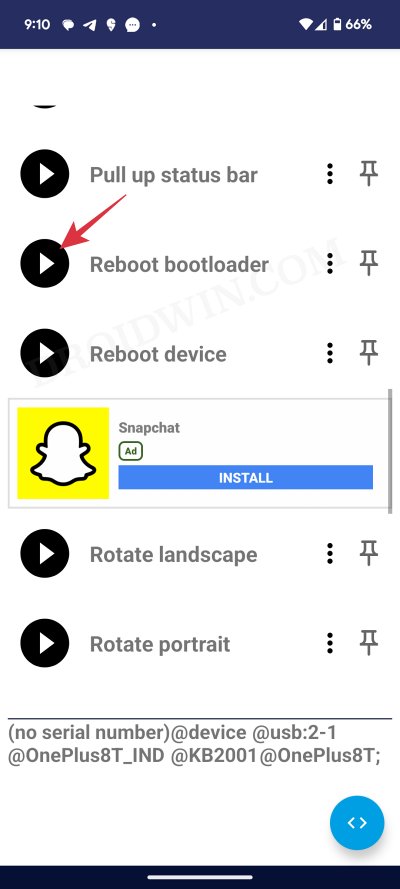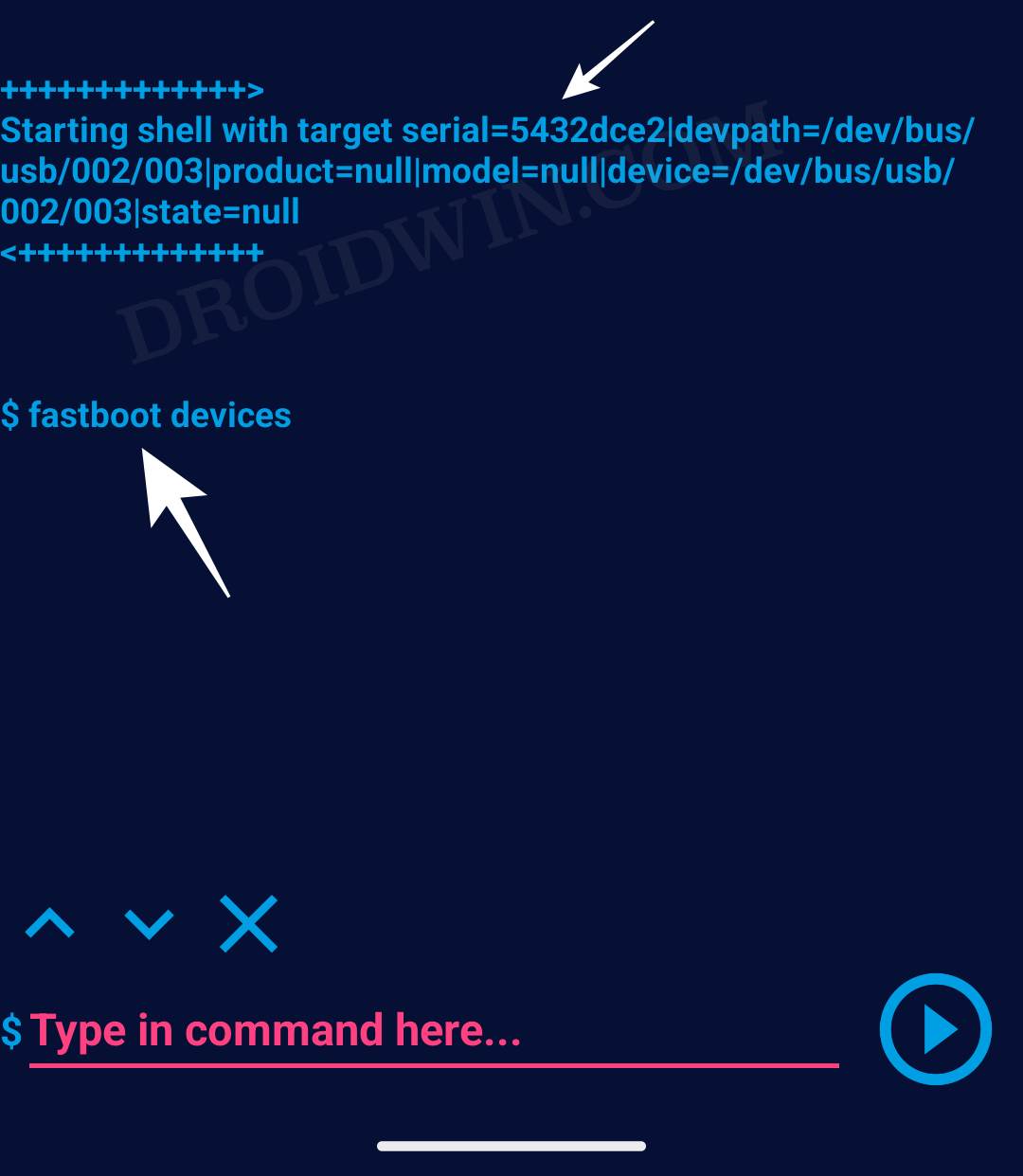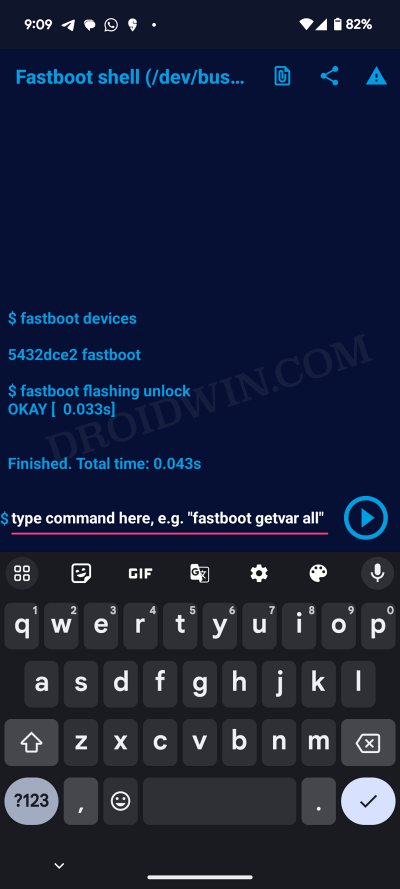In this guide, we will show you the steps to unlock the bootloader on your Android device without using PC. The custom development beholds a plethora of tweaks to try out. Right from flashing custom ROMs and recoveries to welcoming abode custom ROMs or gaining administrative privileges by rooting your device via Magisk, the possibilities stand endless.
However, before you can carry out any of these tasks, you’ll have to checkmark an important prerequisite off the list. The bootloader on your device needs to be unlocked. For that, you’ll have to open Command Prompt on your PC, download SDK Platform Tools, and install Fastboot Drivers.
Not only does this call for additional effort, but there have been many instances wherein users are unable to install these drivers on their PCs. So what is the way out? Well, there exists an impressive method using which you could unlock the bootloader on your Android device without using any PC. And in this guide, we will make you aware of just that. Follow along.
How to Unlock Bootloader on any Android without PC [Video]
The below process will wipe off all the data from your device and might nullify its warranty, so please take a backup beforehand. Droidwin and its members wouldn’t be held responsible in case of a thermonuclear war, your alarm doesn’t wake you up, or if anything happens to your device and data by performing the below steps.
You’ll need a second Android phone, a USB cable, and a USB OTG adapter. The primary device is the one whose bootloader is being unlocked whereas the secondary device is the one on which we will be carrying out the process. [NOTE: Since Xiaomi requires the Mi Unlock Tool, hence the steps are different. for them. So Xiaomi/Redmi/Poco users should instead check out this guide: How to Unlock Xiaomi Bootloader without PC or Mi Unlock Tool!].
- First off, connect the USB OTG adaptor to your second device.
- Likewise, plug in the USB Type A end to the OTG.
- On the other hand, plug the Type C end to your primary device.

- Now download and install the Bugjaeger app on your second device.
- Then launch the app and you’ll get a prompt “Open Bugjaeger to handle <device name>”. Tap OK.

- Now from the Commands page of the app, tap on List Devices. Your primary device should be listed at the bottom.

- If that doesn’t happen, then unplug and replug the USB cable/OTG. You might have to do this a few times until you get the prompt/device name.
- Once that happens, tap on the Reboot Bootloader icon. Your primary device will now boot to Fastboot Mode.

- Then tap on the shell icon at the bottom right of the app. This will open the Command window. Type in the below command:
fastboot devices

- Make sure that you are getting a serial ID. If that is not the case, then carry out the USB/OTG tweak until you get the ID.
- Finally, type in the below command to unlock the bootloader
fastboot flashing unlock

- Your device will undergo a reboot and subsequently boot to the OS.
These were the steps to unlock the bootloader on your Android device without using a PC. If you have any queries concerning the aforementioned steps, do let us know in the comments. We will get back to you with a solution at the earliest.