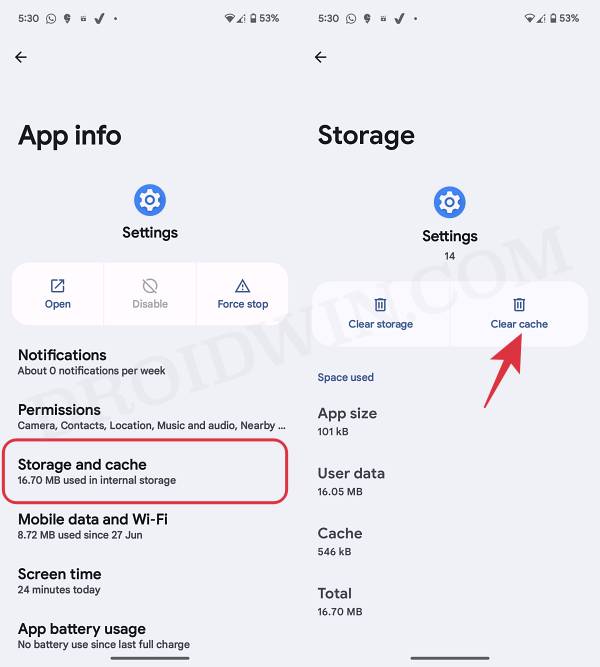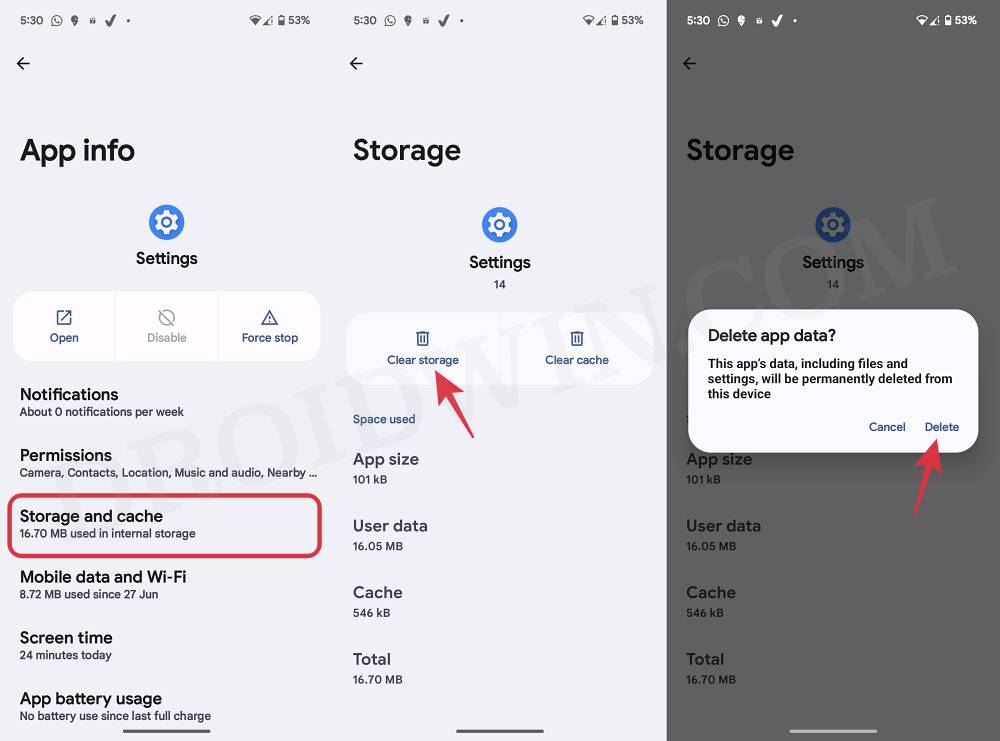In this guide, we will show you various methods to fix the issue of the Smart Lock feature missing from your Android 14 device. The fourteenth iteration of the OS has brought quite a few intriguing features to the table. Some of the noteworthy ones include the likes of new photo pickers, lock screen customizations, Notification Flash, Auto-Confirm Lock Screen, and Predictive Back Gesture. On the flip side though, it seems a few bugs have managed to creep in as well.
In this regard, numerous users have voiced their concern that the Smart Lock feature is missing from their Android 14 devices. For the unaware, this feature allows you to keep the device unlocked when it’s with you, at a trusted location, or linked with a trusted device. So its sudden disappearance has proven to be a great deal of inconvenience and rightly so. With that said, there does exist some workarounds that could help you rectify this issue. So without further ado, let’s check them out.
Table of Contents
Fix Smart Lock Missing from Android 14
It is recommended that you try out each of the below-mentioned workarounds and then see which one spells out success. So with that in mind, let’s get started.
FIX 1: It’s No Longer Smart Lock!
Surprised So were we! Beginning with Android 14, the Smart Lock has been renamed to Extend Unlock. So instead of searching for the former, try searching the latter and you will be able to get hold of the same. Here’s the route that you need to take: Security & Privacy > More Security and Privacy > Extend Unlock. However, if you are still unable to access it even from that location, then move over to our next fix.
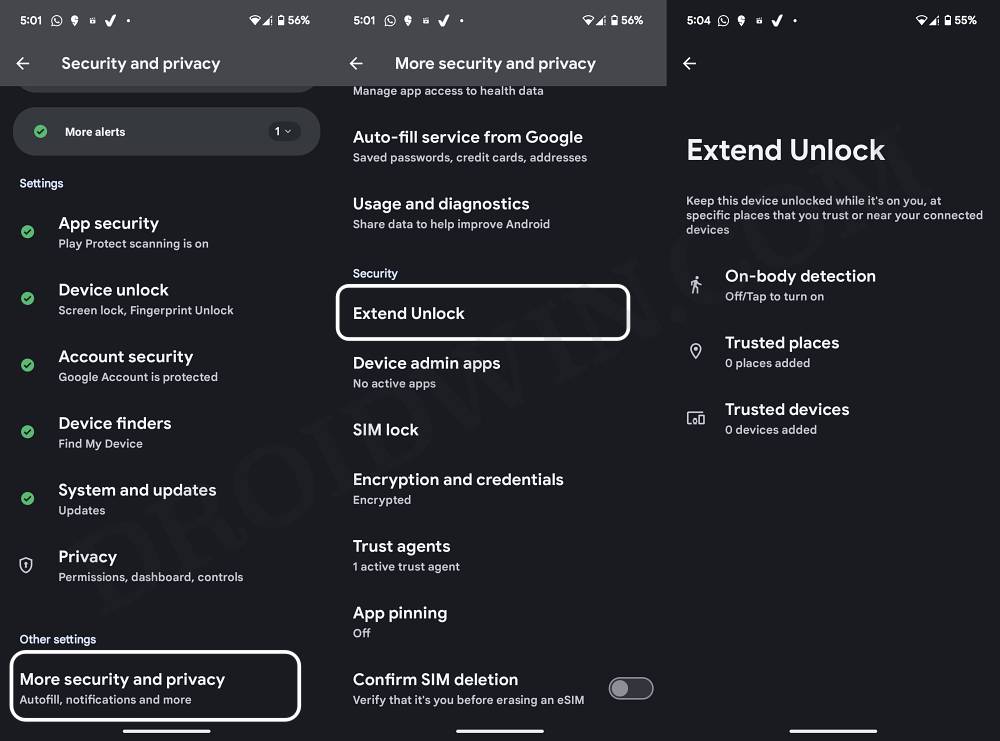
FIX 2: Delete Settings Cache
Next up you should consider deleting the temporary stored files for the Settings menu. Here’s how it could be done:
- Head over to Settings > Apps > All Apps > Settings
- Then tap on Delete Cache and check out the result.

FIX 3: Delete Settings Data
If deleting the cached data of the Settings menu didn’t do the job, then you’ll have to delete its stored data using the below-listed steps:
- Head over to Settings > Apps > All Apps > Settings
- Then tap on Delete Data > Delete in the prompt.
- Check if it fixes the Smart Lock missing issue on Android 14.

FIX 4: Delete Data Play Service
If none of the aforementioned methods work in your favor, then your last course of action should be to delete the data of Google Play Service. Here’s how it could be done:
- Head over to Settings > Apps > All Apps > Google Play Service.
- Then tap on Manage Space > Clear All Data and check the result.

That’s it. These were the various methods to fix the issue of the Smart Lock feature missing from your Android 14 device. If you have any queries concerning the aforementioned steps, do let us know in the comments. We will get back to you with a solution at the earliest.