In this guide, we will show you the steps to uninstall the T-Mobile app from your Android device. Every OEM bakes in quite a few apps into its offering. However, a majority of such apps are useless and the users hardly interact with them. In this regard, one straightforward approach will then be to remove it from your device. However, it is easier said than done, as most of these apps are treated as system app.
As a result of this, you wouldn’t be able to uninstall them from your device. At the most, you could disable it, but the app would still be occupying a permanent abode on your device, thereby further bloating it. And in this regard, T-Mobile is no different either. Each device powered by it would have a T-Mobile app.
Similar to other bloatware, it also enjoys administrative-level privileges, hence you cannot simply uninstall it the normal way. But thanks to the open-source ecosystem of the OS, there does exist a handy workaround through which you could uninstall the T-Mobile app from your Android device. And in this guide, we will show you how to do just that. Follow along.
Table of Contents
How to Uninstall T-Mobile App from any Android device

The below instructions are listed under separate sections for ease of understanding. Make sure to follow in the exact same sequence as mentioned.
STEP 1: Download Android SDK
First and foremost, you will have to install the Android SDK Platform Tools on your PC. This is the official ADB and Fastboot binary provided by Google and is the only recommended one. So download it and then extract it to any convenient location on your PC. Doing so will give you the platform-tools folder, which will be used throughout this guide.

STEP 2: Enable USB Debugging
Next up, you will have to enable USB Debugging on your device so that it is recognizable by the PC in ADB mode. So head over to Settings > About Phone > Tap on Build Number 7 times > Go back to Settings > System > Advanced > Developer Options > Enable USB Debugging.
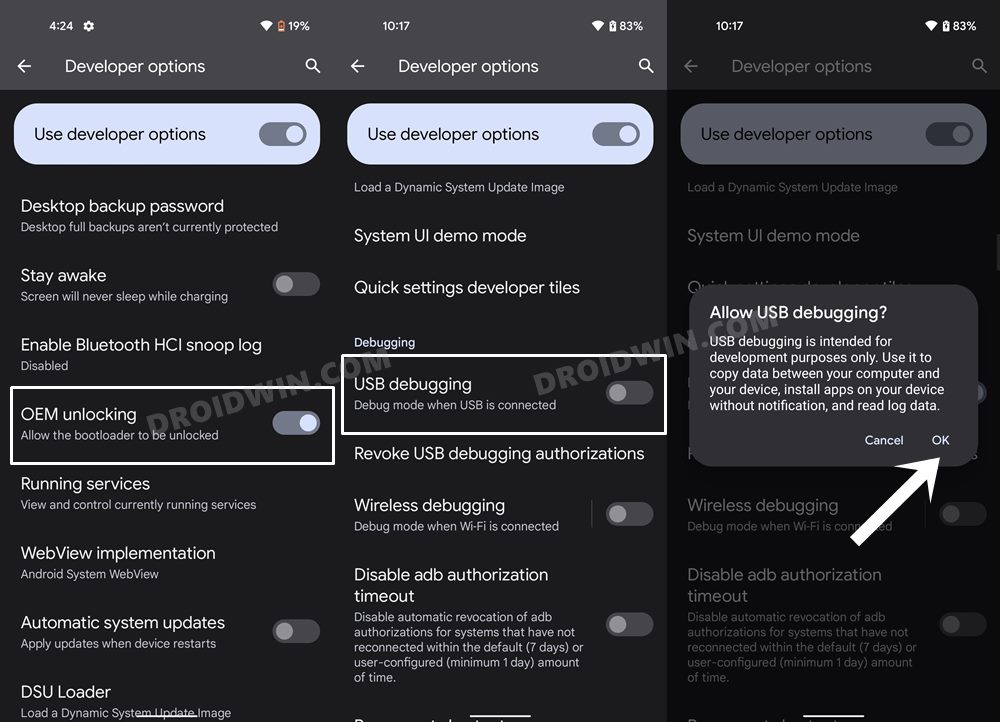
STEP 3: Verify ADB Connection
- To begin with, connect your device to the PC via USB cable. Make sure USB Debugging is enabled.
- Then head over to the platform-tools folder, type in CMD in the address bar, and hit Enter. This will launch the Command Prompt.

- Now in the following command in the CMD window to verify the ADB connection:
adb devices

- If you get the device ID, then the connection stands successful. Now type in the below command to open the Shell environment:
adb shell

- It will now list out your device codename (such as sunfish for Pixel 4A). So let’s now proceed with the steps to uninstall the Google Chrome browser from your Android device.
STEP 4: Uninstall T-Mobile App from Android
Now just copy-paste the below command in the CMD window and the T-Mobile app will be removed from your device:
pm uninstall user --0 com.tmobile.pr.mytmobile
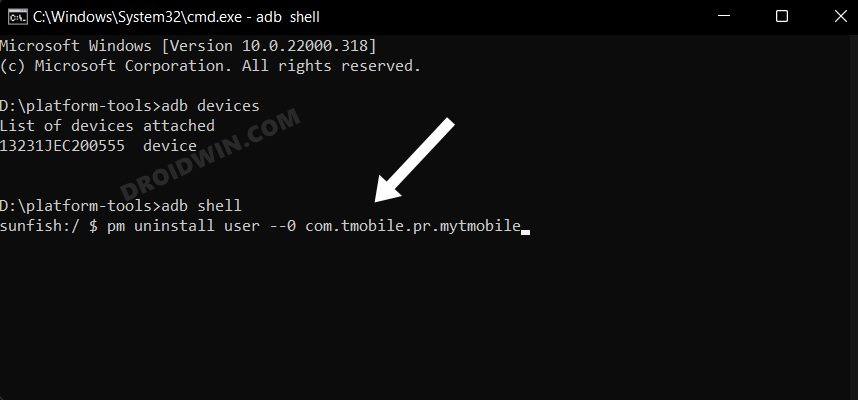
That’s it. These were the steps to uninstall the T-Mobile app from your Android device. If you have any queries concerning the aforementioned steps, do let us know in the comments. We will get back to you with a solution at the earliest.
How to Reinstall T-Mobile App
If you wish to rekindle the lost love for the T-Mobile app and want to welcome it back onto your device, then it’s quite easy to do so. All you need to do is open the CMD window inside the platform-tools folder (as before) and then execute the below command:
pm install-existing com.tmobile.pr.mytmobile
Moreover, every time you perform a factory reset, the app will automatically be back on your device. So you will have to execute the command again to uninstall it. On that note, we round off this guide. All your queries are welcomed in the comments section below.
UPDATE: Fix T-Mobile Installing Random Games
Numerous users have voiced their concern that T-Mobile is installing random games on their devices alongside each OS update. This issue is affecting those users who had allowed T-Mobile App Selector to install recommended games during the initial setup. As a result of this, a new game gets installed, and users are then notified of the same via the ‘Here’s a new game, hope you enjoy’ prompt.
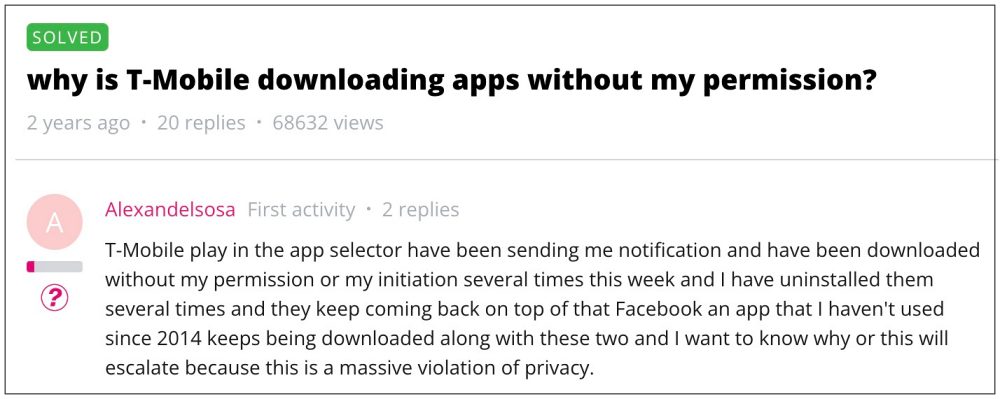
To make the matter worse, even if users uninstall these games, they tend to get reinstalled after a while. With that said, there exist two methods through which you could rectify this issue.
- Uninstall AppSelector and disable App Manager and T-Mobile Play apps OR
- Uninstall the TMobile via ADB Command as discussed in the above section.

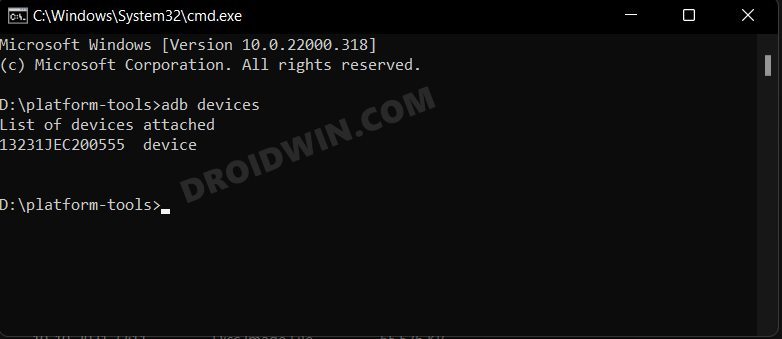
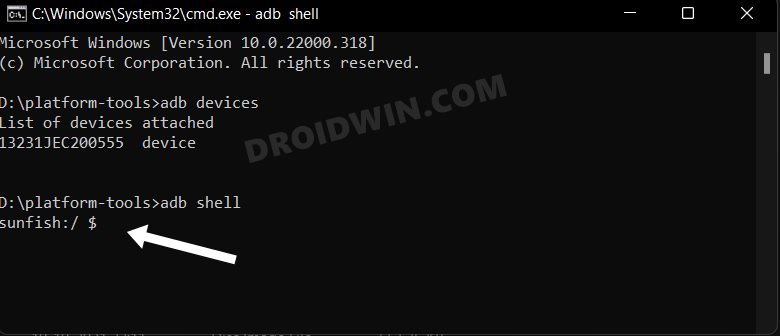








Dan Paulovich
Uninstall T Mobile procedure:
I get a failure when I run the cmd:
Failure [INSTALL_FAILED_INVALID_APK: Missing existing base package]
Drew Faber
Step 4:
Entered:
pm uninstall user –0 com.tmobile.pr.mytmobile
System Response:
Failure [INSTALL_FAILED_INVALID_APK: Missing existing base package]
Drew Faber
I found these instructions helpful:
https://jimcofer.com/2019/02/18/uninstalling-android-apps-via-adb/
joe
pm uninstall user –0 com.tmobile.pr.mytmobile did not work for me,
but this did :
pm uninstall -k –user 0 com.tmobile.pr.mytmobile
Success
pm uninstall -k –user 0 com.tmobile.rsuapp
Success
pm uninstall -k –user 0 com.tmobile.rsusrv
Success
pm uninstall -k –user 0 com.tmobile.pr.adapt
Success
pm uninstall -k –user 0 com.tmobile.rsuadapter.qualcomm
Success
nootnoot
Anyone having the invalid_apk error. Try typing “pm uninstall -k –user 0 com.tmobile.pr.mytmobile” instead
thesingingdoula
I’m still getting the same result.
Eyal
1|j7eltetmo:/ $ pm uninstall -k 45user 0 com.tmobile.pr.mytmobile
android.os.DeadObjectException
at android.os.BinderProxy.transactNative(Native Method)
at android.os.BinderProxy.transact(Binder.java:628)
at android.os.BinderProxy.shellCommand(Binder.java:675)
at com.android.commands.pm.Pm.runShellCommand(Pm.java:299)
at com.android.commands.pm.Pm.runUninstall(Pm.java:674)
at com.android.commands.pm.Pm.run(Pm.java:170)
at com.android.commands.pm.Pm.main(Pm.java:103)
at com.android.internal.os.RuntimeInit.nativeFinishInit(Native Method)
at com.android.internal.os.RuntimeInit.main(RuntimeInit.java:315)
255|j7eltetmo:/ $
Jan
Trying to remove Tmobile from my note 9 I got stuck on step 3.2: Opening platform tools gives a list of apps and dlls. Here clicking on adb.exe opens a dialog for allowing the app to make changes and clicking ‘yes’ causes the command window (black) just blinking for a split of a second and there is no way to enter the ‘adb devices’ command. The same with any of the .exe programs listed.
What I am doing wrong? please help.
Theresa mulloy
When uninstalling tmobile app on adb I received error message
Failure [INSTALL_FAILED_INVALID_APK: Missing existing base package]
What went wrong and what’s the correction
Ramon
Did you find out the issue because I am having the same issue
Willis Reed
I have the same issue.
Pavan
I am also getting the same error mentioned above invalid APK