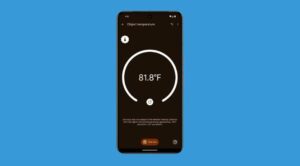In this guide, we will show you the steps to unbrick your Pixel 8 Pro via Fastboot. When it comes to custom development, then Pixel devices have always occupied the topmost position in the pecking order. From flashing custom ROMs to welcoming abode a plethora of modules, from gaining to the system partition via root to flashing custom kernels, the list goes on. However, this is just one side of the coin. Carrying out these tweaks does bring in a few risks as well.
Flashing a corrupt module or even a slight deviation from the instructions, and there’s every possibility of your device ending up in a soft brick or a bootloop state. Fortunately, even if that happens, then there is still a handy way out. You could easily unbrick your Pixel 8/Pro by flashing the firmware or factory image via Fastboot. And in this guide, we will show you how to do just that. So without further ado, let’s get started.
Table of Contents
How to Unbrick Pixel 8/Pro via Fastboot
![]()
Droidwin and its members wouldn’t be held responsible in case of a thermonuclear war, your alarm doesn’t wake you up, or if anything happens to your device and data by performing the below steps.
STEP 1: Install Android SDK

First and foremost, you will have to install the Android SDK Platform Tools on your PC. This is the official ADB and Fastboot binary provided by Google and is the only recommended one. So download it and then extract it to any convenient location on your PC. Doing so will give you the platform-tools folder, which will be used throughout this guide.
STEP 2: Download Pixel 8/Pro Firmware
- Next up, grab hold of your device’s stock firmware [factory image] from below:
Pixel 8 [Shiba] Factory Image Pixel 8 Pro [Husky] Pro Factory Image

- Once you have downloaded the firmware, extract it inside the platform-tools folder.
STEP 3: Boot Pixel 8/Pro to Fastboot Mode
Since your device is currently in a soft brick or bootloop stage, you. wouldn’t be able to use the adb command, instead you’ll have to use the hardware keys. Here’s how:
- To begin with, long-press the Power key to power off your device.
- Then press and hold the Power and Volume Down for a few seconds.
- Your device will now boot to Fastboot Mode.

- To verify the Fastboot connection, type in the below command and you should get back the device ID.
fastboot devices

- If you are not getting any serial ID, then please install the Fastboot Drivers.
Now there are two different approaches that you could take: either flash the firmware via Factory Reset or without Reset. In a normal use-case scenario, you might have gone ahead without a wipe, but since your device is currently in a bricked state, therefore it is highly recommended that you opt for a factory reset.
STEP 4A: With Data Format
- Just double-click on the flash-all.bat file and the flashing will start.

- Once done, use the below command to boot your device to the OS:
fastboot reboot
STEP 4B: Without Data Format
- Right-click on the flash-all.bat file and select Show More Options > Edit with Notepad [Windows] or TextEdit [Mac].

- Now delete the -w keyword from the fastboot update command line. For example, if the command was:
fastboot -w update image-filename.zip

- Then it will change to
fastboot update image-filename.zip

- Once done, save the changes. Finally, launch this “modified” flash-all.bat file to start the flashing process.

- Once done, use the below command to boot your device to the OS:
fastboot reboot
That’s it. These were the steps to unbrick your Pixel 8/Pro via Fastboot. If you have any queries concerning the aforementioned steps, do let us know in the comments. We will get back to you with a solution at the earliest.