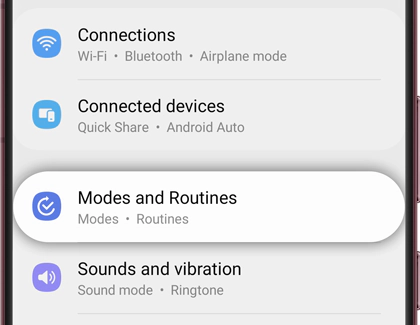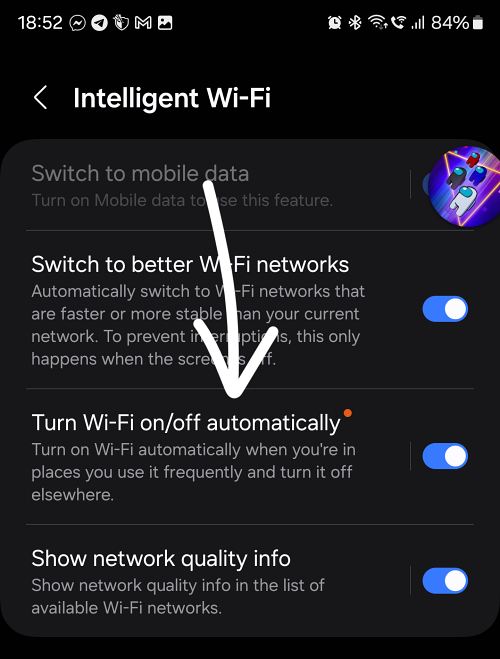In this guide, we will show you the steps to turn off/on WiFi based on the location of your Samsung device. One handy use case scenario of this tweak is to make the WiFi turn itself off as soon as you leave your home and then make it turn on when you come back. As far as how to get this job done, well, there exists a couple of popular automation apps like Tasker and Macrodroid, however, they could prove to be quite a complicated approach for many.
Fortunately, if you own a Samsung device then you wouldn’t have to take the help of these automation apps as the device comes built-in with this functionality. Titled Modes, it allows you to create a plethora of tasks based on the If and Then statement. Making use of the same, we will make you aware of the steps to turn off/on WiFi based on the location of your Samsung device. So without further ado, let’s get started.
How to Turn off/on WiFi based on Location in Samsung

- To begin with, head over to Settings > Modes and Routines > Routines.

- Then tap + on the upper right of your screen. This will open a Create Routine screen.
- You will now have to select what will trigger the routine at the location where you want your WiFi to be turned off.
- You can choose the location on a map which will be based on the location’s GPS coordinates by choosing Place.
- Once you pick and configure your “If” trigger for the first routine, let’s move ahead and configure “Then”.
- So select “Then” > tap Connections > WiFi, and select Off. Name and save the routine.
- Now you’ll have to create a similar routine that does just the opposite of the first routine.
- If you used Place to trigger the first routine and selected “When I arrive” for the first routine, now you will select “When I leave”
- Now select “Then”> Connections > WiFi, but this time select On. Name and save your second routine.
- Finally, head over to Settings > search Intelligent and select Intelligent WiFi > turn off “Turn WiFi on/off automatically”.

That’s it. These were the steps to turn off/on WiFi based on the location of your Samsung device. If you have any queries concerning the aforementioned steps, do let us know in the comments. We will get back to you with a solution at the earliest.