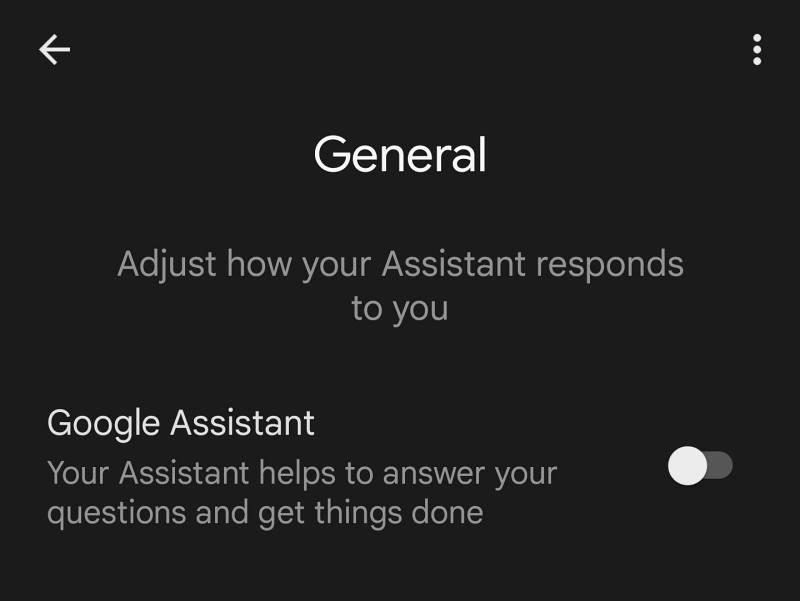This guide will show you the steps to turn off Google Assistant but still continue to use Circle to Search. The latest flagships from the South Korean giants have a slew of nifty AI features up their sleeves. One among them is Circle to Search. As is evident from its name, you just need to circle the desired content on the screen and it will search for the same across the web and bring the result within seconds. You no longer have to take a screenshot and ask Lens to get this job done.
However, its positioning, or rather the way it’s triggered has raised quite a few eyebrows. For the unaware, you could invoke it by long-pressing on the gesture pill. However, owing to this, the OEM removed the ability to hide the navigation pill to prevent this feature from being disabled. Apart from that, many users ended up unintentionally invoking Google’s personal assistant while trying to use this functionality
While the first one has since been addressed via a Good Lock Module, however, users are still unable to address the second one. They have voiced their concern that whenever they try to turn off Google Assistant, it also ends up disabling the Circle To Search feature. If you are also facing the same issue, then this guide will help you out. Follow along for the fix.
How to Turn off Google Assistant but still use Circle To Search
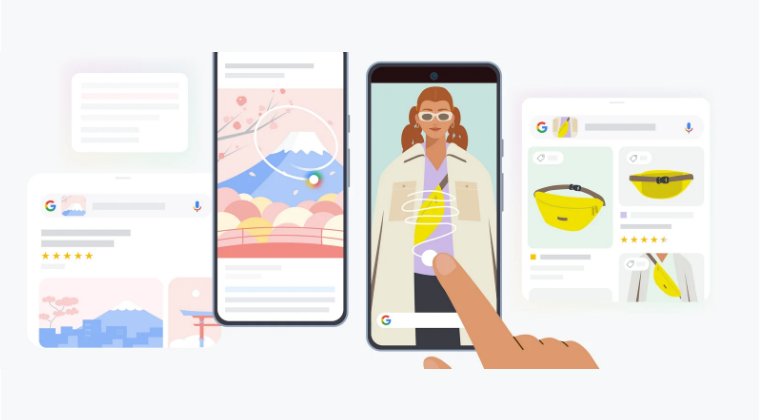
- Launch the Google App and tap on your profile.
- Then select Settings > Google Assistant > General.
- Finally, disable the toggle next to Google Assistant.

That’s it. After carrying out the aforementioned steps, the Google Assistant will be disabled but you could still use Circle to Search. If you have any queries concerning the aforementioned steps, do let us know in the comments. We will get back to you with a solution at the earliest.