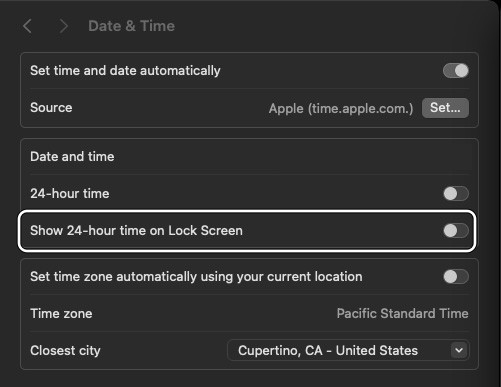In this guide, we will show you the steps to show the 24-hour time on the lock screen of your Mac running Sonoma. There has been some confusion doing the rounds regarding the availability of this feature. While both sets of users are running the fourteenth iteration of the OS, only one of them is able to access the setting to implement date and time settings on their system whereas the other half doesn’t even have this functionality in the first place.
So why is there a discrepancy? Well, the ability to show the 24-hour time on the lock screen of a Mac running Sonoma is only available to those users who are on OS version 14.2 or higher. If you are on a lower OS build, then this feature will not be present there. But even if for some reason you don’t wish to do an upgrade, there still exists a nifty method to get this job done. So in this guide, we will be focusing on both these methods. Follow along.
How to Show 24 Hour Time on Lock Screen in Mac Sonoma
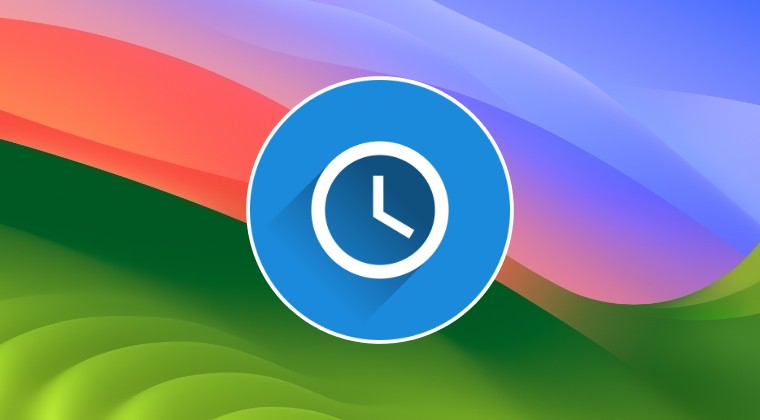
If you are on macOS 14.2 or a higher version, then you can easily carry out this task right from the Settings menu itself.
- Launch System Settings and go to General > Date and Time.
- Now enable the toggle next to Show 24-hour time on Lock Screen.

On the other hand, if you are on macOS 14.1 or below versions, then you’ll have to take the help of Terminal to get this job done. Here’s how:
- Head over to Launchpad > Others > Terminal.
- Then type in the below command and hit Enter:
sudo defaults delete /Library/Preferences/.GlobalPreferences.plist AppleICUForce12HourTime
- Finally, restart your PC and check out the result.
That’s it. These were the two different methods to show the 24-hour time on the lock screen of your Mac running Sonoma. If you have any queries concerning the aforementioned steps, do let us know in the comments. We will get back to you with a solution at the earliest.