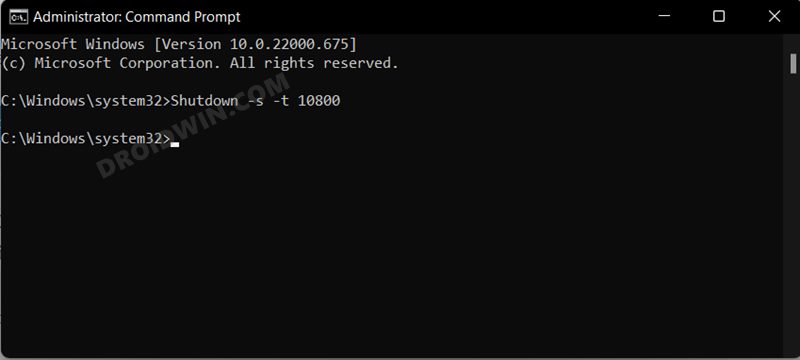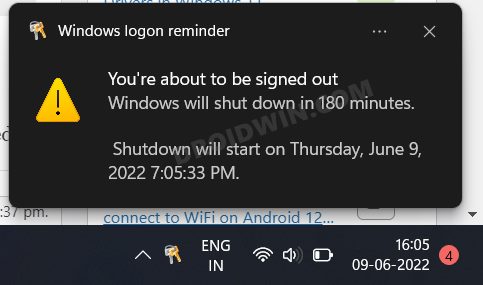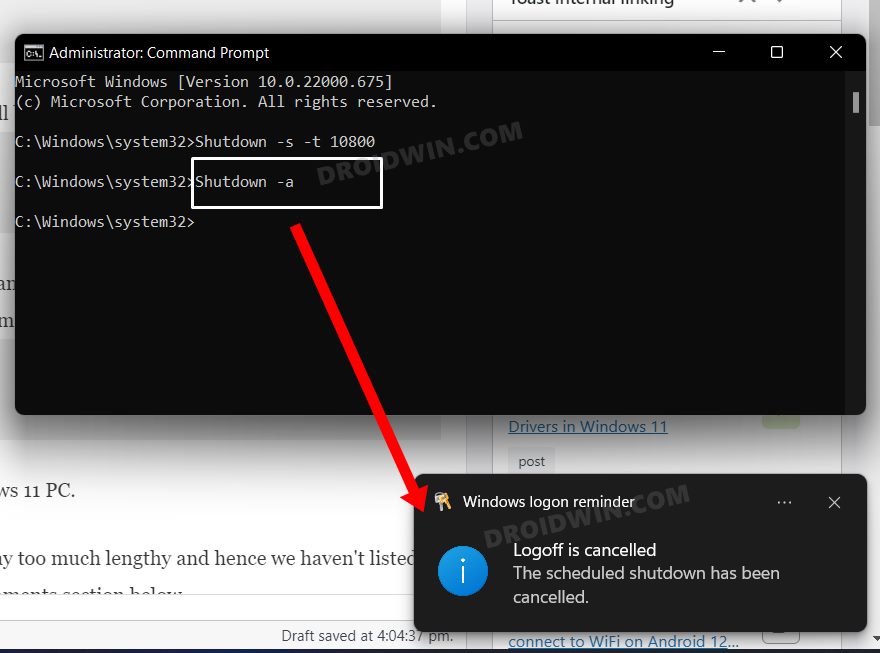In this guide, we will show you the steps to schedule an automatic shutdown of your Windows 11 PC. There could be quite a few reasons why you might need to perform this task. For example, if you are done with your work but a program is still carrying out its functionalities and you know the estimated time when the task would get over, then you could schedule the shutdown of your PC after the said time period has elapsed. As soon as the time frame is reached, your PC will turn off without any manual intervention from your end.
Likewise, it would also come in handy if you are downloading and installing a Windows update. Some parents could also use this feature to restrict their children’s PC usage time. All in all, there could be quite a few instances wherein the scheduling of an automatic shutdown of your Windows 11 PC could prove to be useful. So without any further ado, let’s check out how this could be carried out.
How to Schedule Automatic Shutdown in Windows 11
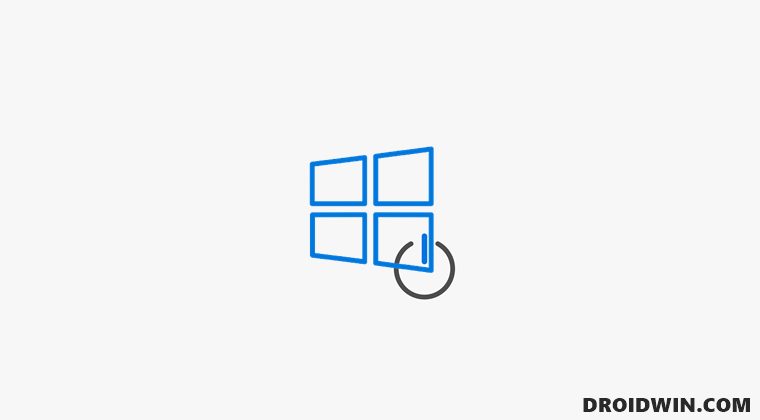
You could execute the below commands in CMD, Powershell, Windows Terminal, and even in Run. Just make sure to launch the desired terminal as an administrator. So on that note, let’s get started.
- To begin with, launch Command Prompt as an administrator.
- Then use the below command to schedule an automatic shutdown.
- Make sure to replace XXXX with the desired seconds.
Shutdown -s -t XXXX

- For example, if you want to turn off the PC after 5 seconds, then the above command will transform to
Shutdown -s -t 5
- On the other hand, if your PC should turn off after 3 hours, then the command will be
Shutdown -s -t 10800
- As soon as you execute the command, you will get a prompt notifying you of the same.

- Moreover, if you wish to cancel this automatic shutdown, then use the below command
Shutdown -a

- That’s it. These were the steps to schedule an automatic shutdown of your Windows 11 PC.
Do note that we could have also carried out this task using Task Scheduler, but that is way too much lengthy and hence we haven’t listed it in this guide. If you still want to know about that method, then do let us know in the comments section below.