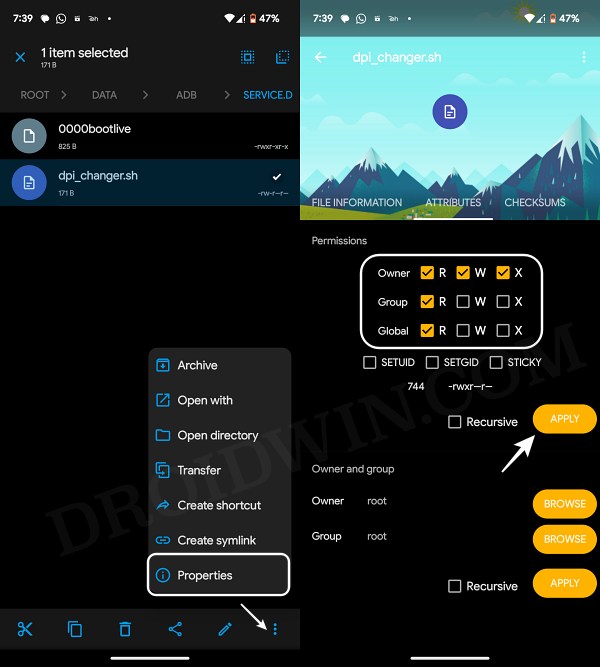In this guide, we will show you the steps to save the changed DPI even after a reboot on your OnePlus device. While OEMs do give you the option to decrease the font or the icon size, but that’s just about it. You cannot change the size of other UI elements unless you take the road less traveled. To be more specific, you have to unlock the Developer Options and then you could easily change the DPI from there.
This feature is present across all Android devices but there’s a major flaw in its implementation on OnePlus. As opposed to other devices, if you change the DPI on your OnePlus phone, then it wouldn’t survive a reboot. The next time your device boots up, the DPI will revert to its default settings. With that said, we managed to find a nifty workaround that should help you preserve the changed DPI even after restarting your device. So without further ado, let’s check it out.
How to save the changed DPI on OnePlus even after a reboot

- First off, go to Settings > About Phone > tap on Build Number 7 times.
- Then go to Settings > System > Developer Options > Smallest Width.
- Now type in the desired DPI value that you want and then save it.
- Then root your device via Magisk Patched init_boot.
- Once done, install a root-supported File Manager like Solid Explorer.
- Now download the DPI changer script and send it to the below location:
/data/adb/service.d/

- Now long press on the script, tap on the overflow icon, and select Properties.
- Then go to the Attributes tab and set the permission to 744 or rwxr–r–
- Now create a new text file, type in the desired DPI value, and save it as dpi.txt.
- Place this dpi.txt file in your Internal Storage [but not inside any folder].
- Finally, restart your device and the DPI value placed inside the text file will be applied.
- Upon every device reboot, it will now stick with the new DPI value, though it will take 60 seconds to reflect the same.
These were the steps to save the changed DPI even after a reboot on your OnePlus device. If you have any queries concerning the aforementioned steps, do let us know in the comments. We will get back to you with a solution at the earliest.