In this guide, we will show you the steps to change the screen density/DPI/display size on your Galaxy Watch 5. Upon unboxing the latest iteration of the smartwatch, the first thing that caught my attention was the large icon size in the app drawer. But over the due course of time, I got used to it as it didn’t result in much inconvenience. However, issues began to pop up when I started sideloading apps outside of Play Store.
Since these apps aren’t designed for the screen density corresponding to your watch, it was along the expected lines that the app wouldn’t be perfectly aligned with the watch’s display. And that was indeed the case. Adding to the misery, in many instances, I wasn’t even able to get past the setup screen as the option to accept the license was way outside the screen!
As a result of this, I could not accept their terms by any means whatsoever and had to bid adieu to those apps. So to address these issues, I took the best possible route- changed the screen density/DPI/display size on my Galaxy Watch 5 so that all the apps would now be in sync with the device’s display requirement. If you are also on the lookout to get this job done, then this guide will help you out. Follow along.
Table of Contents
Change Screen Density/DPI/Display Size in Galaxy Watch 5

The below instructions are listed under separate sections for ease of understanding. Make sure to follow the same sequence as mentioned.
STEP 1: Install Android SDK
First and foremost, you will have to install the Android SDK Platform Tools on your PC. This is the official ADB and Fastboot binary provided by Google and is the only recommended one. So download it and then extract it to any convenient location on your PC. Doing so will give you the platform-tools folder, which will be used throughout this guide.

STEP 2: Enable ADB Debugging in Galaxy Wach 5
- Head over to Settings > About Watch > Software and tap Software Version 7 times.

- Then go to Developer Options and enable the toggle next to ADB Debugging.
- After that, scroll down a little bit and enable the toggle next to Debug over WiFi.

- It will now bring up the IP Address, note it down somewhere [do not include the port number, i.e. values after the colon].
- For example, if the entire value is 192.168.1.3:5555, then your IP will be 192.168.1.3.
STEP 3: Connect Galaxy Watch 5 to PC via ADB Command
- Head over to the platform-tools folder, type in CMD in its address bar, and hit Enter. This will launch Command Prompt.

- Now type in the below command in this CMD window [make sure to replace IP accordingly].
adb connect IP

- You will now get a prompt on your watch, tap OK or Always Allow from this computer.

- Finally, execute the below command to verify the ADB Connection between your watch and PC
adb devices

- You will now get your IP Address and port number, followed by the ‘device’ keyword. This signifies that the connection has been successfully established.
STEP 4 Change Screen Density/DPI/Display Size in Galaxy Watch 5
- To begin with, open the shell environment by executing the below command
adb shell

- Then execute the following command to get hold of the current display density [it’s 340 in my case].
wm density

- After that, execute the below command, replacing xxx with the desired density
wm density xxx

- For example, let’s change the density to 300, so the above command will transform to
wm density 300
- Let’s lower it down even further, say to 200
wm density 200

- To revert to the original value, just reset the density via the below command
wm density reset

- Or, input the original value in the wm density xxx command, which in our case will be
wm density 340
- Moreover, to get the best result, you could consider changing the font size of the concerned app or the entire OS as well.

That’s it. These were the steps to change the screen density/DPI/display size in the Galaxy Watch 5. If you have any queries concerning the aforementioned steps, do let us know in the comments. We will get back to you with a solution at the earliest.
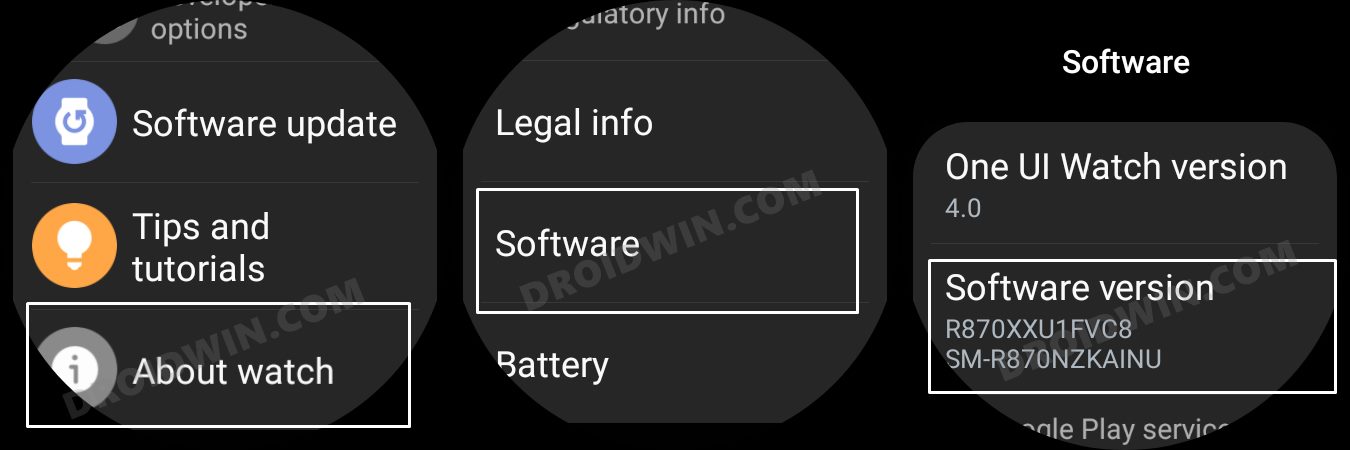
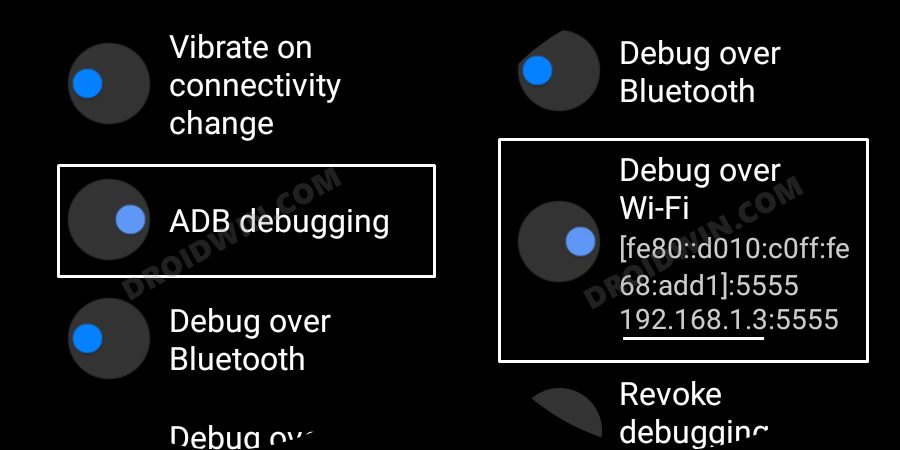

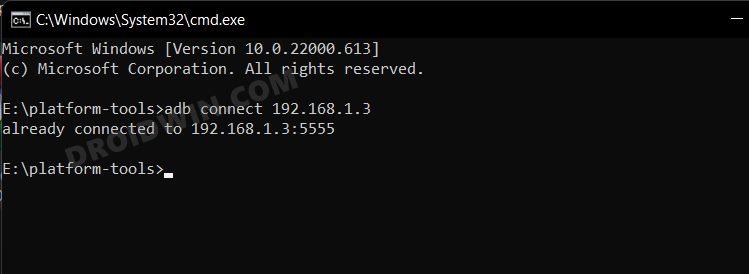
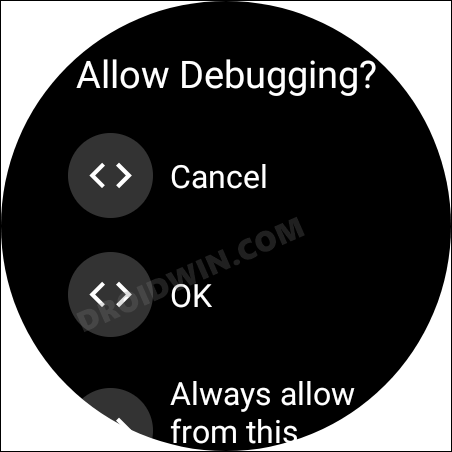
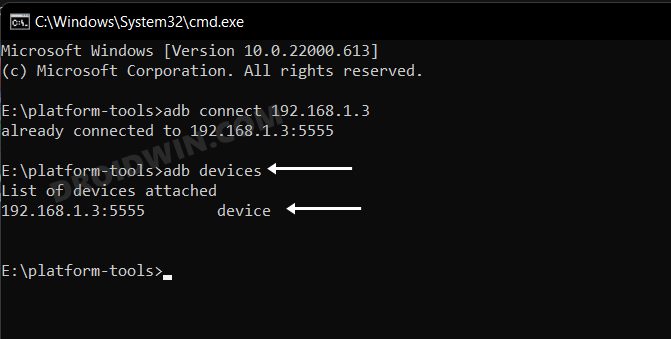
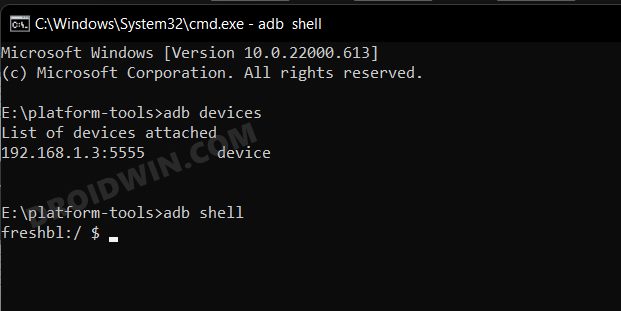
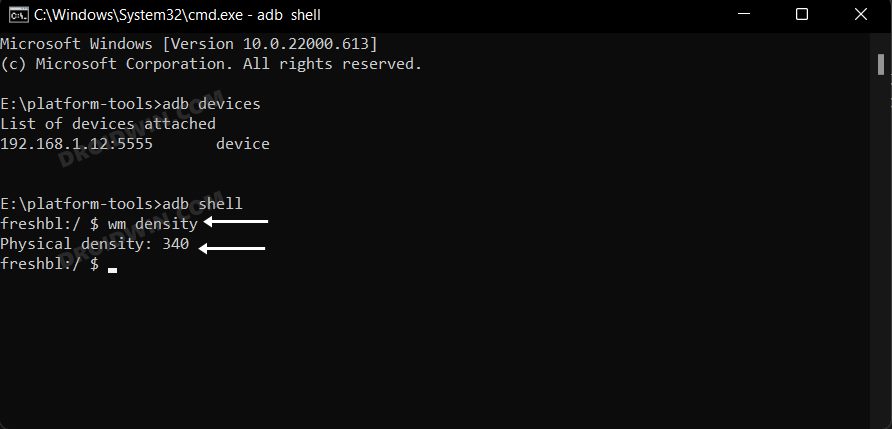
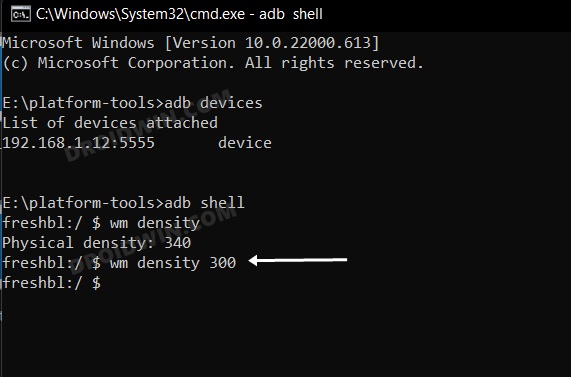
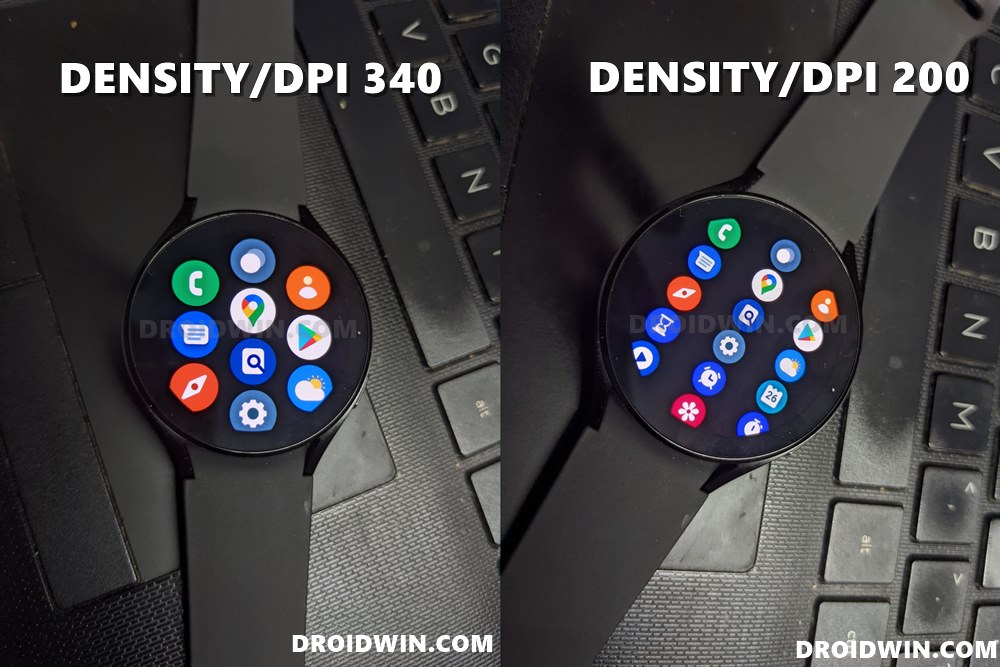
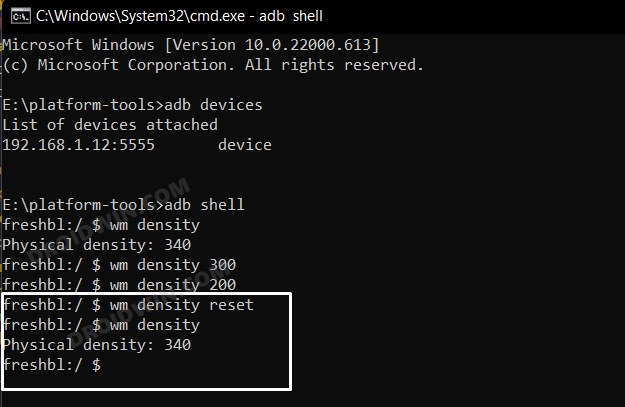









Bruno
Hello Sadique Hassan how are you?
I came across an error in step 2, there is an error “vm: inaccessible or not found “, how can I solve it? Grateful.